Plug-in edit view, Instrument select multi channel view – Apple Logic Pro 7.2 User Manual
Page 155
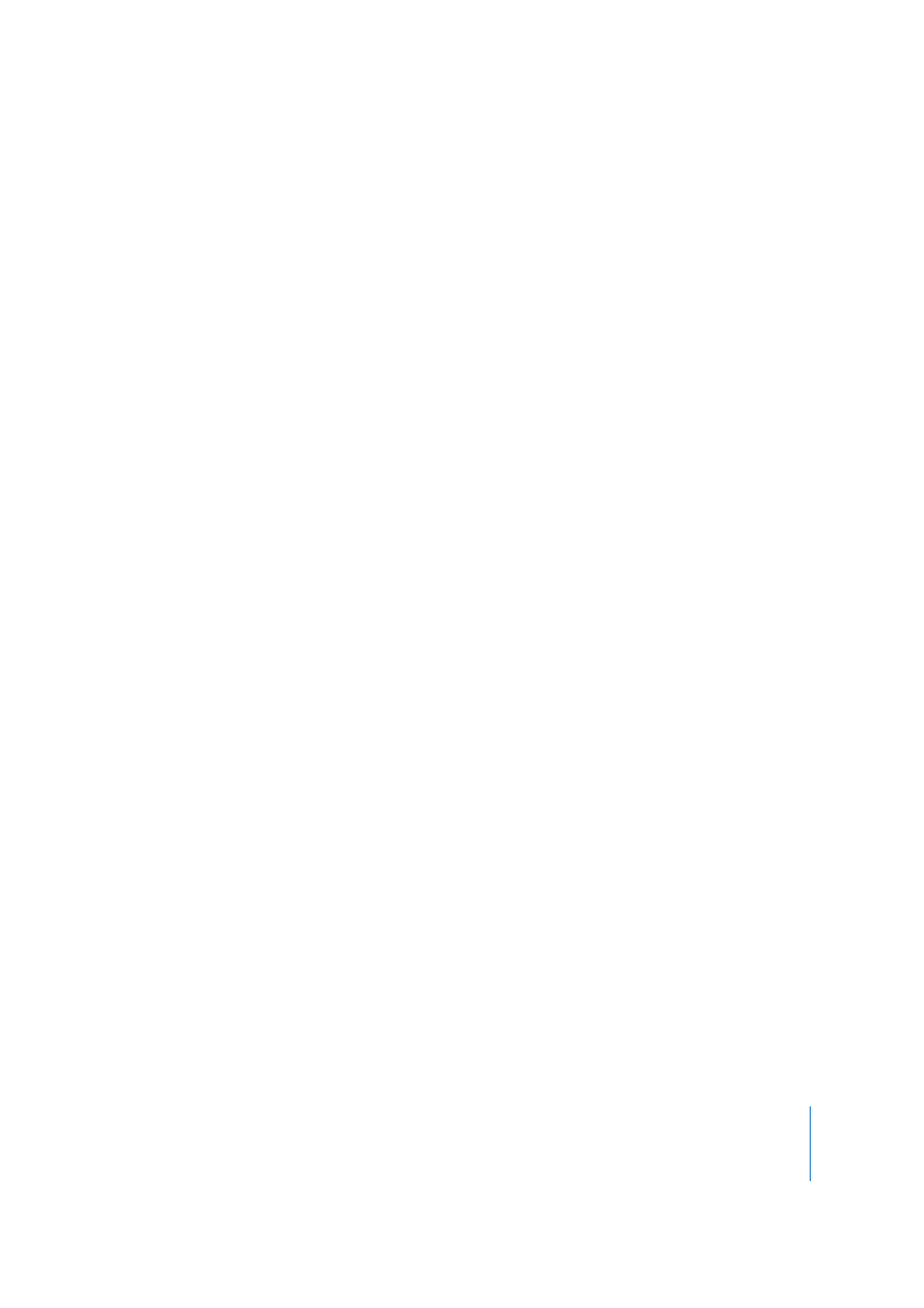
Chapter 11
Mackie C4
155
Â
Holding
SHIFT
and
pressing
a
V-Select
switches
the
bypass
state
of
the
respective
Insert
slot.
Bypassed
plug-ins
are
denoted
by
an
asterisk
which
precedes
the
plug-in
name(s).
To access Plug-in Select Multi Channel view:
1
Hold the CHAN STRIP button.
The Channel Strip overlay labels are shown on the C4 displays.
2
Press V-Select 21 (labeled PlugIn MultiC).
Plug-in Edit View
In
Plug-in
Edit
view:
Â
V-Pot/V-Select 1 to 32 builds a group of 32 parameters. Splitting is possible.
Â
SLOT UP/DOWN button selects the desired plug-in insert slot.
Â
BANK
Left/Right
shifts
the
edited
parameters
by
one
page.
In
Split
mode,
this
applies
to
Split
Upper.
When
holding
down
SHIFT,
this
applies
to
Split
Lower.
Â
SINGLE
Left/Right
shifts
the
edited
parameters
by
1.
In
Split
mode,
this
applies
to
Split
Upper.
When
holding
down
SHIFT,
this
applies
to
Split
Lower.
To access Plug-in Edit view:
m
Access
Plug-in
Select
Multi
Channel
view,
then
insert
or
select
a
plug-in
(see
section
above
for
details).
This automatically switches to Plug-in Edit view.
Instrument Select Multi Channel View
In
Instrument
Select
Multi
Channel
view,
the
C4
displays
the
Instrument
slots
of
the
selected
instrument
channels.
Â
Turn a V-Pot to select an instrument.
Â
Press
the
respective
V-Select
to
insert
the
selected
instrument.
This
enters
Instrument
Edit
view,
where
you
can
edit
instrument
parameters.
See
the
section
below
for
more
information.
Â
TRACK
L
and
TRACK
R
shift
the
fader
bank
left
or
right
by
the
number
of
channel
strips
in
the
control
surface
group.
Â
Holding
SHIFT
and
pressing
a
V-Select
switches
the
bypass
state
of
the
respective
Instrument
slot.
An
asterisk
symbol
precedes
the
name
of
bypassed
instruments.
To access Instrument Select Multi Channel view:
1
Hold the CHAN STRIP button.
The Channel Strip overlay labels are shown on the C4 displays.
2
Press V-Select 22 (labeled Instru MultiC).
