Apple IIe User Manual
Page 9
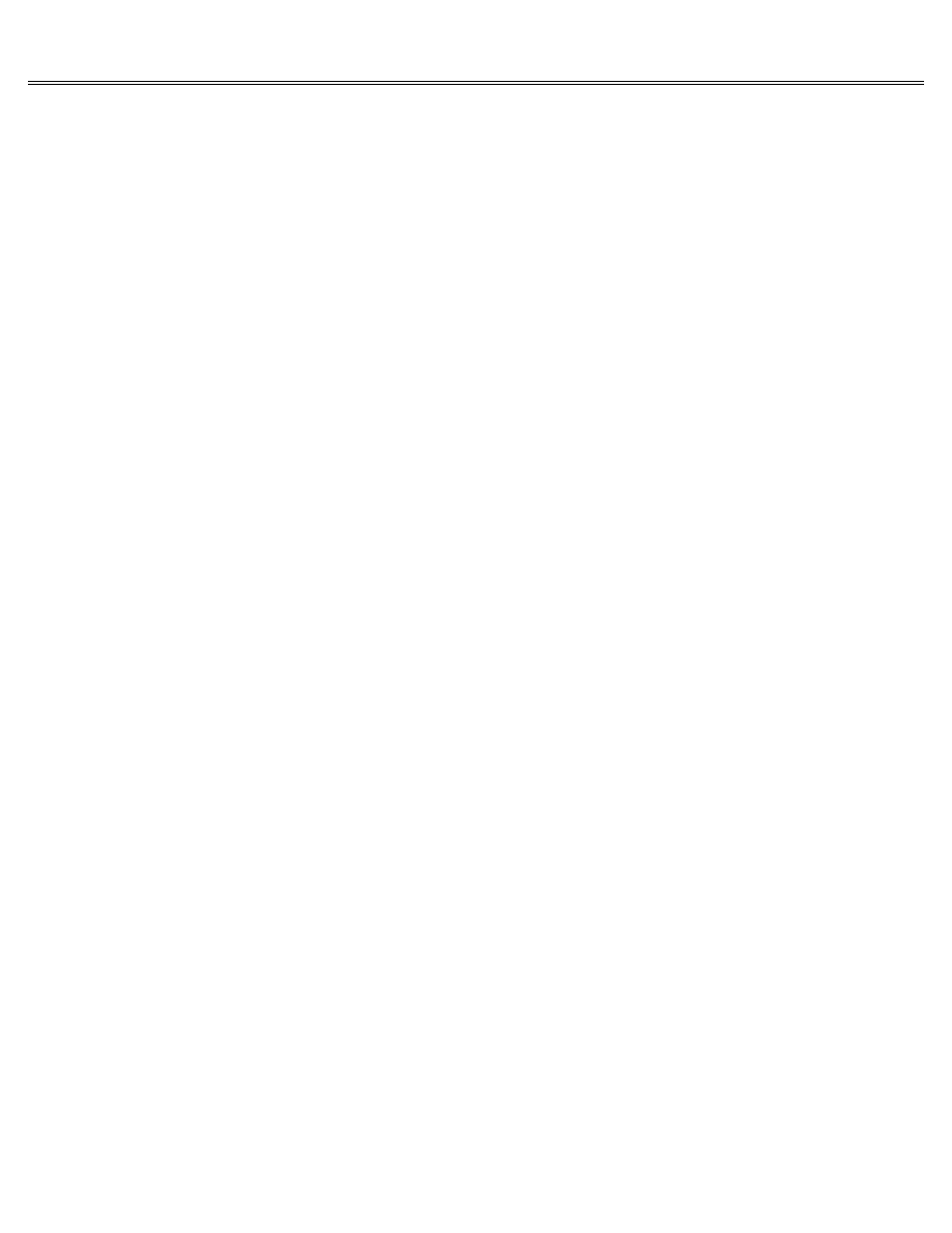
Page 9 of 74
IIe
Printed: Tuesday, March 4, 2003 10:40:15 AM
Apple Lore:
Early models of the Apple II didn't have a DELETE key, so don't be surprised if in some
programs you press DELETE and nothing happens.
If DELETE doesn't work in a particular program,
the manual that came with the program will tell you how to erase characters some other way.
SHIFT and CAPS LOCK
The Shift key works just like the shift key on a typewriter.
You hold it down while you type
another key, and it gives you either the uppercase version of letter keys or the upper
character on keys with two characters (like the number and punctuation keys in the top row).
If you want all capital letters, press Caps Lock.
When Caps Lock is locked down, all the
letters you type are capitalized, but no other keys are affected.
This makes it possible for
you to type numbers and capital letters without pressing and releasing the shift key all the
time.
Apple Lore:
Early models of the Apple II didn't have a Caps Lock key because you didn't have a choice
between uppercase and lowercase.
Everything you typed came out capitalized.
Consequently,
programs designed for early models of the Apple II don't recognize lowercase letters.
To get
these programs to run correctly on your Apple IIe, you need to press Caps Lock down.
Keys That Move the Cursor
The cursor is a little square or dash that marks your place on the screen.
It usually starts
out in the upper-left corner of the screen and moves to the right with every character you
type, showing you where the character you type next will appear.
In many programs,
particularly word processing programs, when the cursor reaches the end of a line, it jumps to
the next line automatically (you don't have to press Return).
This is called wraparound.
The Arrow Keys
If you discover a mistake in something you've typed, you can move the cursor to the mistake by
using the arrow keys located in the bottom-right corner of the keyboard.
Pressing UP-ARROW
moves the cursor one line up.
Pressing DOWN-ARROW moves the cursor one line down.
Pressing
LEFT-ARROW moves the cursor one character to the left.
And pressing RIGHT-ARROW moves the
cursor (surprise!)
one character to the right.
Apple Lore:
Early models of the Apple II didn't have up and down arrow keys, so programmers who needed to
make the cursor move up and down took matters into their own hands and designated certain keys
on the keyboard to accomplish that function.
Usually they designated a set of four keys (that formed a cross) to be the up, down, left, and
right cursor moving keys.
If you run across a program that uses these keys instead of the arrow keys, you'll know that
you're dealing with a vintage Apple program.
You won't have any trouble using the program on
your Apple IIe it will just take some getting used to.
TAB
Tab is another key that moves the cursor (in some programs), but it doesn't move the cursor one
character at a time.
Pressing Tab moves the cursor forward a preset number of characters
usually eight.
Some programs let you set your own tabs the way you can with a typewriter.
