Apple IIe User Manual
Page 67
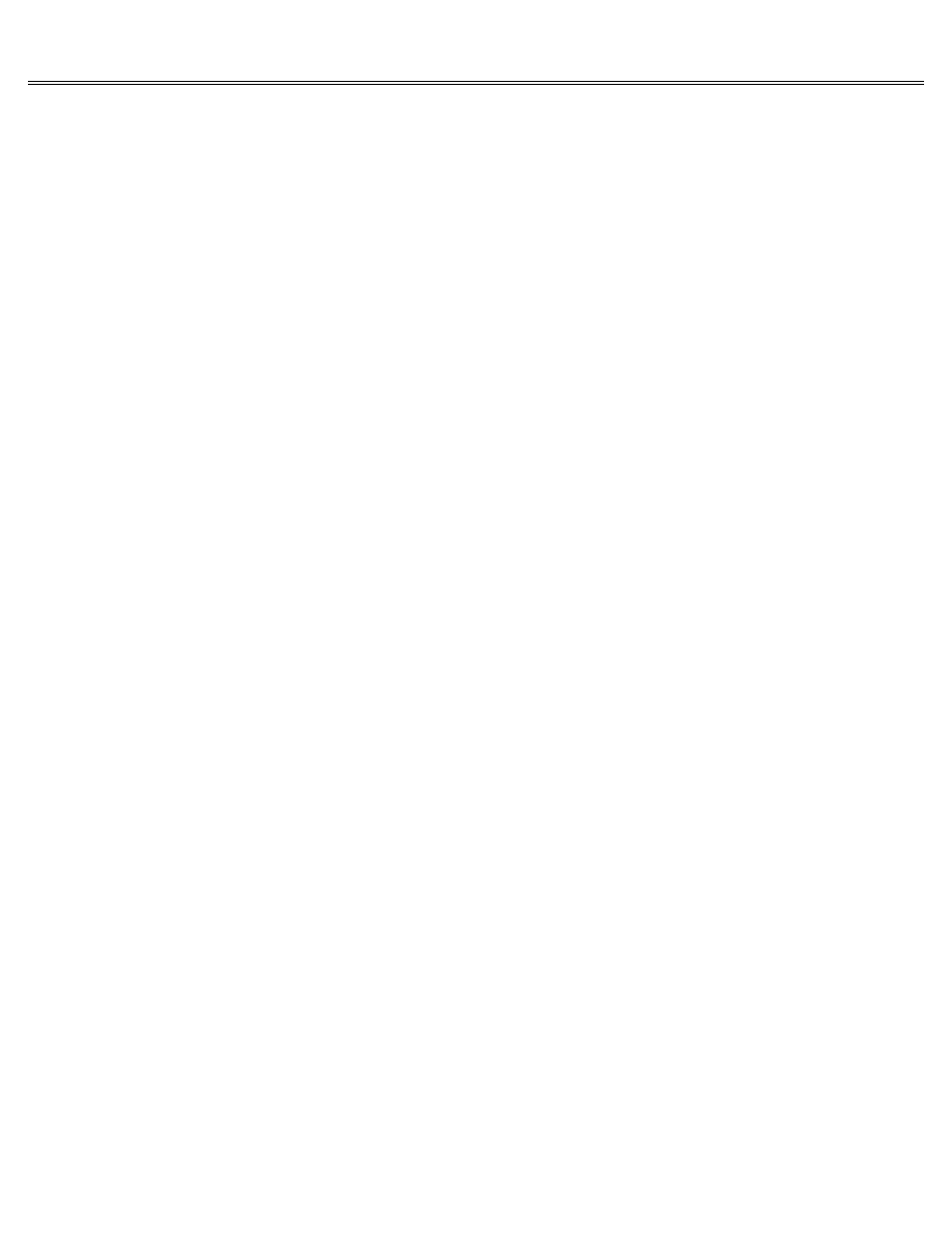
Page 67 of 74
IIe
Printed: Tuesday, March 4, 2003 10:40:15 AM
only 40 columns clearly. If the program gives you a choice, select the 40-column display
option. If it doesn't, use a monitor (if available).
Unusual characters (little arrows, check marks and arrows) appear on the screen intermingled
with regular text.
The application program you're using was designed for earlier models of the Apple IIe and is
using a character set now reserved for mouse characters. Ask your dealer if you can replace
your program for an upgraded version.
Screen image is too bright or too dim.
Monitor contrast or brightness isn't set properly.
Adjust the monitor contrast or brightness
knob until the display is easy to read.
Problems Switching From One Program to Another
Gibberish appears on the screen when you attempt to switch from one program to another by
turning the power off then on again.
The first program wasn't entirely erased from memory before the next program was loaded. Wait
15 seconds before restarting your computer.
Better yet, switch from one program to another by
pressing OPEN-APPLE-CONTROL-RESET.
Problems Saving Data on a Disk
You see the message: DISK WRITE-PROTECTED
The program needs to write something on a disk, but it can't because you've covered the
write-enable notch with a write-protect tab, or the disk was write-protected by the
manufacturer to keep you from altering it. If the disk has a write-protect tab, you could
remove it, but think twice.
You put the tab there to protect the disk.
Are you sure you want
to remove the protection?
You see the message: DUPLICATE FILE NAME
You tried to use a name you'd already used on that disk. Give the file a different name and
repeat the save procedure.
Problems Extricating Yourself From a Program
Most programs give you an easy way out.
If your program doesn't have a Quit option on the
menu, try these escape methods (until you find one that works):
Press Q for Quit.
Press Escape.
Press CONTROL-C
Press CONTROL-C, then press Return.
Press CONTROL-RESET.
Press OPEN-APPLE-CONTROL-RESET.
