Apple IIe User Manual
Page 14
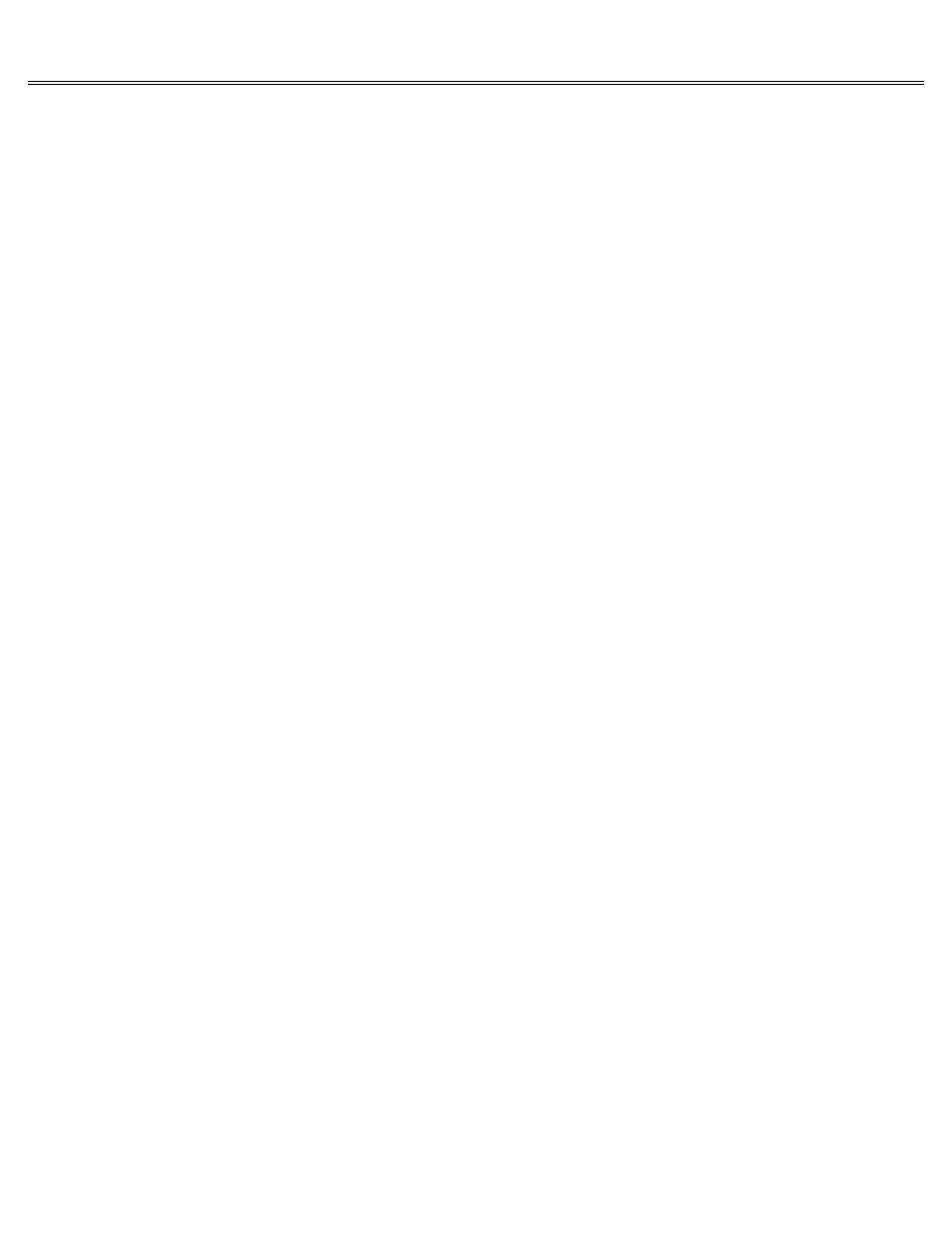
Page 14 of 74
IIe
Printed: Tuesday, March 4, 2003 10:40:15 AM
Press Return to indicate that your controller card is in slot 6.
Press Return to indicate that you'll be putting your source disk, An Introduction, in drive 1.
Press Return to indicate that your controller card is in slot 6.
Press Return to indicate that you'll be putting your destination disk in drive 2.
If you don't
have a second drive, type 1.
You'll see this message at the bottom of the display:
INSERT DISKS AND PRESS
Only Got One Drive?
You can make copies with a single disk drive it just takes a lot longer. Watch for instructions
on the display that tell you when to swap your source volume for your destination volume.
If
you need more guidance, follow the instructions for Copying a Volume in the ProDOS User's
Manual.
Put your source disk, An Introduction, in drive 1 and your destination disk, a blank disk, in
drive 2 and press Return.
You'll hear some whirring and see the words FORMATTING, READING, and WRITING as the disk is
being copied.
When it's all over, you'll see this message:
COPY COMPLETE
When you see that message, take your new backup copy of An Introduction out of drive 2 and
label it with a felt-tip pen.
(If you don't really want a backup copy of An Introduction, you
can use the copy you just made as a destination disk the next time you need to copy something.)
Problems?
If you have problems copying this or any other disk, consult the ProDOS User's Manual.
Chapter 2 Summary
Starting Up With the Power Off
Put a program disk in drive 1.
Turn on your monitor.
Turn on your Apple IIe.
Starting Up With the Power On
Put a program disk in drive 1
Hold down OPEN-APPLE and CONTROL while you press RESET.
Return:
Indicates that you've finished reading or typing something and that you're ready to
proceed.
