Apple IIe User Manual
Page 2
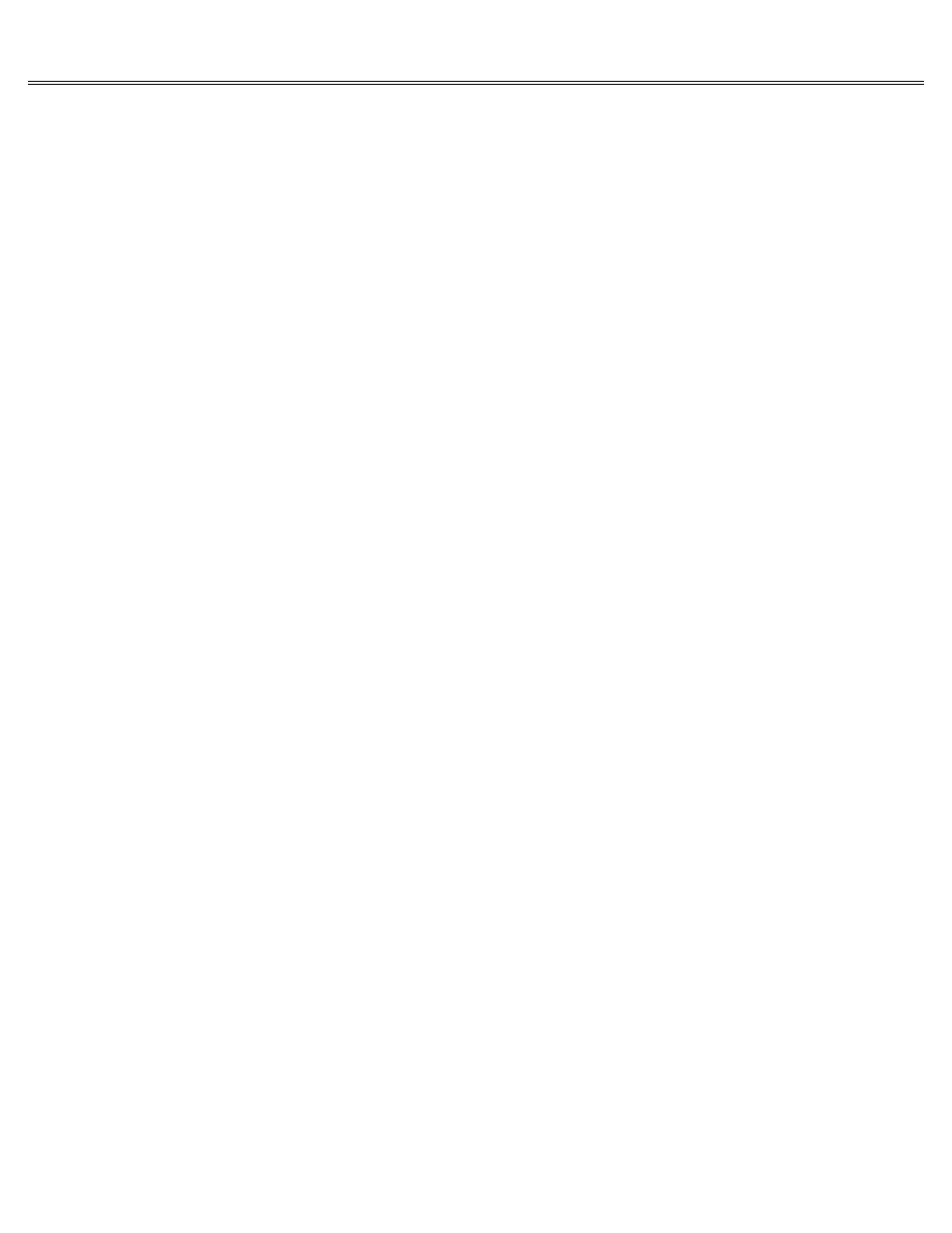
Page 2 of 74
IIe
Printed: Tuesday, March 4, 2003 10:40:15 AM
Connecting a Monitor
Plug one end of the monitor cable into the Apple IIe's monitor outlet on the far left as you
face the back of your computer.
You can tell it's a monitor outlet because it's got a monitor
symbol right above it.
Plug the other end of the monitor cable into the back of the monitor.
Plug the monitor power cable into a three-hole, grounded outlet.
Eventually you'll want to set your monitor on top of your Apple IIe, but for now, leave it on
the desk beside your computer so you'll be able to remove the Apple IIe cover to install other
devices.
Using a Television Set as a Monitor:
If you plan to use a television set as a monitor, you'll need a radio frequency (RF) modulator.
An RF modulator, available from your Apple dealer, modifies signals from the computer so your
TV can tune them in. RF modulators come with instructions that explain how to install them.
Inside Connections
As you may have noticed, there is no disk drive symbol on the back of the Apple IIe.
That's
because disk drives, and lots of other peripheral devices, come with special interface cards
designed to plug into slots inside the computer case.
Before you can connect your disk drive,
you'll need to pop the top of your Apple IIe.
Cards:
The disk drive's interface card is called a controller card.
You may also hear the term
peripheral card, or just plain card.
Popping the Top
Wrap your fingers under the tabs that project from the back of the computer cover and pull up
firmly until the fasteners pop.
Slide the cover back, away from the keyboard, then lift it off
and set it aside.
Try not to be dazzled by all the chips and resistors inside the case while you direct your
attention to the row of slots along the rear of the main circuit board.
The main circuit board
is the sheet of green plastic that lines the bottom of the computer case.
The slots are
numbered from 1 to 7 (from left to right). You'll be putting the disk drive controller card in
slot 6.
Important:
Make sure the tiny bulb labeled POWER ON to the left of slot 1 is off.
If it is lit up, turn
off the computer's power switch and unplug the Apple IIe power cord before you do anything
else.
Connecting a Disk Drive
This section shows you how to connect an Apple DuoDisk drive to your Apple IIe.
