Apple IIe User Manual
Page 34
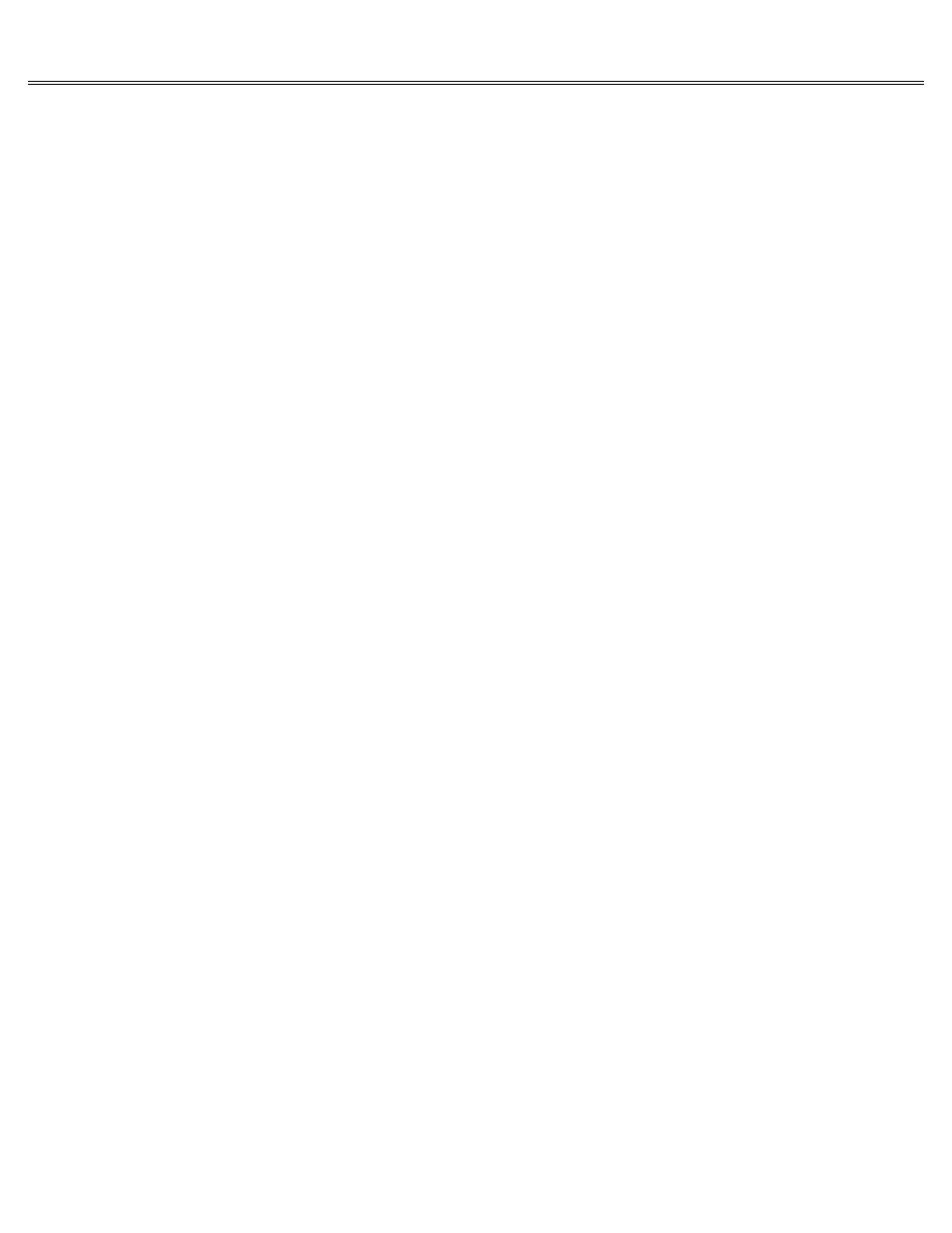
Page 34 of 74
IIe
Printed: Tuesday, March 4, 2003 10:40:15 AM
Press V (for VOLUME COMMANDS) from the Filer Menu.
Press F (for FORMAT A VOLUME) from the Volume Commands Menu.
The program wants to know the location of the disk you'll be formatting. You'll need to supply
both the drive number (most likely 1 or 2) and the slot number (most likely 6).
Slot refers to
the slot inside the computer that contains your disk drive controller card.
It will be slot 6
if you followed the disk drive installation instructions in Chapter 1 of this manual.
The
number in parentheses on the display is a default setting (the programmer's calculated guess as
to the information you'll supply).
It's called a default setting because it will be used by
default unless you supply an alternative.
You can accept the default setting by pressing
Return.
You can change the default by typing over it.
Important!
These instructions assume you have a DuoDisk or two disk drives.
If you have a single disk
drive, be sure to take your ProDOS User's Disk out of your disk drive and replace it with the
disk you want formatted.
Put the disk you want to format (a blank disk or a disk that contains information you no longer
want) in drive 2.
(If you have only one disk drive, take out the ProDOS User's Disk and
replace it with the disk you want to format.)
Press Return to accept the default (slot 6), or type a different slot number.
Type 2 to change the default setting from drive 1 to drive 2.
Press Return to accept the default disk name.
The default name will be /BLANKXX (where XX is a
number between 00 and 99).
If you have some other name in mind, just type over the default.
Your disk name must start with a slash (but that's provided for you), then a letter.
The rest
of the name can be made up of letters, numbers or periods, but you can't use spaces or other
punctuation, and the name can't be longer than 15 characters.
Press Return when you finish
typing the disk name.
If you're formatting a previously formatted disk, you'll get a message like this:
DESTROY '/XXX'? (Y/N)
(where /XXX is the name of the disk you're about to reformat) If you knew you were about to
format /XXX, and are willing to lose all the information stored on that disk, press Y (for yes)
and the formatting will begin.
If you don't want to destroy /XXX by reformatting it, press N (for no) and there's no damage
done.
If the disk you're formatting has never been formatted before, and all is well, you'll hear
some whirring, then you'll see this message near the bottom of your screen:
FORMAT COMPLETE
Remove the formatted disk from the disk drive and label it with its new name and its operating
system (ProDOS).
If something goes wrong during the format procedure, you'll see an error message.
If you're
not sure what the message means, or what to do about it, consult the error message appendix in
the ProDOS User's Manual.
