Apple IIe User Manual
Page 3
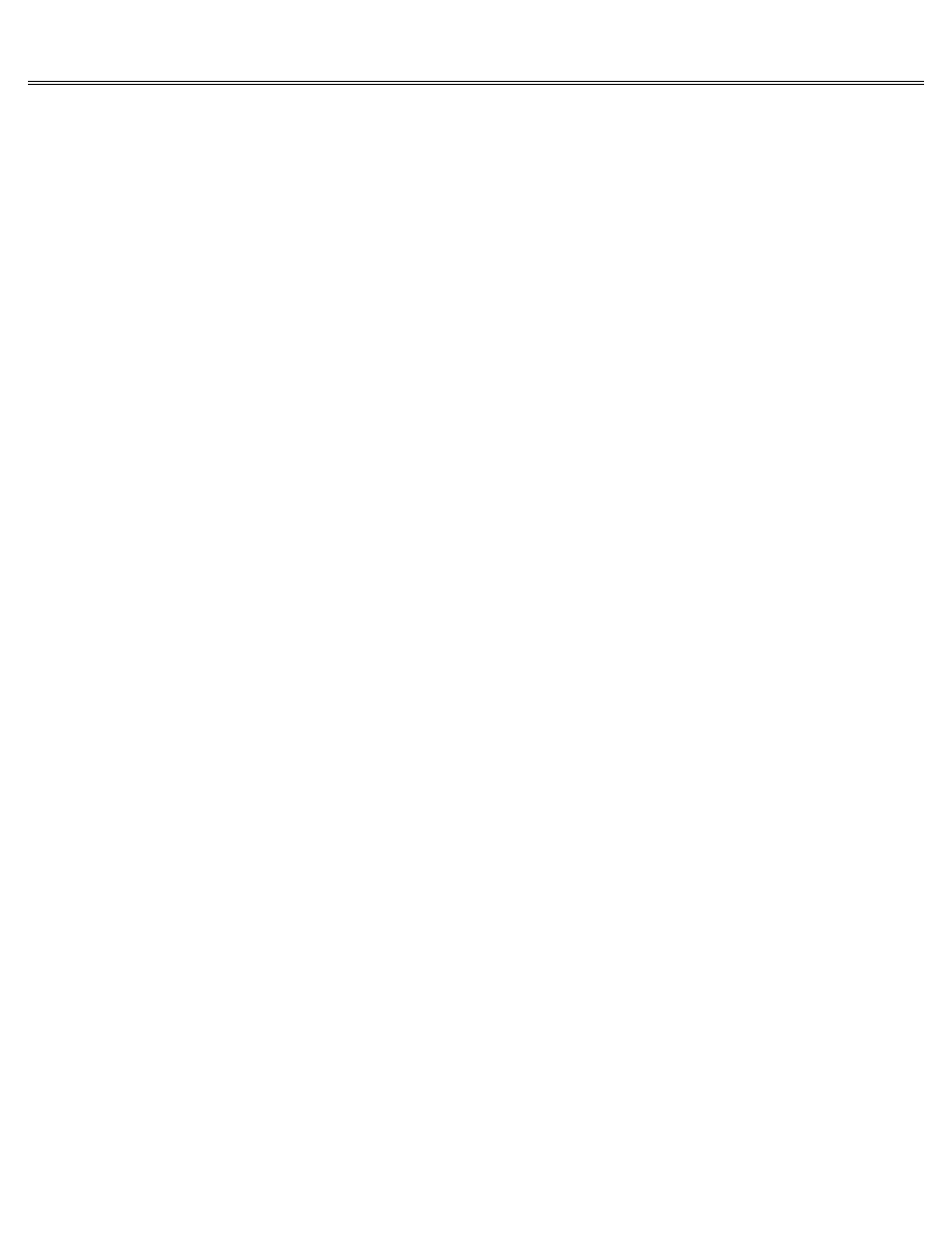
Page 3 of 74
IIe
Printed: Tuesday, March 4, 2003 10:40:15 AM
Other Disk Drives:
If you have a different type of disk drive, install it according to the instructions that came
with it.
Remove the plastic insert that covers opening 2 on the back panel of the computer by reaching
inside the computer case and pushing down and out on the tab that projects from the plastic
insert.
Hold the disk drive controller card over slot 6 so that the bare side of the card is facing the
power supply (the big metal box on the left). Gently but firmly push the gold fingers on the
card's edge into slot 6, rear edge first.
Then push the front edge down and gently rock the card from back to front until it is level and
firmly seated.
Don't touch the gold fingers when you handle the card.
(Oil from your fingers
could weaken the connection between the card and the computer.)
Hold the D-shaped connector (on the end of the cable extending from the disk drive controller
card) up to the inside opening in the back panel.
Anchor the connector to the back panel using
the two screws and the wrench that came with the disk drive.
Connect one end of the disk drive cable to the connector now visible through the opening in the
back panel of the computer.
Make sure the D-shapes are lined up the same way on both
connectors.
Then tighten the retaining screws with a small standard screwdriver.
Connect the other end of the disk drive cable to the outlet on the back of the disk drive.
Then tighten the retaining screws.
Attach the drive 1 label that came with your DuoDisk to the recess on the left.
Attach the
drive 2 label to the recess on the right.
Connecting an Auxiliary Memory Card
In addition to the seven slots along the rear of the main circuit board there is a special slot
on the left side of the circuit board labeled AUX. CONNECTOR, short for auxiliary connector.
That slot is reserved for cards that increase the Apple IIe's memory and video capabilities
like the 80-Column Text Card, the Extended 80-Column Text Card, the Extended 80-Column
Text/AppleColor Adaptor Card, and other RAM cards.
An 80-Column Text Card makes it possible for the Apple IIe to display 80 characters per line
instead of the standard 40 characters per line.
An Extended 80-Column Text Card gives you the
80-character-per-line display plus additional memory.
(You'll learn all about memory in
Chapter 4, but essentially, having more memory makes it possible for you to use more
sophisticated programs on your Apple IIe.)
An Extended 80-Column Text/AppleColor Adaptor Card
gives you the 80 characters per line, the extra memory, and allows you to connect an RGB color
monitor to your Apple IIe.
If you have one of these cards, install it in the AUX. CONNECTOR slot.
Be sure that the bare side of the card faces the power supply (the metal box to the left of the
AUX. CONNECTOR slot).
