Managing application servers, Figure 4-1, The configuration window of the management tool – Apple Mac OS X Server v10.3 User Manual
Page 40: Figure 4-2, The jboss management console window
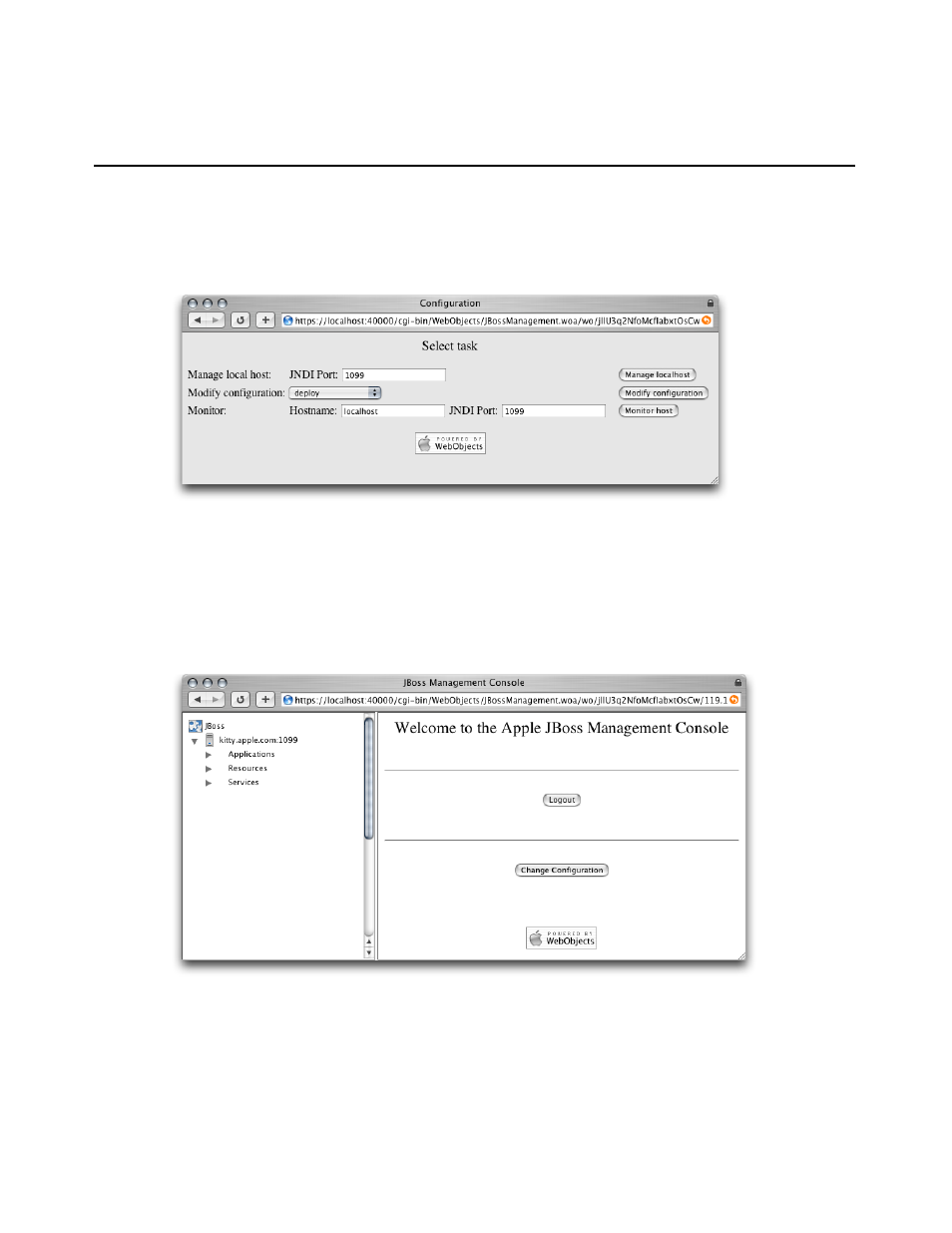
Managing Application Servers
To manage an application server, enter the JNDI port of the application server you want to manage
(by default,
1099
) in the Configuration window (shown in “Figure 5-1”), and click “Manage localhost”.
Figure 4-1
The Configuration window of the management tool
The left side of the JBoss Management Console window (shown in “Figure 5-2”) lists the application
servers available and the resources they provide. You specify the resource you want to manage by
clicking the triangle next to the appropriate resource type and selecting a resource from the list that
appears.
Figure 4-2
The JBoss Management Console window
For example, to change an application server’s security configuration, click the triangle next to the
Services resource group and select
login-config.xml
. After that, the Security Configuration pane
(shown in “Figure 5-3”) appears on the right side of the window, showing the application policy list,
which you can modify by clicking the appropriate buttons. However, any changes you make take
effect only after you restart the application server.
40
Managing Application Servers
2005-08-11 | © 2003, 2005 Apple Computer, Inc. All Rights Reserved.
C H A P T E R 4
Administering Application Servers
