Save the application, Configure the supplier enterprise application, Open the supplier.ear file in the deployment tool – Apple Mac OS X Server v10.3 User Manual
Page 31: Configure application-wide settings
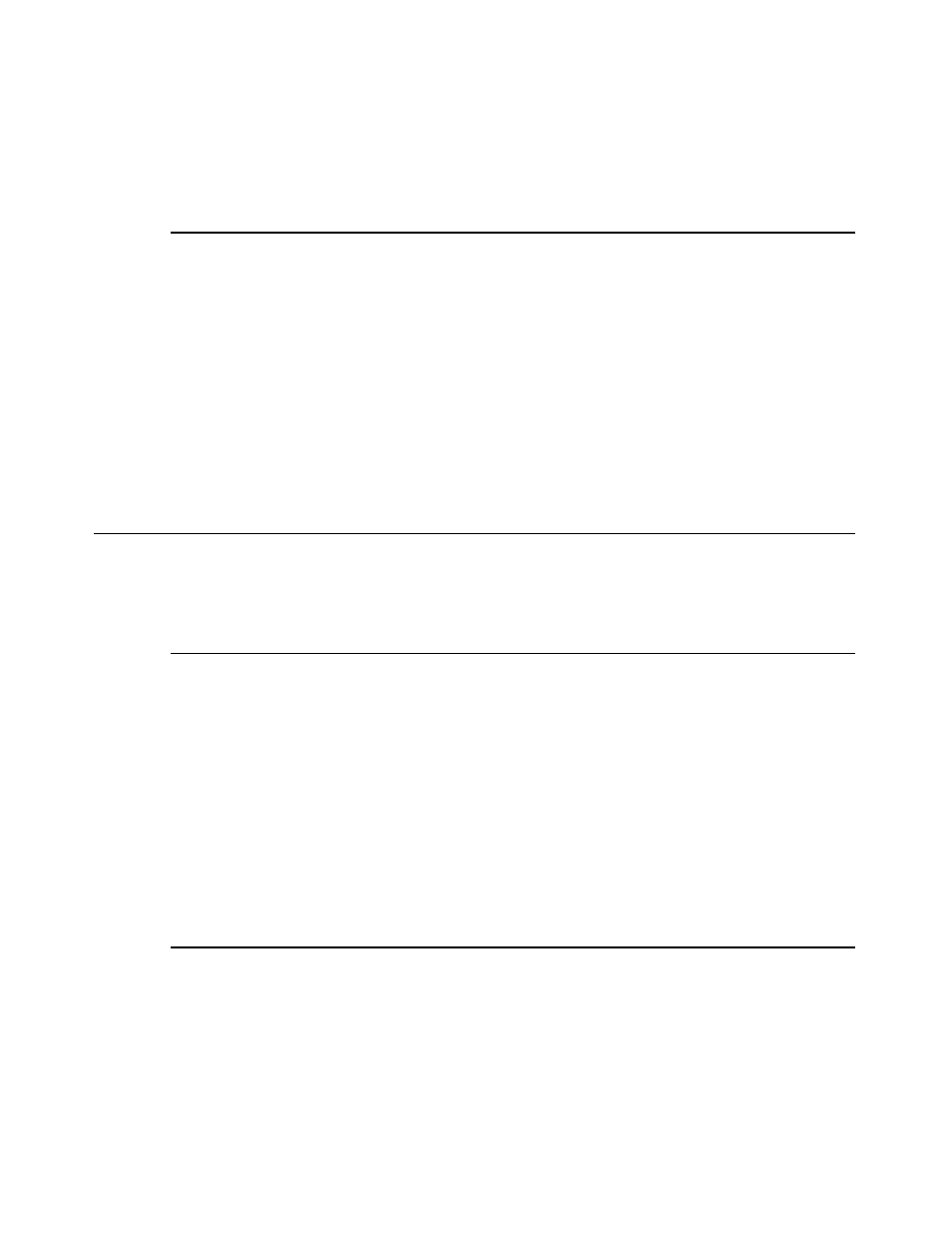
6.
Click Update to finish configuring the Counter enterprise bean, and close the window.
Save the Application
To save the configured PetStore application, click Save in the navigation window and choose a location
for it:
1.
Using the Finder or Terminal, create a directory under
/Library
named Configured_Apps.
2.
In the main window, click Save.
3.
In the text field in the Save Application window, enter
/Library/Configured_Apps/petstore.ear
, and click Save Application.
4.
Close the window.
Configure the Supplier Enterprise Application
The following sections guide you through configuring the Supplier enterprise application.
Open the supplier.ear file in the Deployment Tool
1.
In the PetStoreEAR window, click Load.
2.
In the text field in the Load Application window, enter the path to the
supplier.ear
file, and
click Load Application or press Return.
3.
In the navigation window, click Connect.
4.
If the Connect to Server window indicates that you’re not connected to the application server,
click Connect to Server.
5.
Close the Connect to Server window.
Configure Application-Wide Settings
1.
Under SupplierEAR (Application), click Application Settings.
2.
In the SupplierEAR window, click the JBoss tab.
3.
Set J2EE Compliant Class Loading to no, and click Update.
4.
Close the window.
Configure the Supplier Enterprise Application
31
2005-08-11 | © 2003, 2005 Apple Computer, Inc. All Rights Reserved.
C H A P T E R 3
Configuring and Deploying Sun’s Pet Store
