Apple Mac OS X Server v10.3 User Manual
Page 38
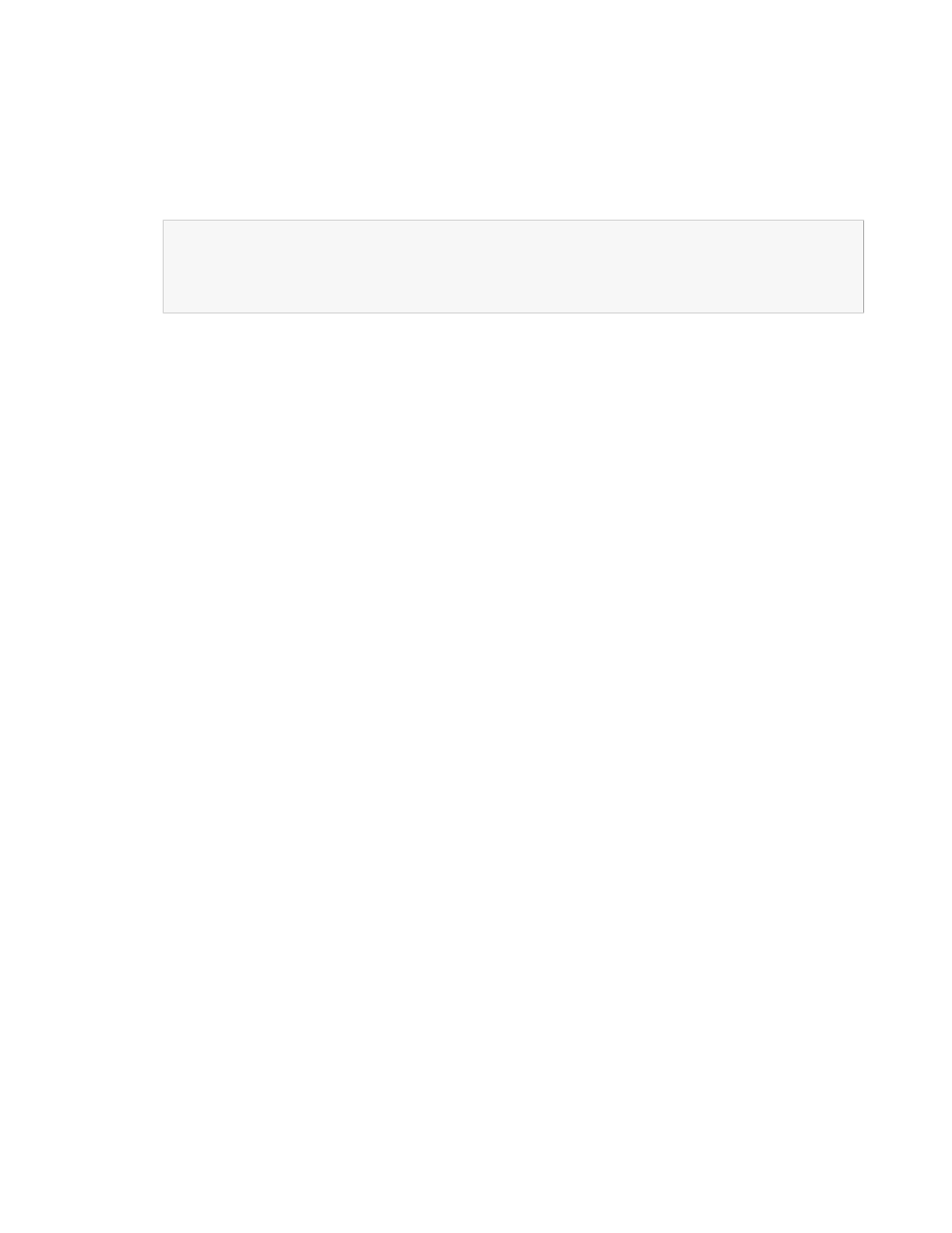
There are two types of users with the authority to use the management tool: administrator users
(which are members of the
appserveradm
group) and monitor users (which are members of the
appserverusr
group). The user defined while configuring Mac OS X Server for the first time is added
to the
appserveradm
group.
Note:
The management tool allows only registered users to manage, configure, or monitor application
servers. If you enter the name of a registered user in the Username text field but enter an incorrect
password in the Password text field, you can only monitor the application server. Also, only members
of
appserveradm
and
appserverusr
can launch the management tool.
To authorize another user to manage application servers with the management tool, execute the
following command in the command line, and restart your computer:
$ sudo /usr/bin/dscl . -create Groups/appserveradm GroupMembership
If you need to authorize a user to only monitor application servers with the management tool, execute
the following command, and restart the computer:
$ sudo /usr/bin/dscl . -create Groups/appserverusr GroupMembership
You can also use NetInfo Manager to add users to the
appserveradm
and
appserverusr
groups:
1.
Launch NetInfo Manager, located in
/Applications/Utilities
.
2.
If the lock in the bottom-left corner of the window is locked, click it and authenticate yourself
and the server’s administrator.
3.
In the “/” column, select “groups.” Then select the appropriate group in the “groups” column.
4.
In the Properties list, select “users” and choose Directory > New Value.
38
Logging In to the Management Tool
2005-08-11 | © 2003, 2005 Apple Computer, Inc. All Rights Reserved.
C H A P T E R 4
Administering Application Servers
