Starting the jboss deployment tool, Loading your application, Figure 2-1 – Apple Mac OS X Server v10.3 User Manual
Page 14: The load application window of the deployment tool
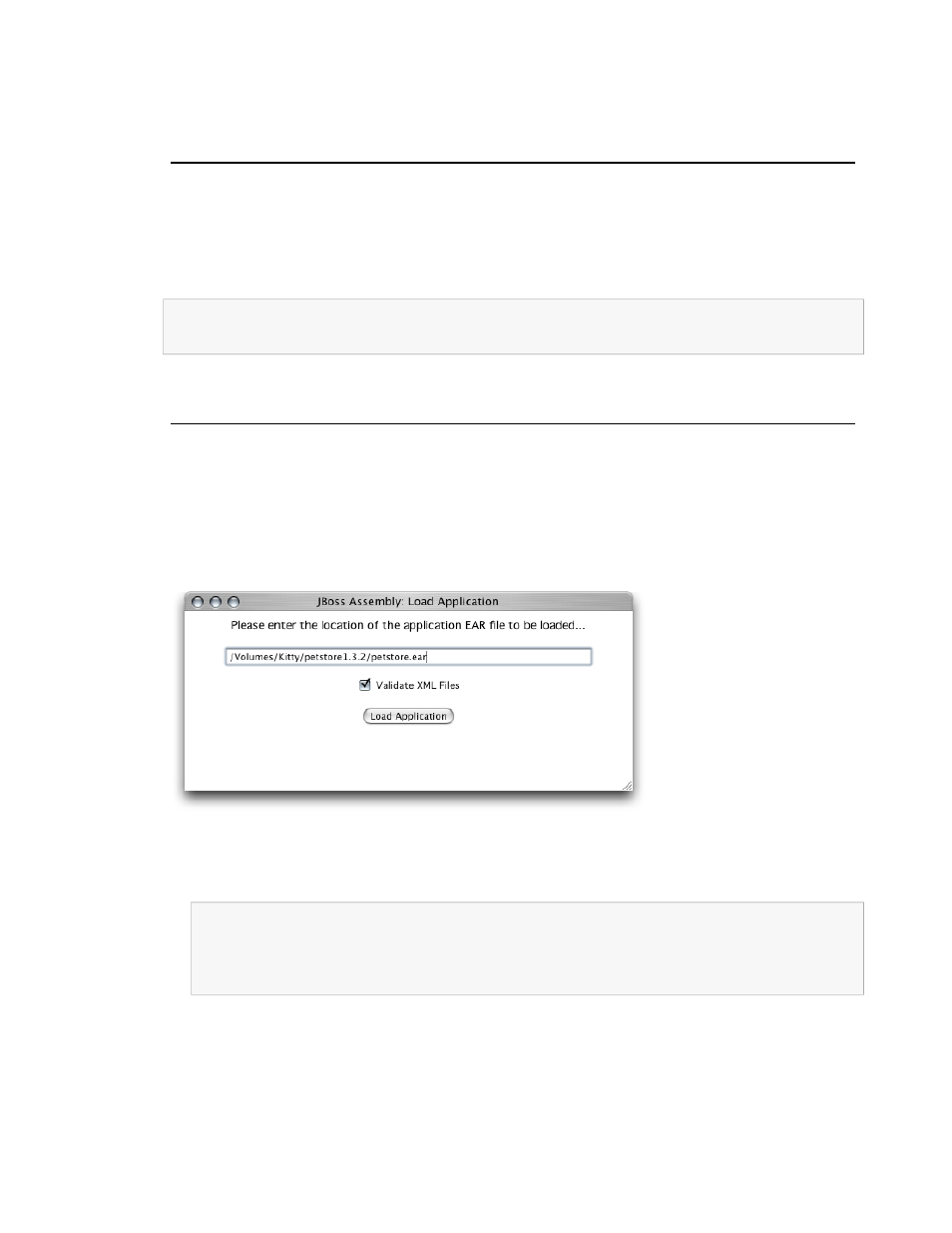
Starting the JBoss Deployment Tool
To start the deployment tool, double-click
DeploymentTool.woa
in
/Library/JBoss/Applications
or enter the following command in Terminal:
$ /Library/JBoss/Applications/DeploymentTool.woa/DeploymentTool
After a moment, the Load Application window appears.
Note:
Running the JBoss Deployment Tool requires a web browser that supports Frames and Javascript.
Some web browsers may need to have pop-up blocking disabled.
Loading Your Application
The Load Application window is where you specify the location of the application or component you
want to configure. Although the window is titled Load Application, you can also use the deployment
tool to configure EAR files, WAR files, and JAR files.
“Figure 3-1” shows the Load Application window.
Figure 2-1
The Load Application window of the deployment tool
1.
Enter the full path to the file in the text field in the Load Application window, and click Load
Application.
Note:
The file path you enter in the text field is from the perspective of the server the deployment
tool runs on. That is, if you access the deployment tool from a web browser that runs on a different
computer, the archive you configure must reside on the server, not the computer the web browser
runs on.
Normally, you cannot save an application with invalid XML files. That is, you have to configure
all the elements that show up in red in the main window. You can override this by deselecting
Validate XML Files in the Load Application window. However, you may not be able to reload
an application that has been saved in this state.
14
Configuring Your Application
2005-08-11 | © 2003, 2005 Apple Computer, Inc. All Rights Reserved.
C H A P T E R 2
Configuring Applications
