Core audio and direct tdm settings – Apple Logic Pro 7 (TDM Guide) User Manual
Page 9
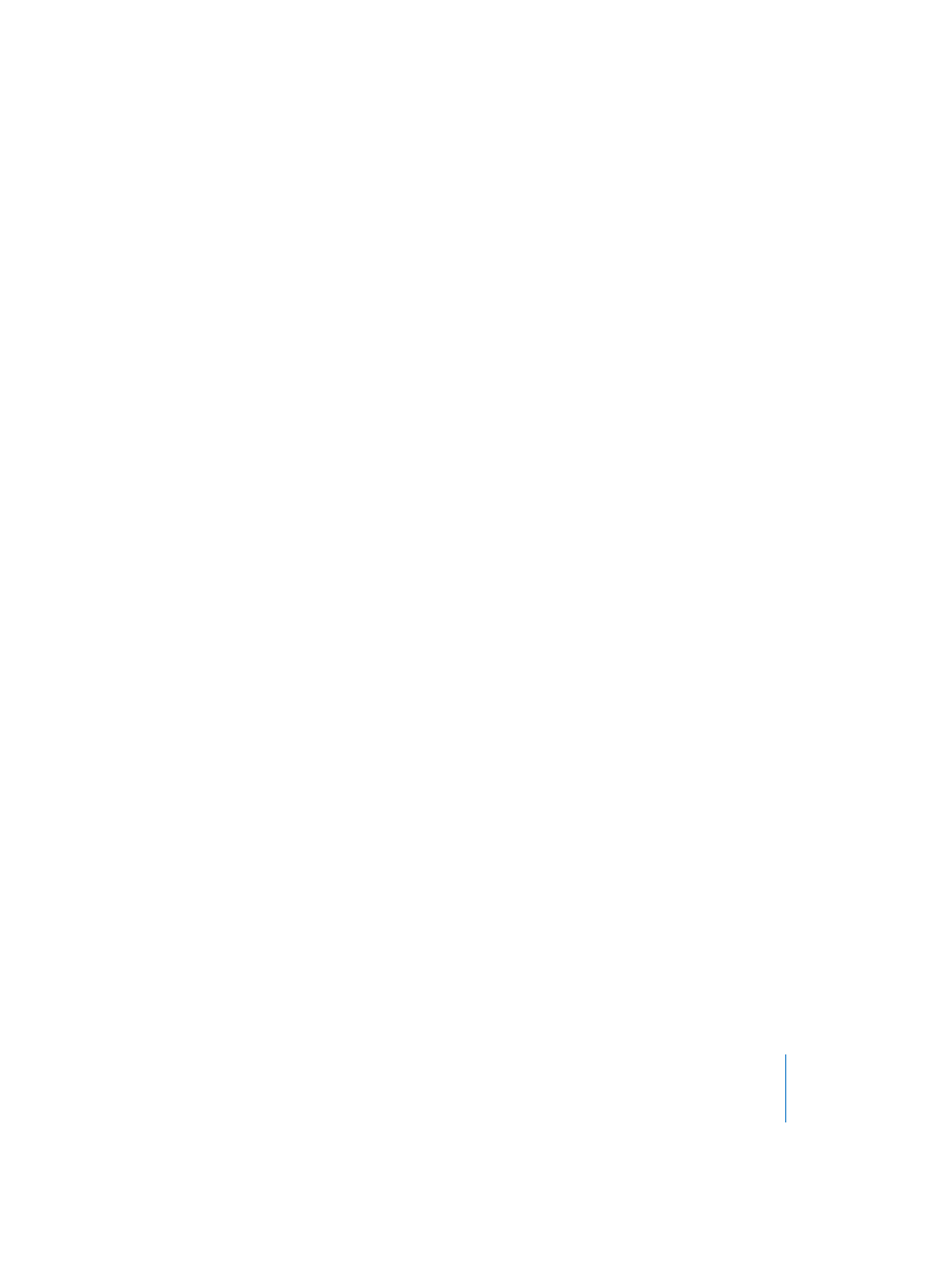
Chapter 1
Audio Hardware and Drivers
9
This allows your computer’s CPU to perform processes in Logic’s native DTDM Mixer,
including: audio track playback, the use of software-based instruments such as those
incorporated into Logic plus Audio Units instrument and effect plug-ins.
Up to eight audio streams emanating from this native mixing board can be fed into
your TDM mixer, where the data can be further processed with TDM plug-ins.
The Direct TDM driver parameters are described in the “Core Audio and Direct TDM
Settings” section below. Read more about the “ESB TDM” on page 24.
Note:
If you hold down the Control key when you start Logic, a dialog box appears,
allowing you to switch off individual drivers or all audio drivers, for this particular
launch of the program. You can start Logic more quickly without audio drivers, should
you only want to use it as a MIDI sequencer.
Note:
It’s a good idea to frequently visit the Digidesign web pages (and those of your
audio hardware manufacturer, if using an additional Core Audio device) in order to
obtain the latest drivers. The manufacturer’s website is often a good source for
information on available drivers, compatibility issues and troubleshooting tips.
Core Audio and Direct TDM Settings
Core Audio and Direct TDM have many of the following parameters in common:
I/O Buffer Size
This parameter determines the size of the buffer used by the audio hardware—for both
input and output. Options range from 32 up to 1024 samples. The smaller the buffer
size, the less “latency” you will encounter when monitoring while recording, or using
software instruments.
Note:
There may be a point where the selected I/O Buffer Size is too small for your
system, and begins to affect playback. This usually takes the form of clicks, pops, and
crackles. You should therefore aim for the lowest possible I/O Buffer Size value that
doesn’t introduce these types of artefacts.
As this parameter value is reduced, it places a higher strain on the CPU(s) of the system.
On current Macintosh models, you should be able to reduce this value down to its
minimum. As a word of advice, if you find a higher (larger) I/O Buffer Size setting
provides suitably low latency during record monitoring and software instrument
playback, you should use it. This will minimize the impact on the CPU(s) of your system.
You may wish to use a lower setting while recording (lower latency) and increase the
I/O Buffer Size for better overall stability while editing or mixing (bounce).
