Digidesign hardware setup, Adaptation of songs produced with other hardware – Apple Logic Pro 7 (TDM Guide) User Manual
Page 14
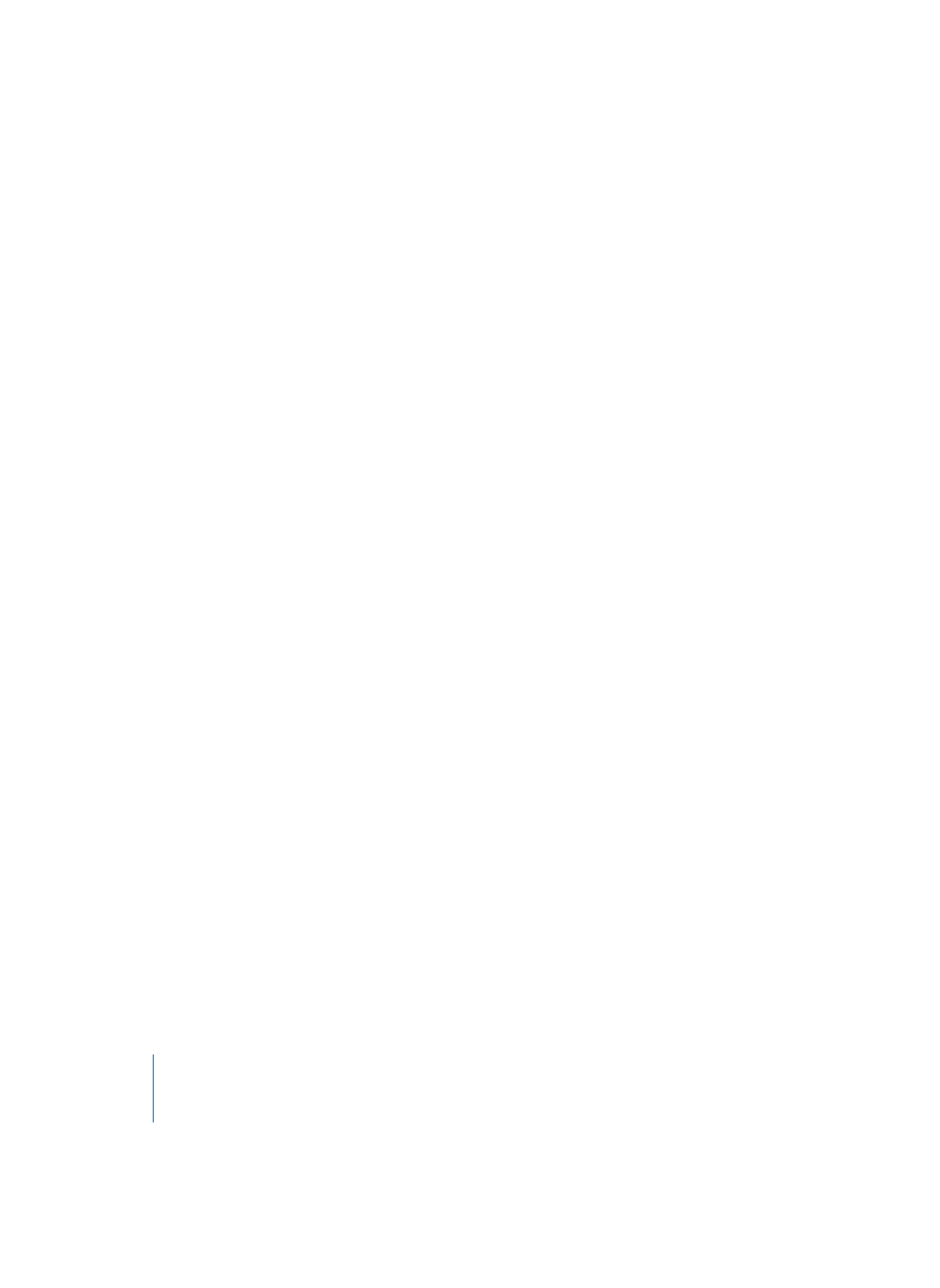
14
Chapter 1
Audio Hardware and Drivers
Digidesign Hardware Setup
The Digidesign Hardware Setup dialog box contains all important System settings for
your Digidesign hardware.
This is where you determine whether Logic will use the analog or digital inputs, when
recording. You can also check your hardware, to ensure that it is functioning properly. If
you own several Digidesign hardware units, you can select from among them here.
You can open the Digidesign Hardware Setup window via the
Options > Digidesign
Hardware Setup
menu item, within the Audio window
.
Adaptation of Songs Produced With Other Hardware
If using a TDM system, you may often encounter situations where you need to load
songs that were produced with other hardware. Logic makes handling such situations
very simple: When you load a song (of any origin), Logic checks whether its Audio
Object drivers are activated or not. If they are not—which may be the case when a
song was produced on another computer with different hardware—the driver settings
will be “switched” to a compatible (Core Audio or DTDM) driver for the hardware that is
installed in your computer.
As the final step in “adapting” the song, Logic checks whether or not there is an Audio
Object available for every channel of your hardware. If there isn’t, a suitable number of
Objects will be created automatically. This facility means that whenever you change the
hardware in a given computer, or if you take song data to another computer with
different hardware, the Audio Objects will change as well—while maintaining their EQ,
effect, and send settings.
Should the plug-ins used by the song be different on the two computers, the plug-ins
that are not available will be grayed out in the Insert slots of the appropriate channels.
You will need to manually insert/replace these plug-ins with plug-ins that are available
for use on the target computer.
Note:
In order to be compatible with Digidesign DAE/TDM systems, all stereo recording
should take place in split stereo. For DAE/TDM compatibility, activate
Preferences >
Audio > Force record & convert interleaved into split stereo file(s)
.
