Changing the look of menu text and buttons – Apple iDVD 5 User Manual
Page 26
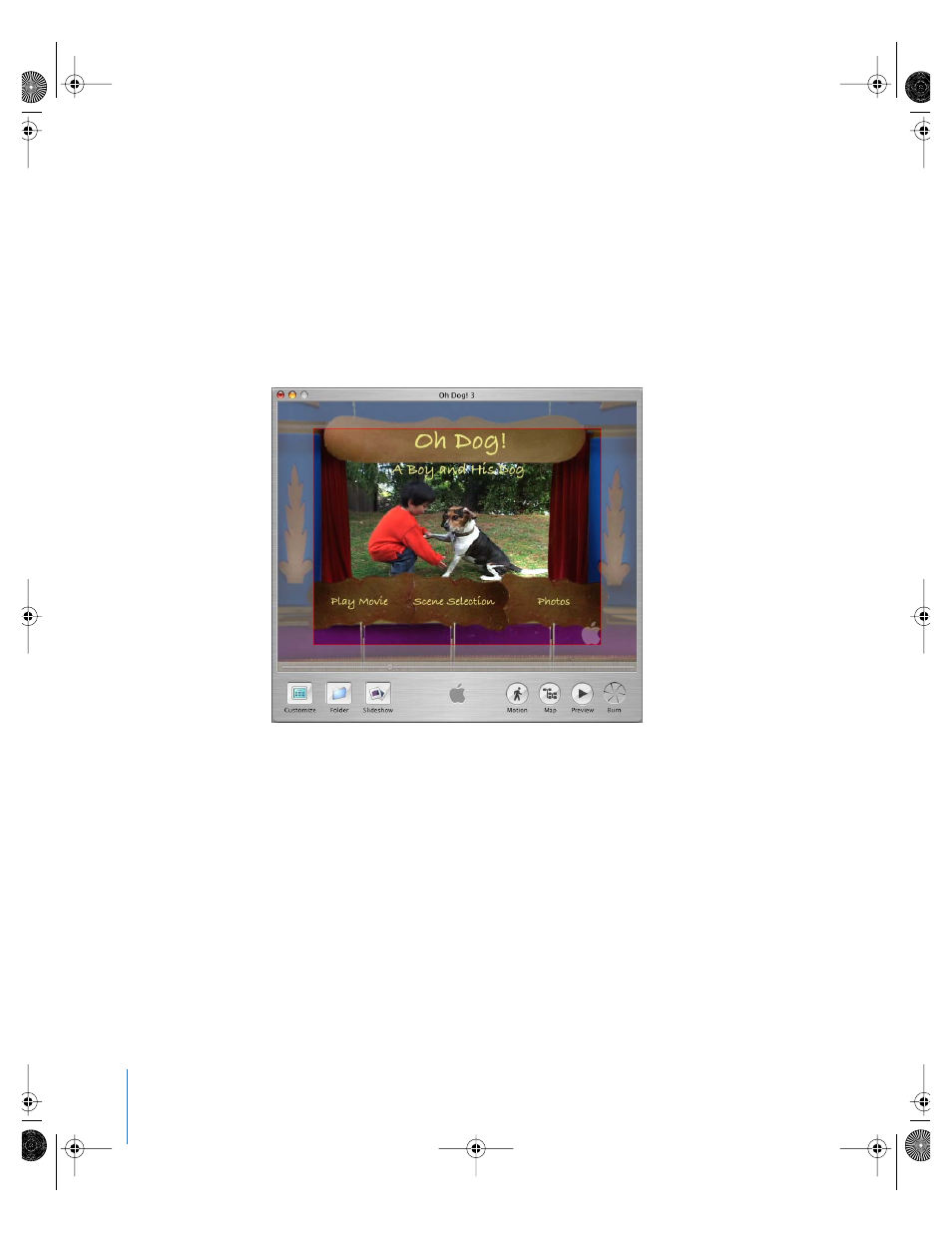
26
Chapter 3
iDVD Tutorial
Changing the Look of Menu Text and Buttons
As you modify and design your menus, it helps to turn on the TV safe area, so that you
can be sure to keep buttons and text within the viewable area of most TV screens. (The
masked area that appears around the border does not appear on your burned DVD.)
To customize the text and buttons on the menu:
1
With your project open and the main menu showing, choose Advanced > Show TV
Safe Area. This shows the area on the menu that will be visible on most television sets.
2
To add a subtitle or descriptive text, choose Project > Add Text. Double-click the text
that appears to select it, and then type a subtitle, such as “A Boy and His Dog.”
3
Make the text smaller by dragging the Size slider in the Text section of the Settings
pane to the left. Then click outside the text to get out of text edit mode, and drag it
below the title.
4
To change the title, double-click it, and then type a new title.
5
To move the title to a new position, choose Custom from the Position pop-up menu,
so that you can freely position the text. Drag the title where you want it. Click outside
the text.
019-0261.book Page 26 Friday, December 10, 2004 10:27 AM
