Select a theme for your dvd – Apple iDVD 5 User Manual
Page 21
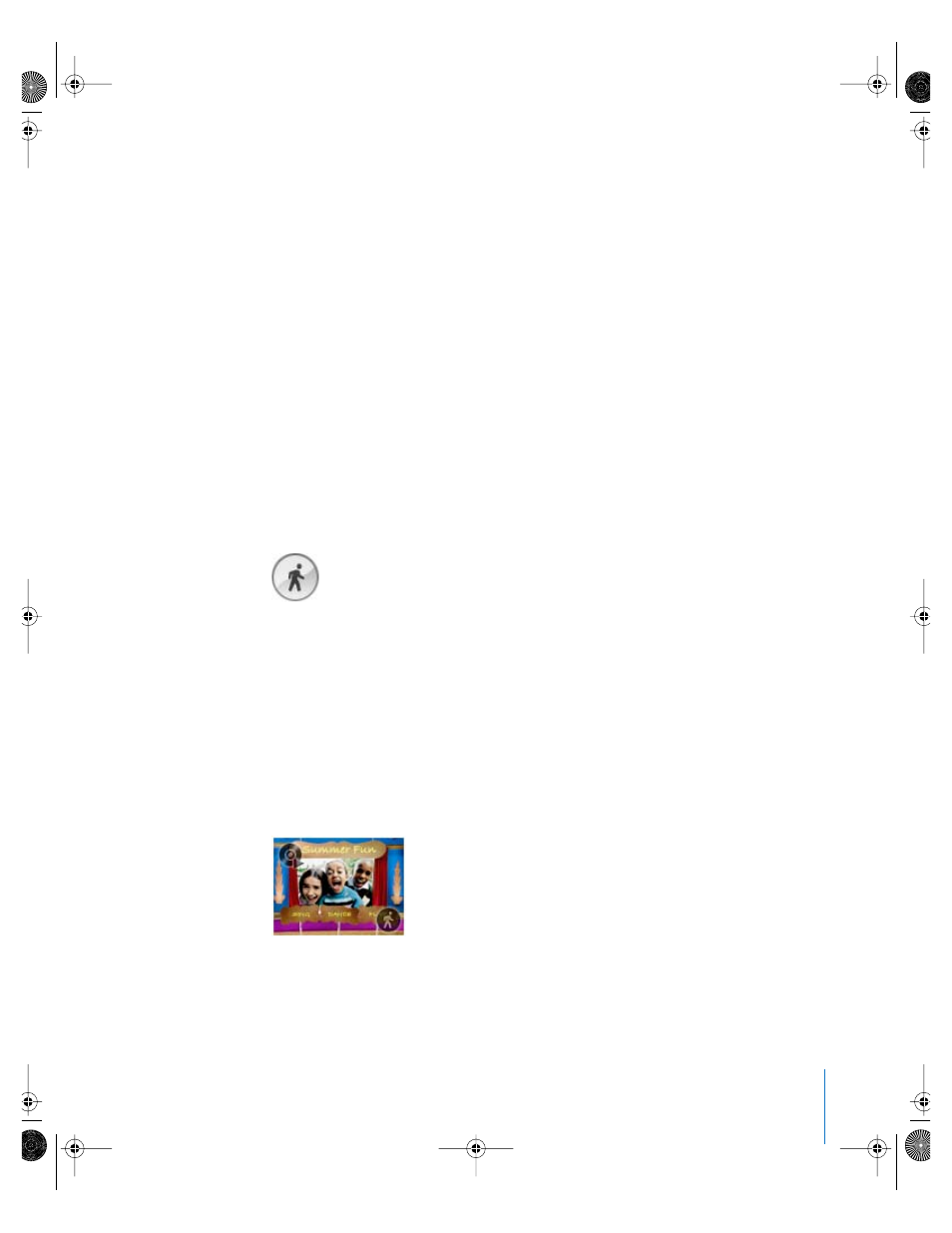
Chapter 3
iDVD Tutorial
21
Select a Theme for Your DVD
A theme is a combination of the background image or movie that appears on your DVD
menu, along with the button style, fonts, sizes, and locations for titles and button
labels. You can use one of the themes that come with iDVD, or you can customize and
create your own theme. In this tutorial, you will learn how to select an existing iDVD
theme and customize it.
To choose the theme for your DVD menu:
1
Click the Customize button at the bottom of the iDVD window. The Customize drawer
opens.
2
Click the Themes button at the top of the Customize drawer. Choose 4.0 Themes from
the pop-up menu at the top of the Customize drawer.
Some themes contain animation and music. To see the motion or hear the music
included in these themes, you need to turn on motion by clicking the Motion button.
To turn on motion:
1
Click the Motion button toward the right of the main iDVD window, which looks like
this:
If motion is already turned on, this button appears green.
2
Move the scroller up and down to see the themes. Use the pop-up menu at the top to
check out all the different kinds of themes. Click each theme to see it in the iDVD
window.
3
Click the theme named Kids Theater One to select it for your project. This theme
already contains an autoplay movie, a short movie that plays before the main DVD
menu appears. To view the autoplay movie, click the Preview button. (You will see more
about autoplay movies later in the tutorial.) The symbol in the upper-left corner of the
theme, and pictured below, indicates that the theme includes an autoplay movie.
019-0261.book Page 21 Friday, December 10, 2004 10:27 AM
