Map view – Apple iDVD 5 User Manual
Page 16
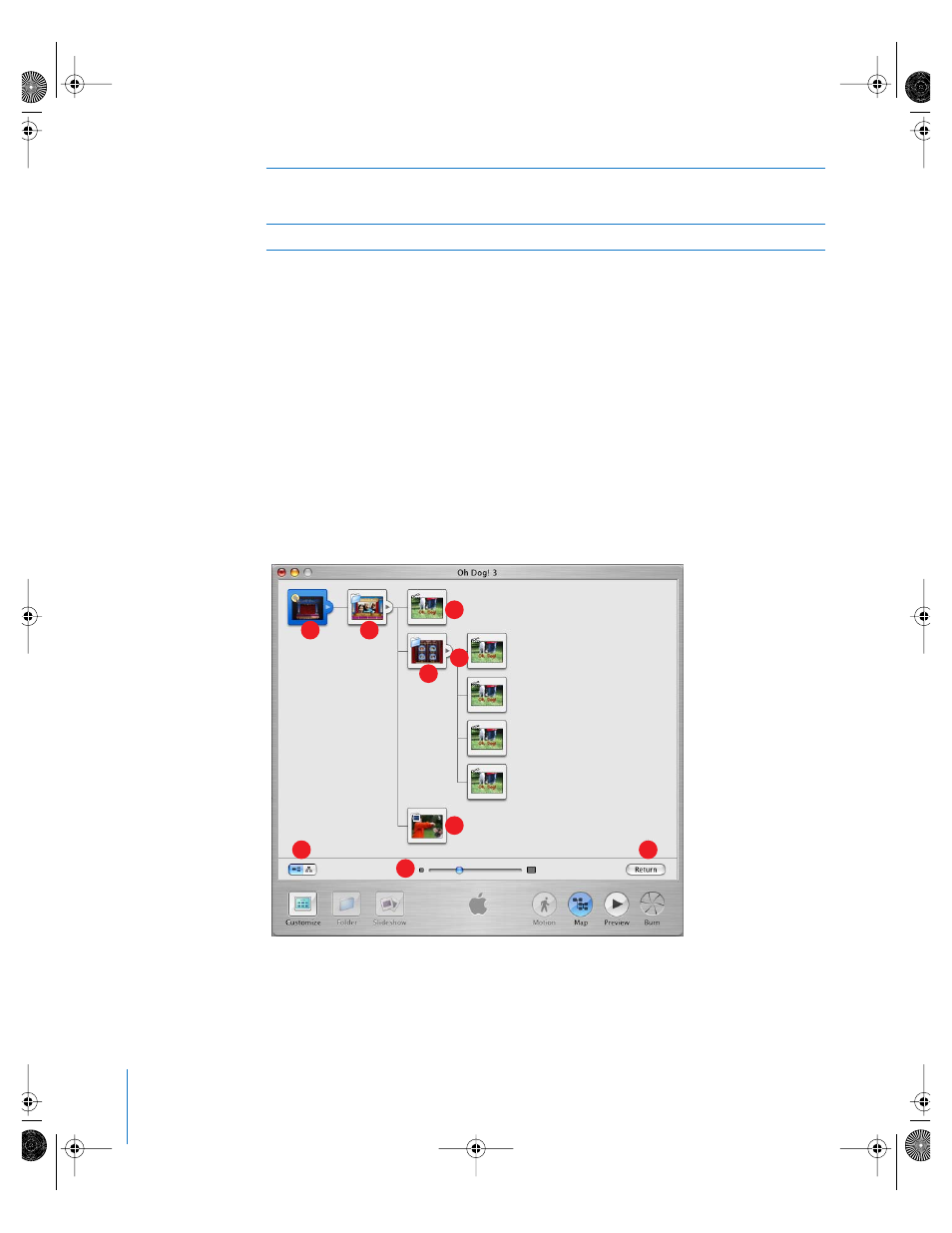
16
Chapter 2
iDVD At a Glance
Map View
The map view shows you a graphic representation of your iDVD project. This way, you
can keep track of how all your submenus, slideshows, and movies are linked together.
Double-clicking one of the icons in the map takes you directly to that item in the iDVD
project so that you can edit it in more detail, or plays the slideshow or movie it
represents. You can also edit your DVD menus directly in map view, adding or
removing elements from your project. You can scroll the map horizontally and vertically
by dragging it. You can also adjust the size of the icons using the Size slider.
Map view offers two layouts, one showing all the elements in your project laid out
horizontally, and the other laid out vertically. Below is a sample of how an iDVD project
map might look. In this example, there is one movie, one slideshow, one submenu, and
one movie with chapter markers.
I
Audio well: Drag a song or iTunes playlist to this well to play it in the background while the
slideshow plays. If you hold the pointer over the sound file icon in the Audio well, you can see
the song’s title and length (or the title of the first song in a playlist).
J
Return button: Click this button to exit the slideshow editor.
A
C
B
D
E
F
G
H
I
019-0261.book Page 16 Friday, December 10, 2004 10:27 AM
