Viewing attention requests, Sharing screens, Sharing a screen with a single client – Apple Remote Desktop 2.2 User Manual
Page 102
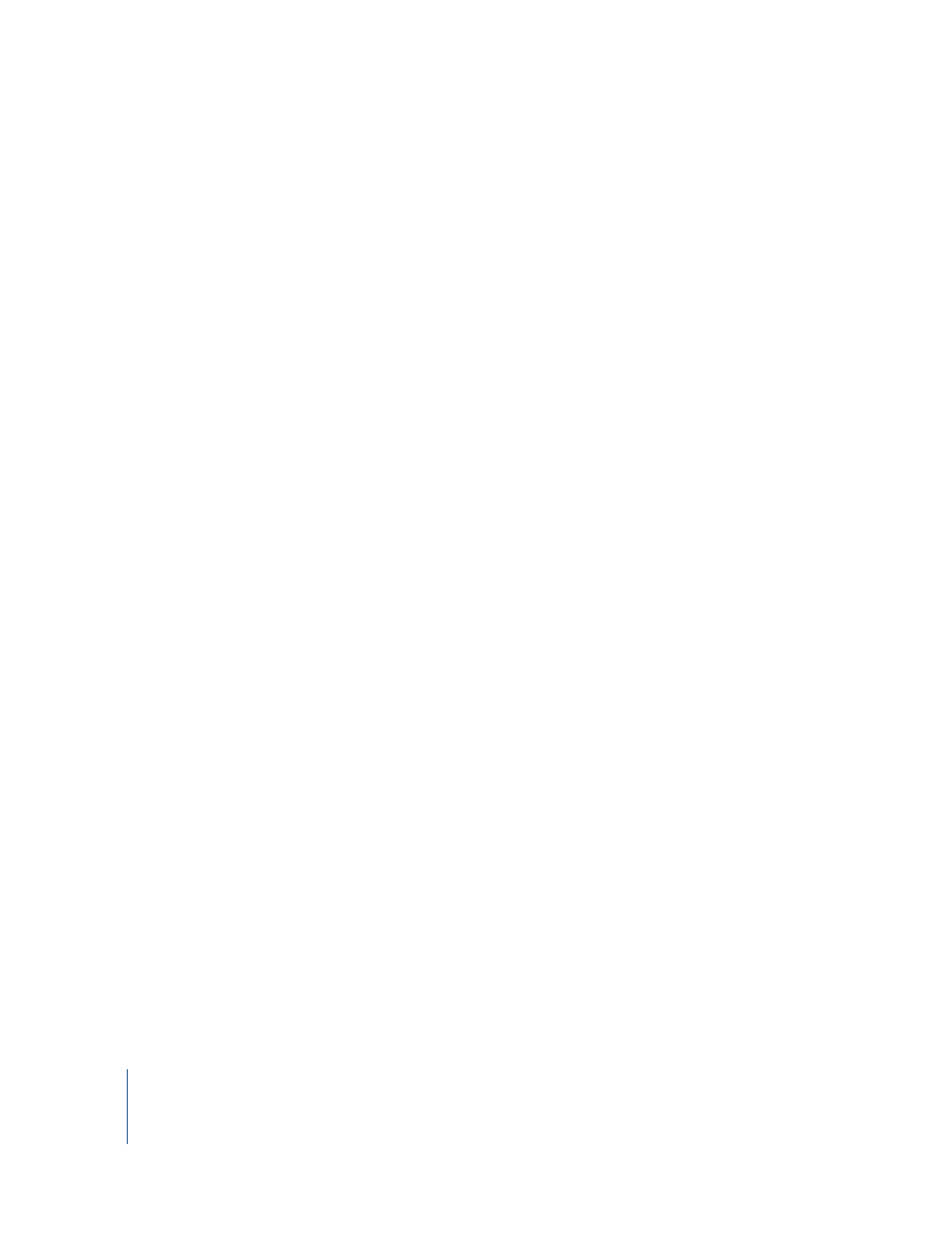
102
Chapter 4
Interacting With Users
Viewing Attention Requests
After a client user sends an attention request, the ARD administrator can read the
attention request text.
To view attention requests:
1
Choose Window > Messages From Users.
2
Double-click the listed request to view the request’s message.
Sharing Screens
Apple Remote Desktop allows you to show your screen (or the screen of a client
computer in your list) to any or all ARD client computers in the same computer list. You
can, for example, show a presentation to a classroom of computers from a single
computer.
Sharing a Screen With a Single Client
You can share a client computer’s screen, or the administrator’s screen, with a single
client. The client screen displays what is on the shared screen, but cannot control it in
any way.
To share a computer’s screen with a single client:
1
Select a computer list.
2
Select a computer in the Remote Desktop window.
3
Choose Interact > Share Screen.
4
Select the screen to be shared.
If you want to share the ARD administrator’s screen, select “Send your screen to target
computers.”
If you want to share another client’s screen, select “Send other screen to target
computers,” and drag a computer from an ARD computer list to the dialog.
5
Click Share Screen.
The selected screen shows the shared computer’s screen.
If the client computer’s screen resolution is lower than the shared computer’s, only the
top left part of the shared screen (up to the lowest screen resolution) will be seen on
the receiving screen.
