Requesting administrator attention, Canceling an attention request – Apple Remote Desktop 2.2 User Manual
Page 101
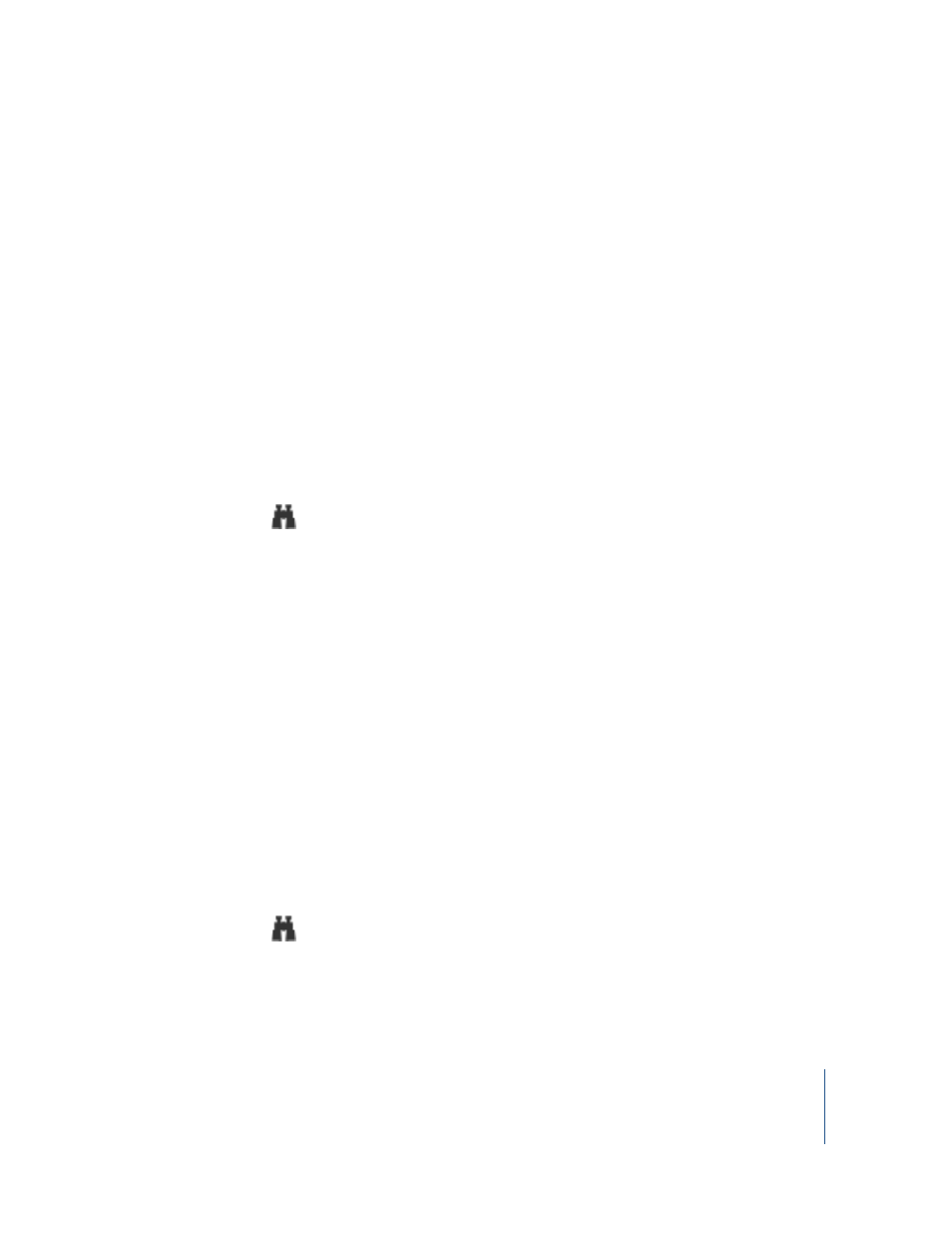
Chapter 4
Interacting With Users
101
To begin an interactive chat:
1
Select a computer list.
2
Select one or more computers in the Remote Desktop window.
3
Choose Interact > Chat.
4
Enter your message, one line at a time.
5
Press the Return key after each line to send the message.
Requesting Administrator Attention
At times, ARD client computer users need to get the attention of the ARD
administrator. If an ARD administrator is currently monitoring the client computer, the
client user can send an attention request.
To request administrator attention:
1
Click the Finder icon in the Dock.
2
Locate the ARD status icon in the menu bar.
3
Click the ARD status icon and choose Message to Administrator.
The attention request window appears.
4
If the network has more than one ARD administrator available, choose the
administrator to whom the request will be sent from the “Send request to” pop-up
menu.
5
Enter the message.
6
Click Send.
The attention request icon appears on the administrator’s screen.
Canceling an Attention Request
If a user decides that he or she doesn’t need the ARD administrator’s attention, he or
she can cancel the attention request after it has been sent.
To cancel an attention request:
1
Click the Finder icon in the Dock.
2
Locate the ARD status icon in the menu bar.
3
Click the ARD status icon and choose Cancel Message to Administrator.
