Using “native” application programs – Apple PowerBook (3400 series) User Manual
Page 82
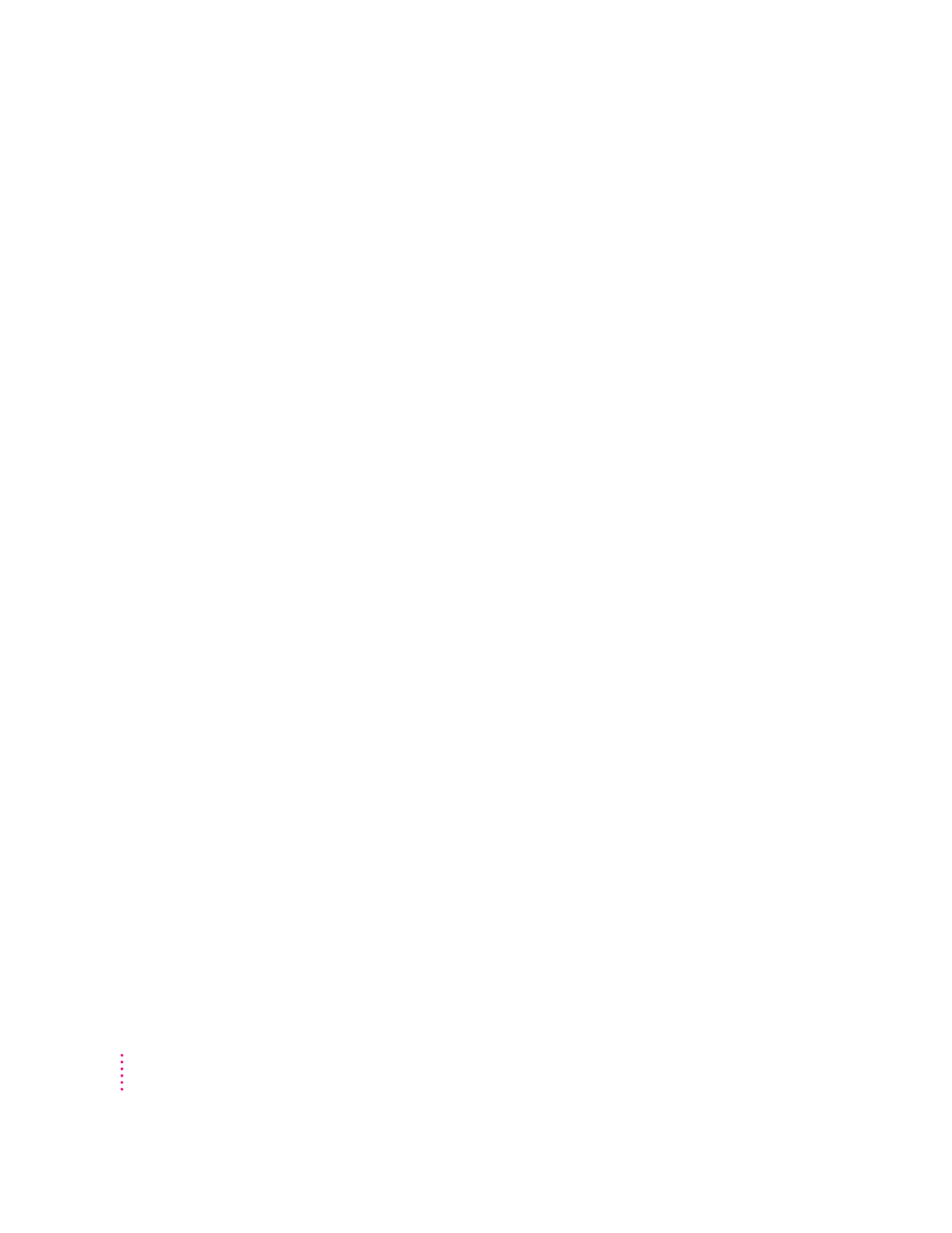
Using “native” application programs
Your computer is compatible with nearly all application programs intended
for use with Macintosh computers. But certain programs are designed
especially for computers with PowerPC microprocessors. (These are
sometimes called “native” applications.) You’ll find that these programs take
best advantage of your computer’s speed.
Special memory requirements
Some native programs may be slightly larger than other programs and may
take up more memory. If you find that you are running out of memory when
you use programs designed for PowerPC microprocessors, you can use space
on your computer’s hard disk as additional memory. This feature is called
virtual memory. Your computer was developed to take advantage of the virtual
memory feature, and comes with virtual memory turned on. For instructions
on how to use or increase hard disk space as memory, see the “Memory” topic
area of Mac OS Guide, available in the Guide (h) menu.
You can also add more memory to your computer, as described in Appendix C.
Shared libraries
Native programs use special files called shared libraries. These files help the
programs to run more efficiently, and can be used by more than one native
program simultaneously. Any necessary shared libraries are installed
automatically in the System Folder when you install native programs.
If a native program requires a shared library and there is not enough memory
available for the shared library, you’ll see a message that the program could
not be opened because of insufficient system memory. If this happens, see the
“Memory” topic area of Mac OS Guide, available in the Guide (h) menu, for
instructions on turning on virtual memory.
If a required shared library is missing, you’ll see a message that the program
could not be opened because the shared library could not be found. If this
happens, follow the directions that came with your program to reinstall the
program. If the shared library is still missing, contact the program’s
manufacturer for assistance.
82
Chapter 5
