Making individual disks – Apple PowerBook (3400 series) User Manual
Page 185
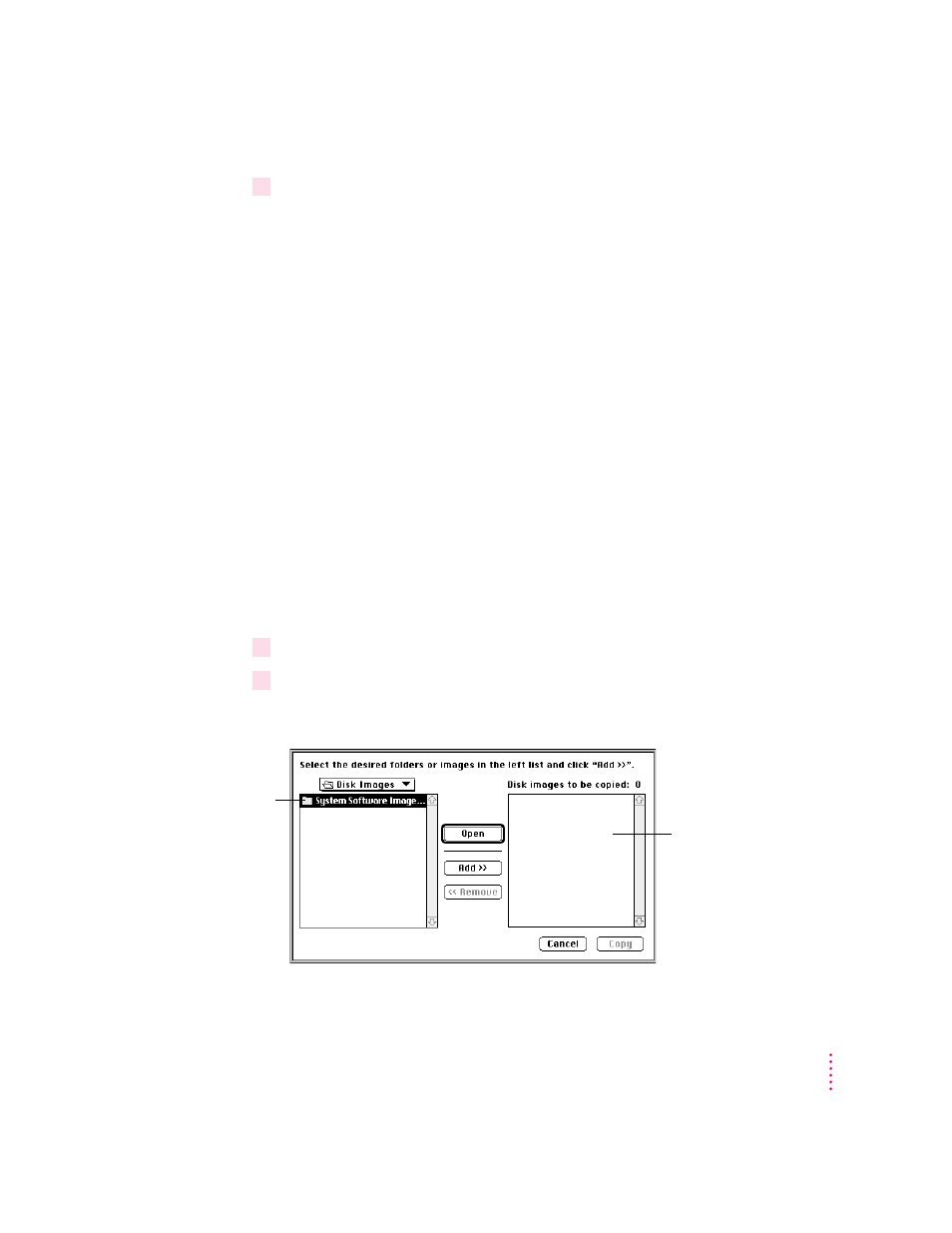
6
If you quit in the middle of the disk-making process and want to resume copying, click
Resume Minimum or Resume Full (depending on the type of set you are making) when
you see the Floppy Disk Maker box.
Once you’ve made a full set of disks, you can delete the disk images to free up
space on your hard disk. However, keeping copies of at least the system
software images is a good idea. You should keep these disk images on your
hard disk, or backed up on an external hard disk or PC Card (PCMCIA card).
The disk images are found in a folder called Disk Images inside the Floppy
Disk Maker folder.
Making individual disks
You can also make backup disks from individual disk images. This is
especially useful if your Disk Tools disk is damaged or lost and you need to
make one or more new copies of it. (You can start up your computer with the
Disk Tools disk if you have a problem with your hard disk or its System
Folder.)
You make individual disks by using the custom feature of Floppy Disk Maker.
You can make an individual disk or a group of disks (depending on the
number of images you select). Follow these steps:
1
Open the Floppy Disk Maker application program.
2
When the Floppy Disk Maker dialog box appears, click Custom.
The following appears on the screen:
185
Making Backup Floppy Disks
A folder containing
images of system
software; click the
folder and then click
Add. To copy only
one disk image, such
as Disk Tools, click
Open and select
the item before
clicking Add.
After you click Add,
the items you want to
copy appear here.
