Apple ColorSync Display User Manual
Page 59
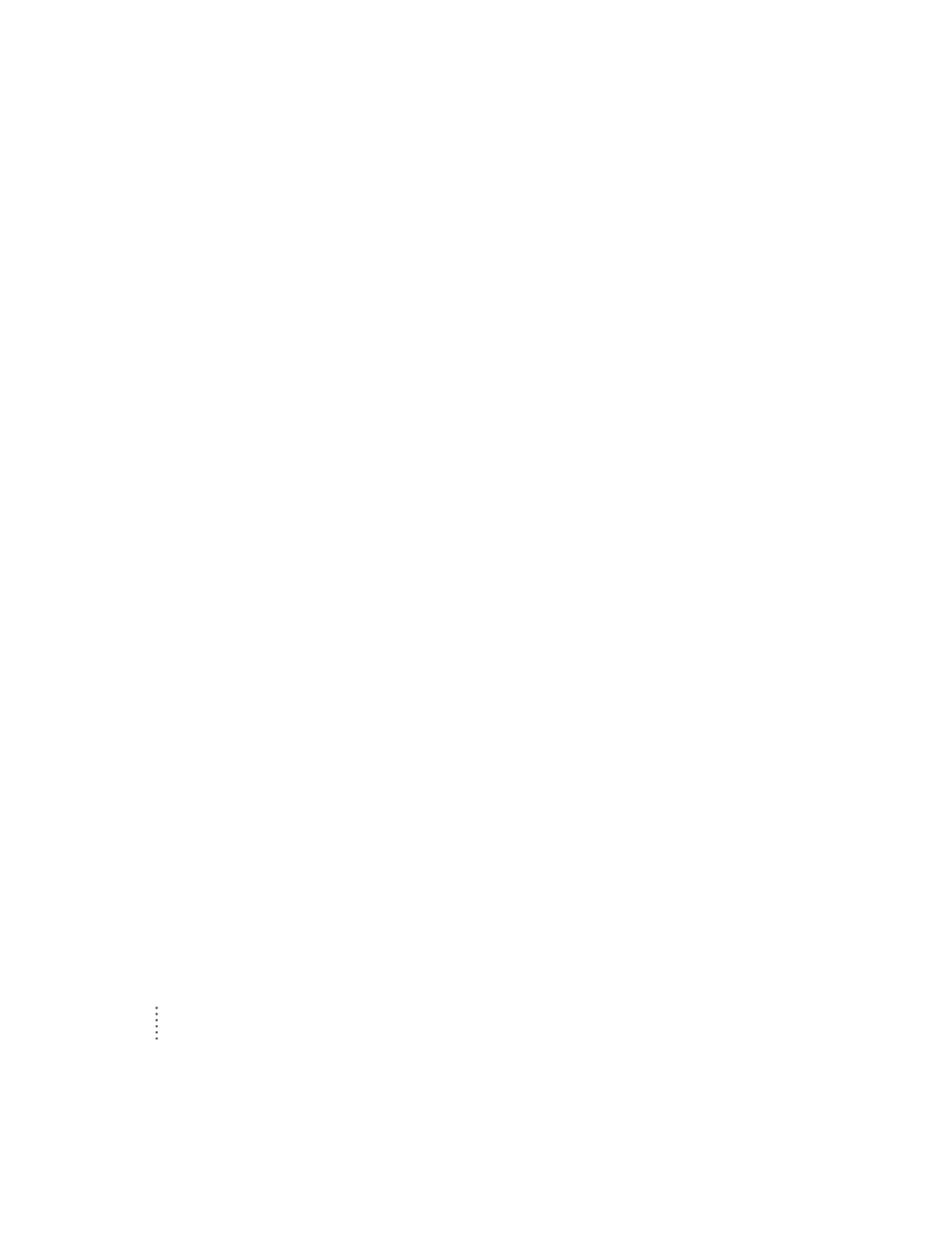
Your ColorSync monitor appears as a VGA monitor in the Control Strip pop-up menus.
m Make sure the ADB connector on the monitor cable is plugged directly into
your computer’s ADB port.
m Reinstall the software that came with your monitor. See Chapter 2,
“Installing and Using Apple Displays Software,” for more information.
You hear no alert sound.
m Make sure the alert volume control is set correctly. Click the Alerts button
in the Monitors & Sound control panel and reset the System Alert Volume.
Your third-party driver no longer shows up in your Monitors & Sound control panel.
m Some Mac OS–based sound drivers require the Sound control panel, an
older control panel that has been replaced on your computer by the
Monitors & Sound control panel. You can reinstall the Sound control
panel. Open the Apple Extras folder on your hard disk and double-click the
Apple Displays Extras folder. Double-click the Sound control panel icon.
Changes in the Monitors & Sound control panel don’t work for the monitor.
m Make sure you have installed the software that came with your monitor.
m Because each monitor connected to your computer has its own Monitors &
Sound window, use the window that displays the name of your monitor in
the top-left corner.
When you open the Monitors & Sound control panel, only one resolution is available.
m Make sure you have connected the ADB connector to your computer. You
cannot use many of the features of the Apple Displays software without an
ADB connection. See “Connecting the Monitor Cable to a Mac OS–Based
Computer” in Chapter 1 for more information.
m If Apple Displays software is installed and you start up your computer
holding the Shift key down, the Display Enabler extension will not load
and the software will not run. Restart your computer without disabling
extensions to use the software.
m Reinstall the software that came with your monitor. See Chapter 2,
“Installing and Using Apple Displays Software,” for more information.
52
Chapter 4
