Apple ColorSync Display User Manual
Page 21
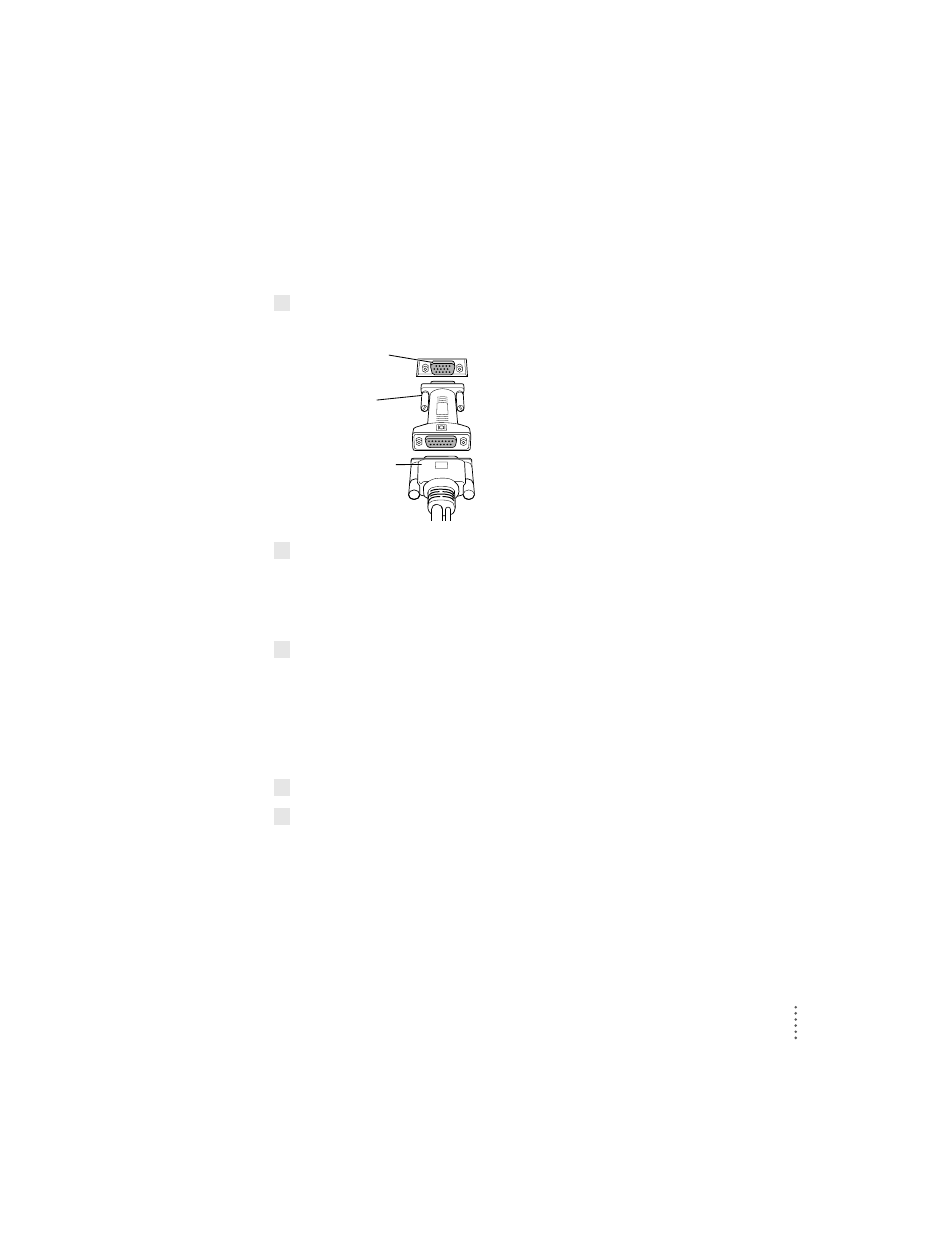
Connecting the monitor cable to a Windows-based computer
Although the monitor cable is a split cable with two connectors, you will use
only the monitor connector with your computer.
1
Connect the VGA adapter to the monitor connector (marked by
™
) on the monitor cable.
2
Tighten the thumbscrews on the connection.
You can prevent bad connections and accidental damage by tightening
the thumbscrews. Do not overtighten the thumbscrews; you might
strip the threads.
3
Connect the VGA adapter end of the monitor cable to the monitor port on the back of
your computer.
If you installed a video card in your computer, connect the monitor cable
(with the VGA adapter attached to it) to the video card’s port. For more
information about installing video cards, see the manual that came with your
computer or video card.
4
Tighten the thumbscrews on the connection.
5
Leave the ADB connector on the monitor cable unplugged.
The ADB connector is for Mac OS–based computers only. Use the clip on the
monitor cable to move the ADB connector out of the way.
VGA adapter
Monitor port on
Windows-based
computer
Monitor connector
∆
13
Setting Up Your Monitor
