Apple ColorSync Display User Manual
Page 41
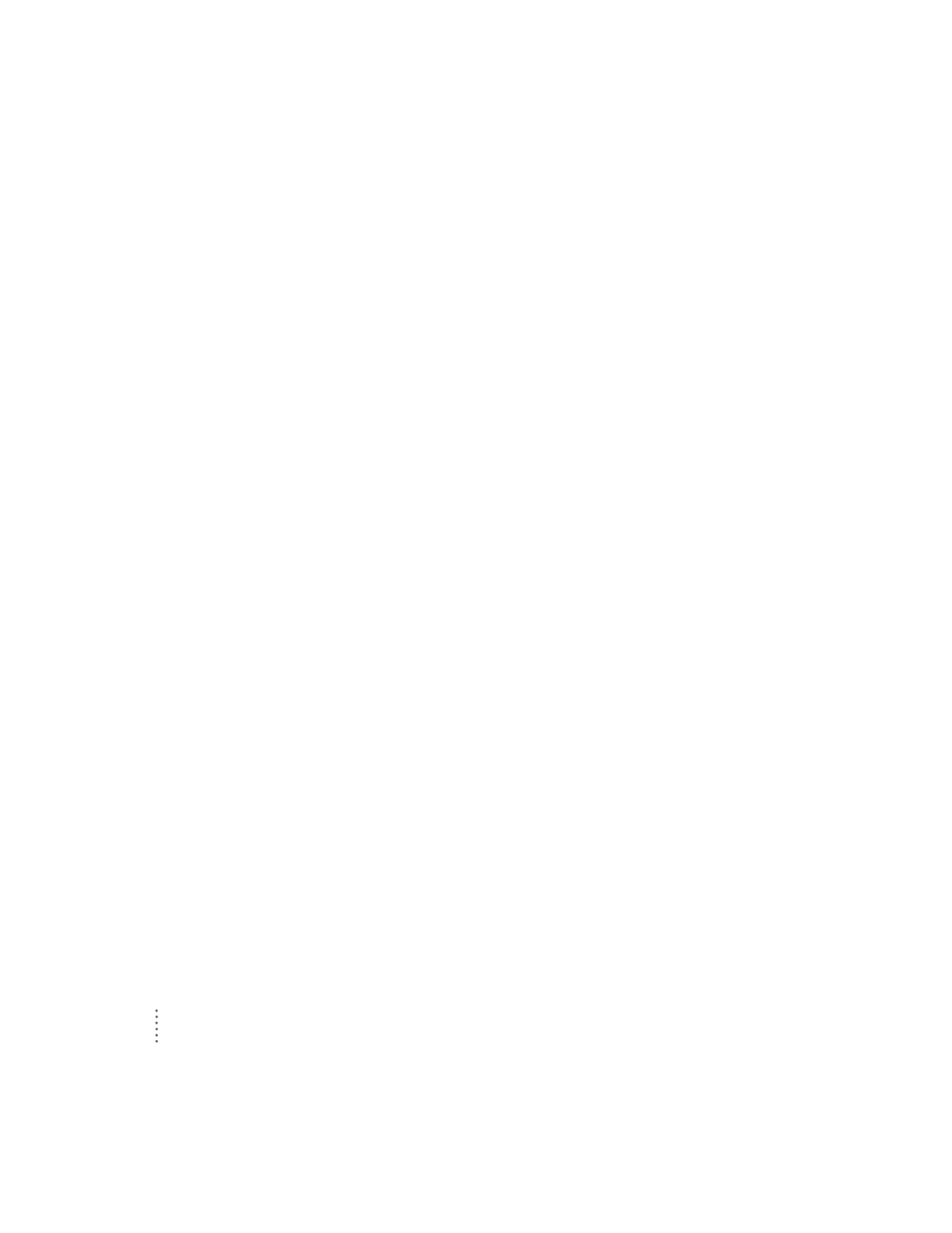
34
Chapter 2
IMPORTANT
If you use Energy Saver, make sure you turn it off when
you’re doing disk-intensive tasks such as copying a large number of files,
downloading large files from an online service, or printing a very large file.
If Energy Saver is activated during a disk-intensive task, the task may be
terminated prematurely and you may need to recopy or reprint a file.
What happens after you turn on the energy-saving feature?
When Energy Saver detects that you’re not using the computer, it darkens the
monitor screen and reduces the amount of energy it consumes. While the
monitor is darkened, your computer is still working, but to avoid accidental
changes, Energy Saver won’t let anything you type or do with the mouse
affect any of your work.
To “wake up” the monitor, press any key on the keyboard. Your computer
beeps while the monitor is waking up—about 10 seconds—and you can begin
work as soon as the computer stops beeping. (The beep volume cannot be
adjusted; it is independent of all system sound controls.)
Using Energy Saver with a screen saver
Screen savers are applications you can purchase that put moving patterns on
your monitor. Screen saver and Energy Saver applications prevent screen
“burn-in.” Energy Saver also conserves energy.
If you wish, you can use Energy Saver and a screen saver program. Set the
screen saver to come on before Energy Saver. If your screen saver program
includes its own energy-saving feature, you can turn off Energy Saver.
