Apple ColorSync Display User Manual
Page 31
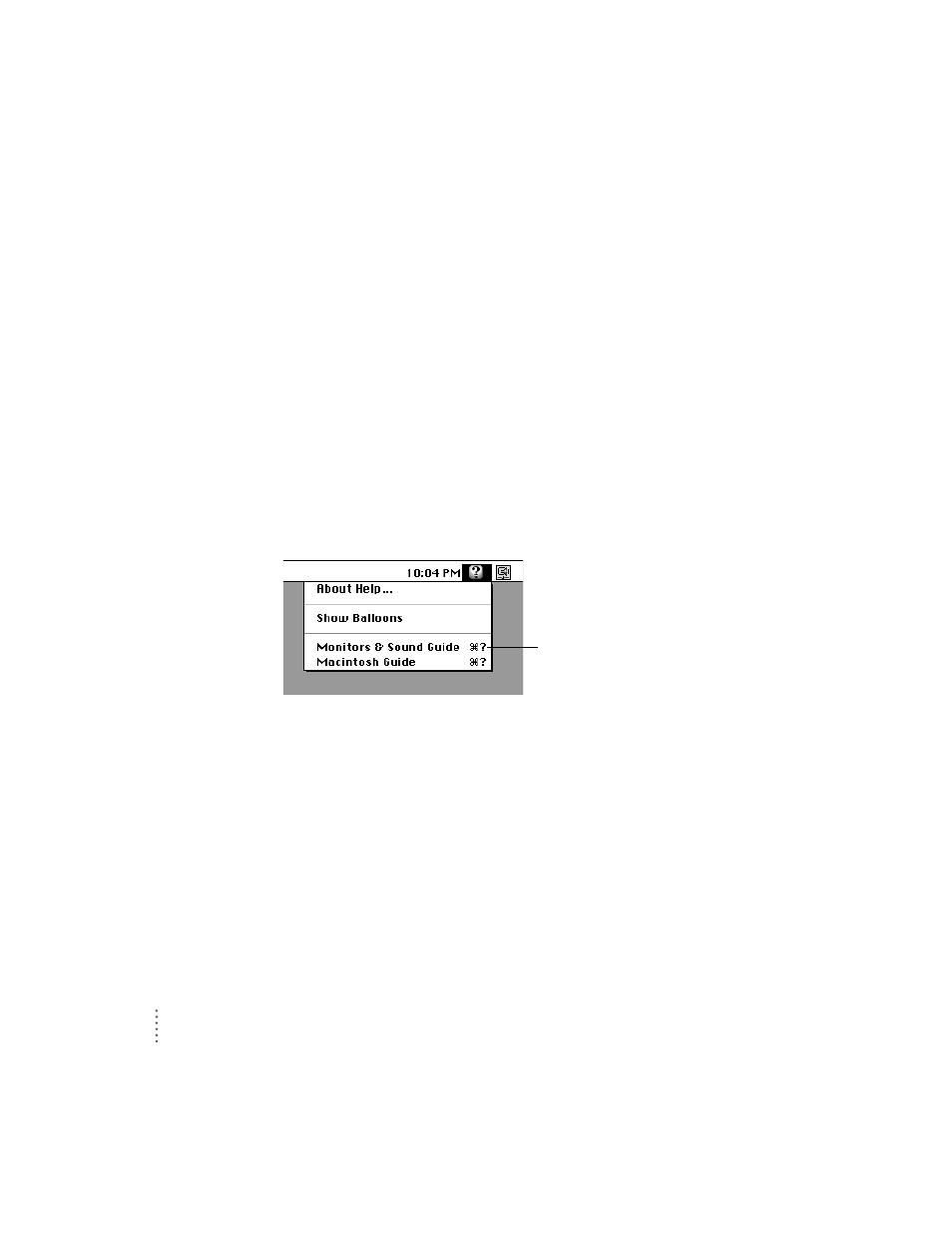
IMPORTANT
If you reinstall system software on your computer, you must
reinstall the Apple Displays software.
Note: If you press a control button under the screen on the left front of your
monitor and do not see the Monitors & Sound control panel, you probably
haven’t set up your monitor correctly. Make sure the ADB connector on the
monitor cable is connected directly to your computer’s ADB port. See
Chapter 1, “Setting Up Your Monitor,” for more information.
Learning about Apple Displays software with System 7.5 or later
This section explains how to open Monitors & Sound Guide for information
about using Apple Displays software with your monitor.
The Monitors & Sound Guide is your main source of information about
Apple Displays software. The Guide menu is identified by a question mark
(
h) in the upper-right corner of the screen.
To open Monitors & Sound Guide, make sure your Monitors & Sound control
panel is active. Then, click the Guide (
h) icon on the top-right corner of the
control panel to open Monitors & Sound Guide or choose Monitors & Sound
Guide in the Guide (
h) menu at the top of your screen.
Macintosh (or Mac OS) Guide also contains the same information about the
Apple Displays software as well as other information about using your
computer. Macintosh Guide is available while you’re in the Finder.
24
Chapter 2
Open Monitors & Sound Guide when the
Monitors & Sound control panel is active to
get onscreen help on Apple Displays software.
