Start up from the mac os 7.6 disks – Apple Mac OS 7.6 User Manual
Page 3
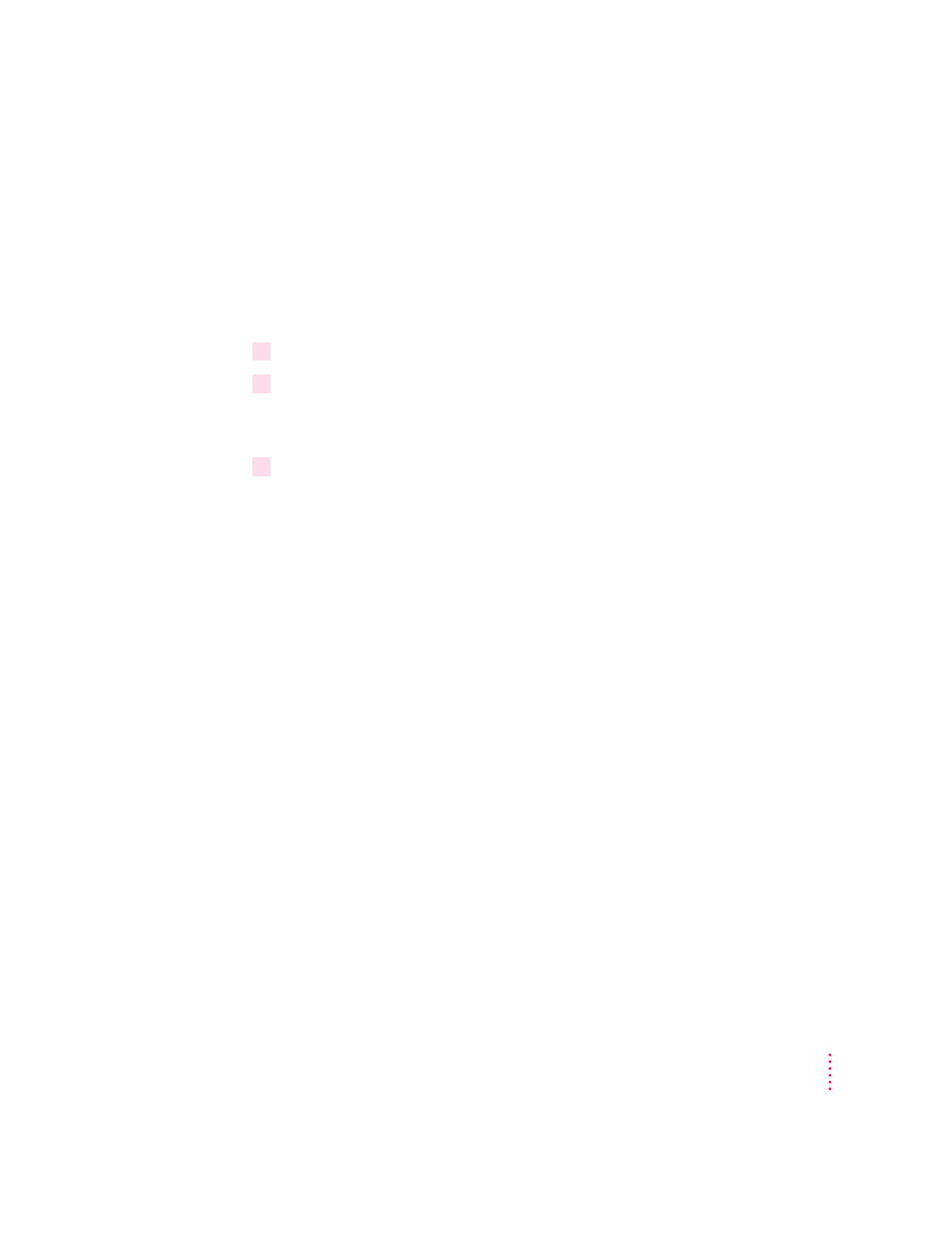
Start up from the Mac OS 7.6 disks
You should start up your computer using the system software on the CD-ROM
disc or floppy disks you received in the Mac OS 7.6 package. That way, you
can repair any problems on your hard disk and update the disk driver before
you install the software.
To start up your computer with the provided disks, follow these steps:
1
Shut down your computer.
2
Insert the
Mac OS 7.6 CD-ROM disc into the CD-ROM drive.
If you’re installing from floppy disks: Insert the Mac OS 7.6 Install Me First disk
into your floppy disk drive.
3
Turn on your computer.
If you’re installing from a CD-ROM disc: Hold down the C key on your
keyboard until you see the screen with the smiling face. If you have a
PowerBook 1400, you’ll need to hold down the x (Command), Option, Shift,
and Delete keys instead of the C key.
You’ll know you’ve started up with the CD-ROM disc if you see the CD-ROM
disc icon at the top-right corner of the desktop, above your hard disk icon.
If you have trouble starting up from the CD-ROM disc: See “Problems During
Installation” in Chapter 3.
IMPORTANT
If you don’t have an Apple CD-ROM drive, you won’t be able to
start up from the CD, but you can still install the software from it. To ensure a
smooth installation, turn off all your non-Apple extensions and restart your
computer before beginning.
m If you are using System 7.5 or later, you can open the Extensions Manager
control panel and choose “System 7.5.x” in the Sets pop-up menu. Then
restart the computer.
3
Installing Mac OS 7.6
