Deleting the axd netboot image – Apple Xserve - Apple Xserve Diagnostics (Version 3X103) User Manual
Page 9
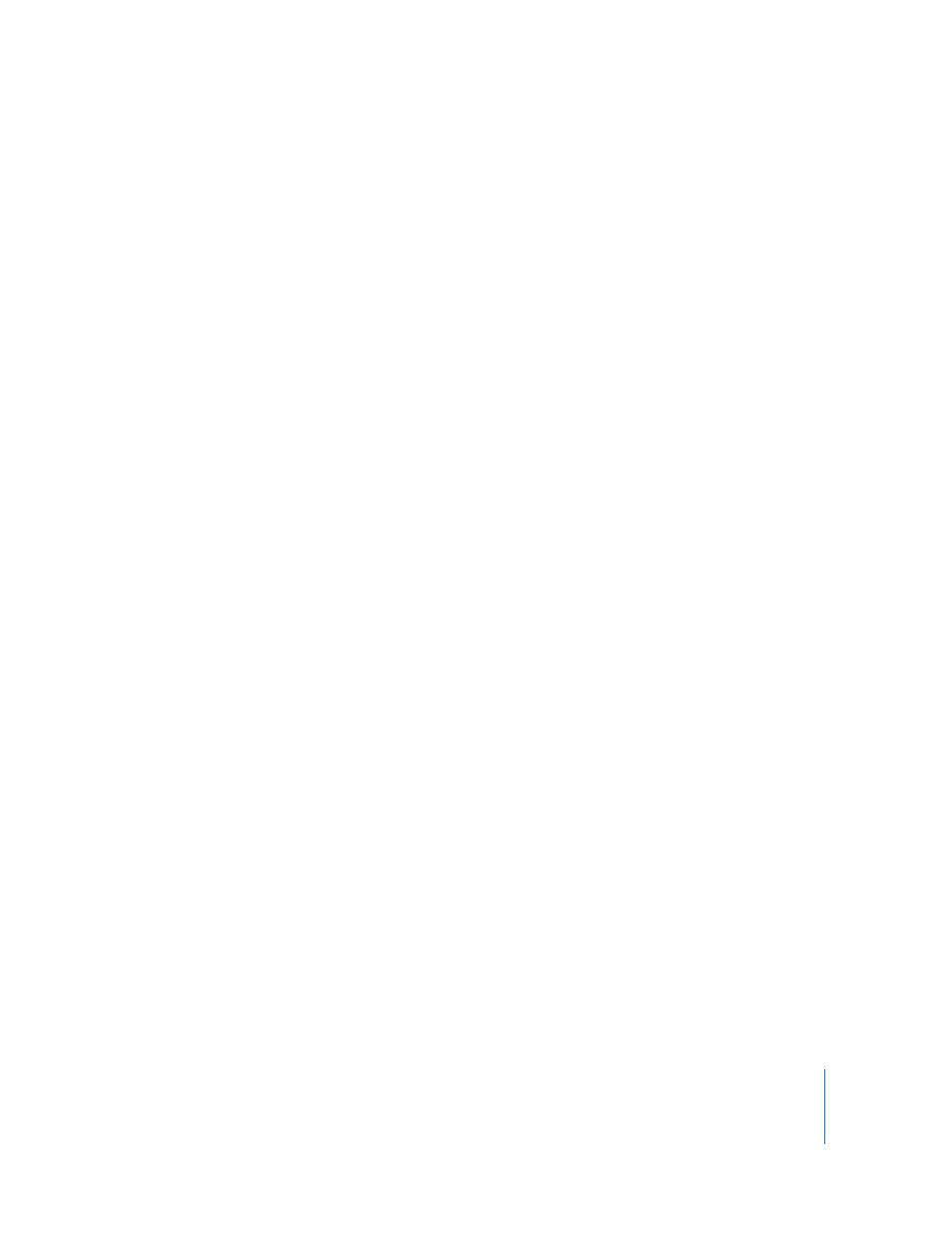
Chapter 2
Setup and Installation
9
subnet, open Network Utility (located in /Applications/Utilities/) on your NetBoot server
and your Xserve. In the Info pane, choose different network interfaces on the NetBoot
server and your Xserve and compare the IP Address fields. Usually, computers are on
the same subnet if their IP addresses start with same few numbers (for example, they
both start with 192.168.2).
7
In the volume list, select the Images and Client Data checkboxes for the volume that
will store the AXD NetBoot image.
The volume must have at least 15 MB free.
8
Click Save.
9
In the Finder, navigate to the AppleXserveDiagnostics folder on the Admin Tools and
Xserve Diagnostics CD, and then open AppleXserveDiagnosticsNetBoot.pkg.
10
Follow the onscreen instructions to install the AXD NetBoot package.
11
In Server Admin, select NetBoot, and then click Images.
12
If the AXD NetBoot image has the same index (listed in the Index column) as another
image, deselect the Enable checkbox for the conflicting image.
13
Click Start NetBoot.
Deleting the AXD NetBoot Image
You can’t use System Image Utility to delete the AXD NetBoot image. Instead, you must
delete the AXD NetBoot image in the NetBoot image folder, which is located at:
/Volumes/volumename/Library/NetBoot/NetBootSP#
Replace volumename with the name of the volume that you’re installing the AXD
NetBoot image onto. The number (#) varies depending on whether you’re using several
NetBoot volumes. If you’re using only one NetBoot volume, the AXD NetBoot image is
located in NetBootSP0. If you’re using several NetBoot volumes, the AXD NetBoot
image may be located in another folder (for example, NetBootSP1, NetBootSP4, or
NetBootSP11).
To delete the AXD NetBoot image:
m
Open the Finder and delete AXD.nbi from the NetBoot image folder.
Setting Up a Storage Device for AXD Tool Installation
To set up an internal volume or portable storage device for AXD tool installation, you
must have at least 15 MB of available space for AXD EFI tools or at least 7 GB of
available space for AXD Mac OS X tools. These requirements are described in detail in
“Storage Device Requirements” on page 6.
