Viewing logs – Apple Xserve - Apple Xserve Diagnostics (Version 3X103) User Manual
Page 27
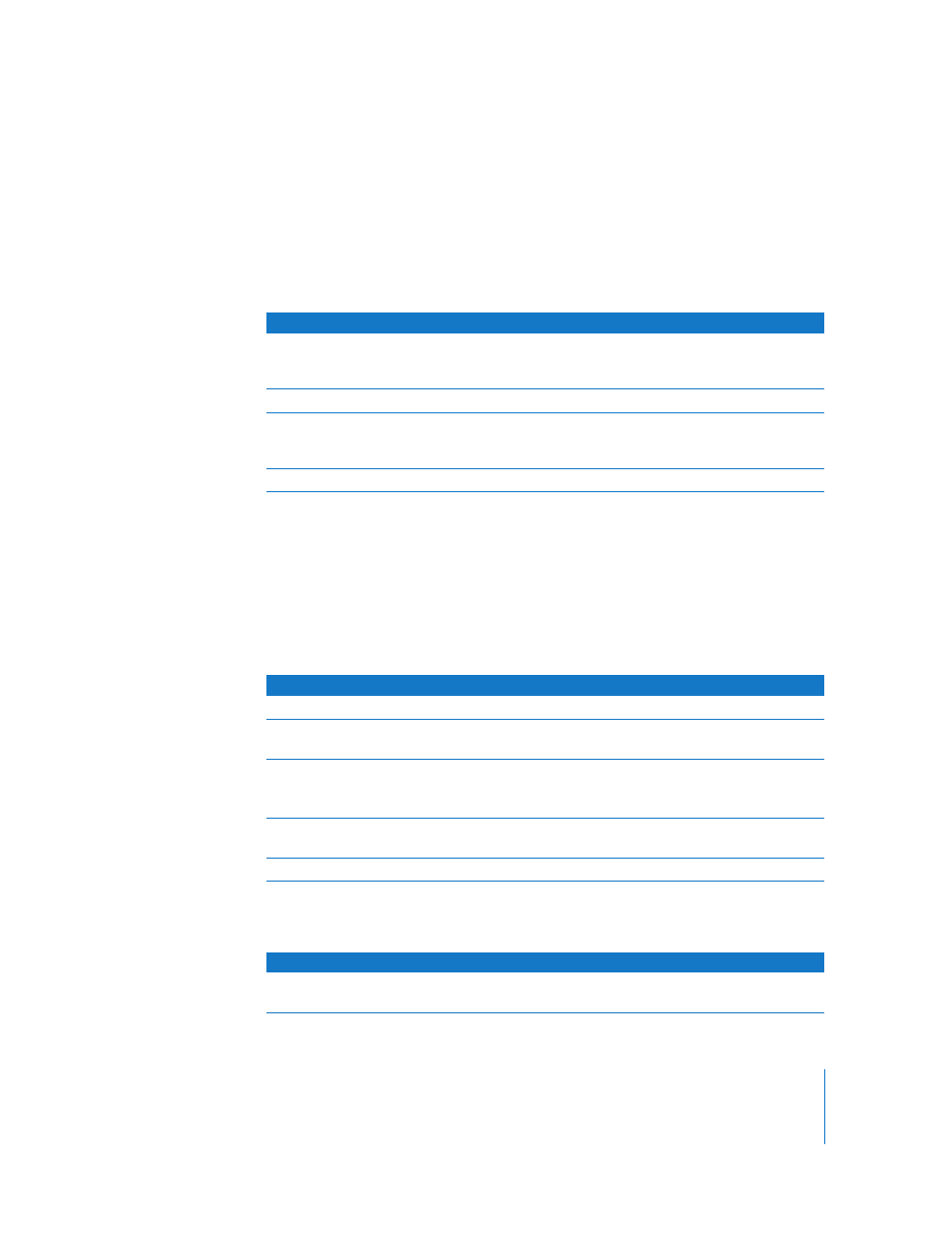
Chapter 4
Using AXD Tools
27
When you create or delete a test group, that test group is created or deleted in the set
of test groups you’re currently using. For example, if you create a test group for Xserves
running AXD Mac OS X tools, it doesn’t become available for Xserves running AXD EFI
tools.
There are several test groups included with AXD. These test groups stop when an error
occurs and aren’t looped.
You can also export a test group to a file. By exporting a test group, you can use that
file to re-create that test group on other AXD installations. For example, if you install
AXD Mac OS X tools on several Xserves, you can copy the test group file to each of
those Xserves, making identical tests available without having to manually create a
new test group.
To work with test groups:
m
In AXD Mac OS X tools, choose the options you want.
Viewing Logs
You can view the following types of logs in AXD Mac OS X tools:
Tool used
Test group
Test selections
AXD Mac OS X tools
Default
All memory, fan, hard drive, sensor, and power supply
tests. Ethernet MAC address verification and ROM
checksum verification.
AXD Mac OS X tools
Quick Test
All sensor tests.
AXD EFI tools
Default
All memory, boot ROM, processor, video controller,
sensor, Ethernet controller, hard drive, and power
supply tests.
AXD EFI tools
Quick Test
Extended memory test P007 and all sensor tests.
To do this
Do this
Use a test group
In the Test Group pop-up menu, choose a test group.
Create a new test group
In the Test Group pop-up menu, choose Save Current Group. Enter
a name for the group and click OK.
Delete a test group
In the Test Group pop-up menu, choose a test group. Choose Edit >
Delete Test Group.
You can’t delete the Default or Quick Test test groups.
Export a test group
Choose File > Export Test Group, choose a location, name the test
group, and click Save.
Import a test group
Choose File > Open, select an .axdconfig file, and click Open.
Log type
Description
Test
All messages from tests run in the current AXD Mac OS X tools
session
