Working with test groups – Apple Xserve - Apple Xserve Diagnostics (Version 3X103) User Manual
Page 26
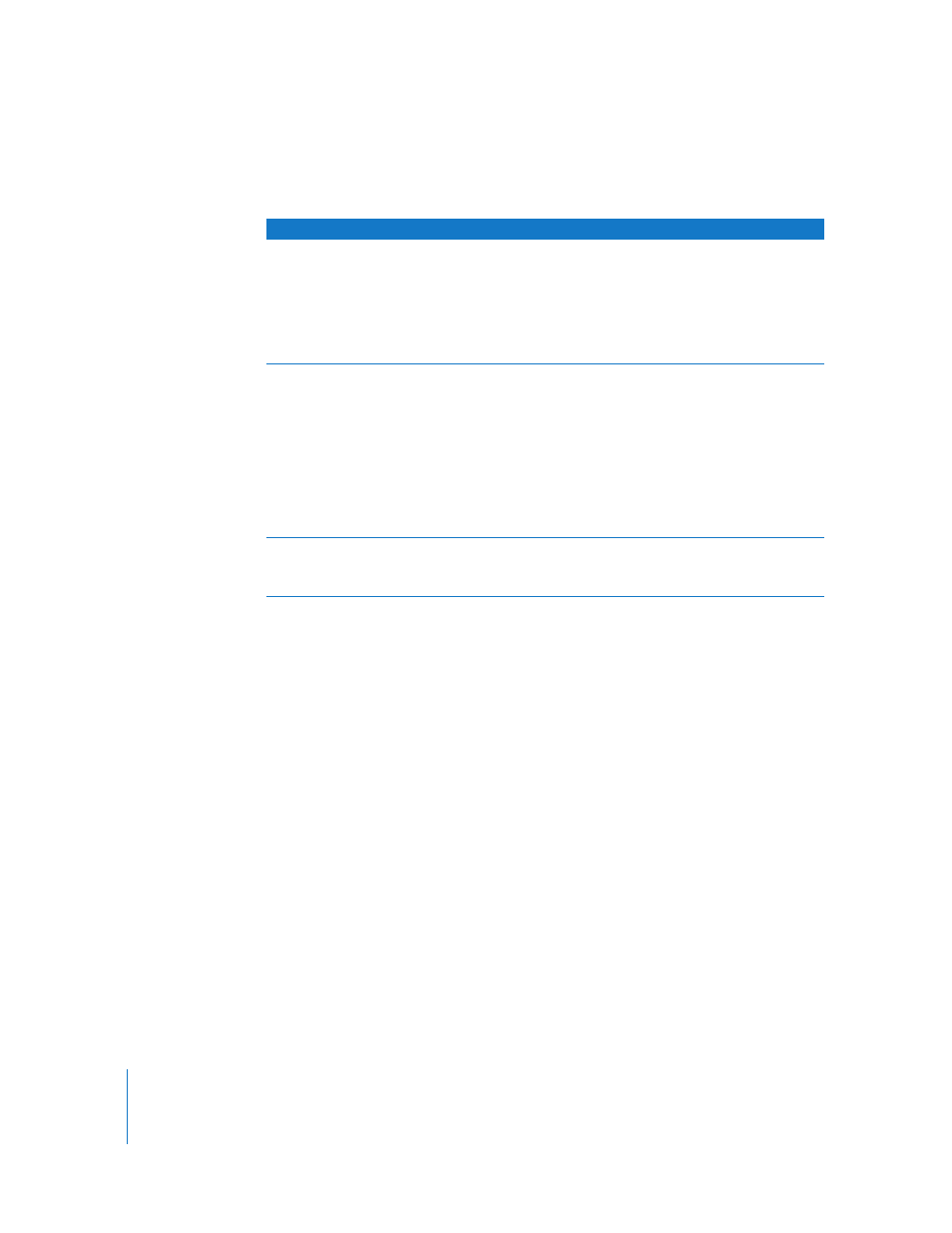
26
Chapter 4
Using AXD Tools
To customize AXD Mac OS X tools test settings:
1
In AXD Mac OS X tools, select the test settings you want.
2
To save your customized test settings for future use, in the Test Group pop-up menu,
choose Save Current Group. Enter a name for the group and click OK.
For more information, see the next section, “Working With Test Groups.”
3
To run the test, click Start Testing.
4
When the test completes, a PASSED or FAILED message appears on screen. Click
anywhere to close the message.
If you stop the test before it completes, no message appears.
Working With Test Groups
You can create test groups based on your customized test settings. These are similar to
templates because they allow you to reuse your test settings without having to change
each setting individually. After choosing a test group, you can still change its settings.
There are two sets of test groups, which change based on the type of AXD tools run by
the Xserve. If you’re testing a client Xserve that’s running AXD EFI tools, the test groups
are different than if you’re testing an Xserve running AXD Mac OS X tools.
To do this
Do this
Choose which tests are run
In the Test Selections list, do the following:
 To select a test, select the checkbox next to the test.
 To select a specific test within a category of tests, click the
disclosure triangle next to the category, and then select
individual tests.
 To select all tests, click the Select All (+) button.
 To remove all tests, click the Deselect All (–) button.
Loop all selected tests
Select “Loop tests by,” and then do the following:
 To loop all selected tests a specific number of times, select Count
and enter a number of times to loop.
 To loop all selected tests for a specific amount of time, select
Time and enter the number of hours and minutes to loop. When
the specified time is reached, the current loop must complete
before the tests stop. For example, if one loop of your test set
takes 2 hours to complete and your specified time is 3 hours, AXD
stops testing in 4 hours. (Instead of stopping at 3, it waits for the
current test set loop to complete before stopping.)
Change what to do when an
error occurs
In the On Error pop-up menu, do the following:
 To stop testing when the first error occurs, choose Stop.
 To continue testing when errors occur, choose Continue.
