Testing the local xserve using axd efi tools, Testing the local xserve using axd macosx tools, Using axd efi tools – Apple Xserve - Apple Xserve Diagnostics (Version 3X103) User Manual
Page 22
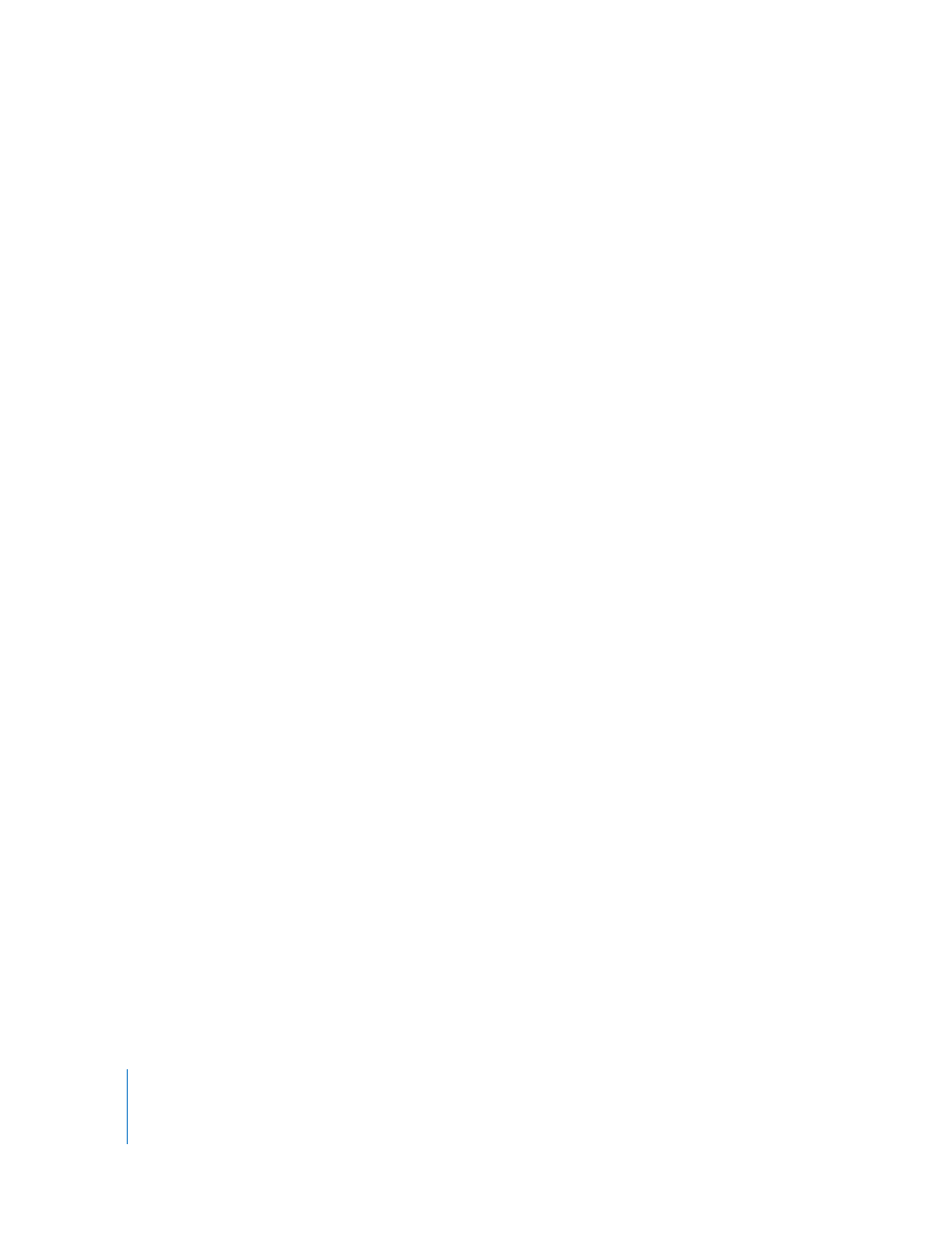
22
Chapter 4
Using AXD Tools
There are several ways to determine whether the host computer and client Xserve have
established a successful connection:
 The IP address field in the AXD window on the host computer should match the IP
address assigned to the client Xserve.
 The name of the AXD window on the host computer is “AXD remote log,” not “AXD
local log.”
 The log area of the client Xserve uses more of the AXD window. The Shut Down,
Restart, and a few other buttons are removed.
Testing the Local Xserve Using AXD EFI Tools
To test the local Xserve, make sure none of the computers on the same subnet as the
Xserve is running AXD Mac OS X tools in host mode. If a computer on the same subnet
is running AXD Mac OS X tools in host mode, the Xserve automatically enters client
mode.
To test the local Xserve using AXD EFI tools:
m
Restart the Xserve and press and hold a key, or use the Xserve’s front panel buttons to
start up the volume or NetBoot disk image with AXD EFI tools.
For more information about how to temporarily change the startup volume while
starting the computer, see Chapter 3, “Starting Up AXD Tools,” on page 14.
When AXD EFI tools starts up and doesn’t find a host computer, it enters local mode.
Testing the Local Xserve Using AXD Mac OS X Tools
To test the local Xserve, you must log in as root. If you don’t log in as root, AXD
Mac OS X tools automatically enters host mode.
To test the local Xserve using AXD Mac OS X tools:
1
Change the startup disk of the Xserve to a volume with AXD Mac OS X tools, restart it,
and log in as root.
2
If AXD Mac OS X tools doesn’t open automatically, open it (located in /Applications/).
3
When AXD opens, choose “Local” from the dialog that appears and click OK.
Using AXD EFI Tools
In AXD EFI tools, the test controls and test selections are split across two panes.
Regardless of which pane you’re looking at, you can do the following:
 View the test log, test settings, and status
 Start tests
 Clear the test log
 Restart the Xserve
