Setting up lun masking with raid admin – Apple Xserve RAID: Using RAID 1.2 Admin and Disk Utility User Manual
Page 41
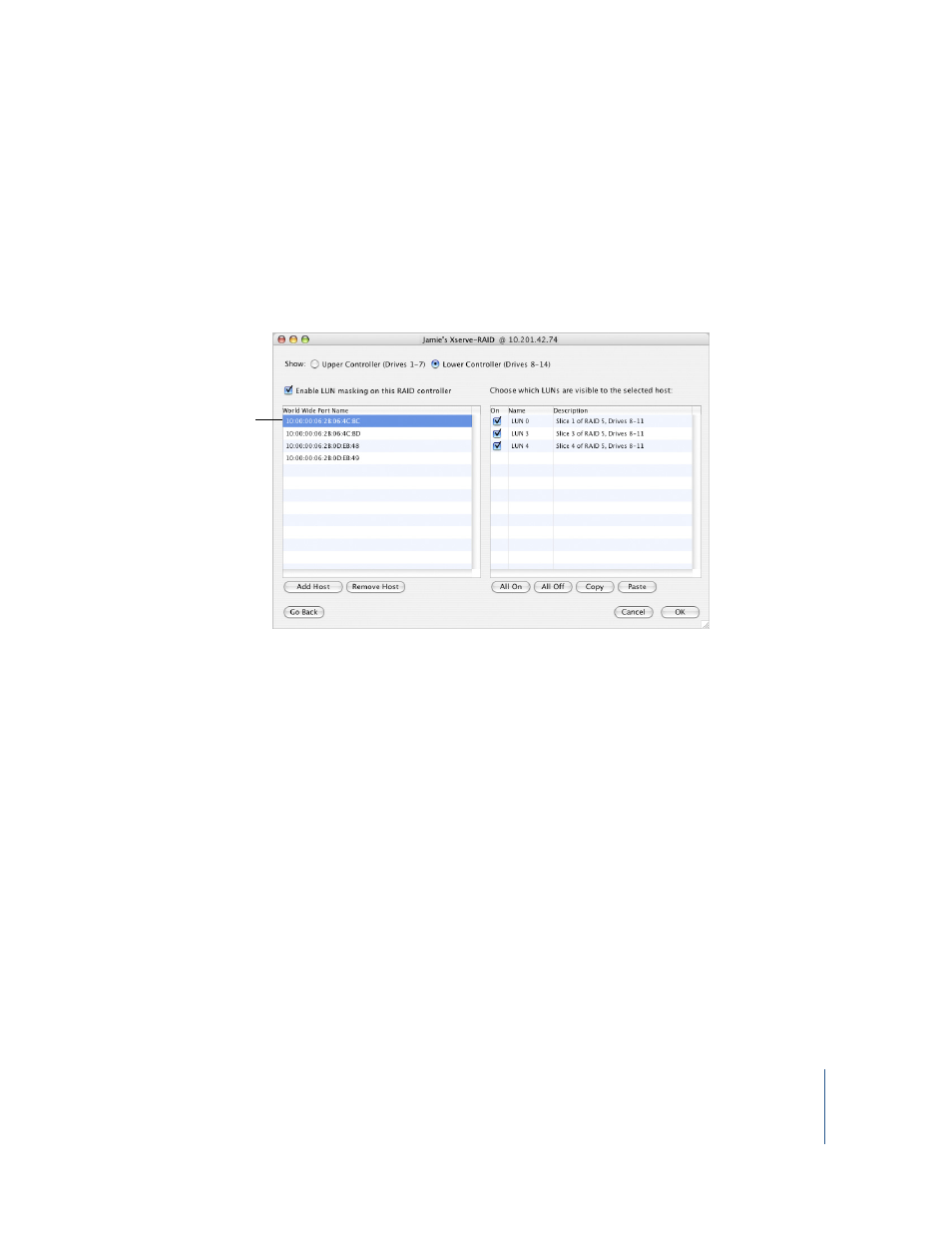
Chapter 4
Using Advanced Features of RAID Admin
41
Setting Up LUN Masking With RAID Admin
Once you have the WWPN, you enter it in the LUN Masking window of RAID Admin.
To set up LUN masking:
1
In RAID Admin, click Advanced.
2
If necessary, enter the management password and click OK.
3
Select LUN Masking and click Continue.
4
Select Upper or Lower Controller for the RAID controller for which you want to manage
LUNs.
5
In the LUN Masking window, click “Enable LUN masking on this RAID controller.”
Enabling LUN masking will mask any LUN not mapped to a corresponding WWPN.
6
Enter the WWPN for the desired port on the fibre channel card in your host system.
7
Select one or more of the LUN checkboxes for the arrays you want to map to the host
system associated with that WWPN. Checked LUNs are mapped to the host computer
connected to the fibre channel port with that WWPN and will be visible on that
computer. LUNs that are not checked are masked from that host computer.
•
A LUN is the same as an array (or a RAID set) or a slice.
•
If a LUN number is checked, that LUN is mapped to the host computer associated
with the corresponding WWPN (and is masked, or hidden, from other host
computers).
•
If a LUN checkbox is dimmed, no corresponding array has been set up.
Note: You can create up to eight LUNs on each controller; they are numbered LUN 0 to
LUN 7.
WWPN for the fibre
channel port connected
to host computer
