Apple Xserve RAID: Using RAID 1.2 Admin and Disk Utility User Manual
Page 34
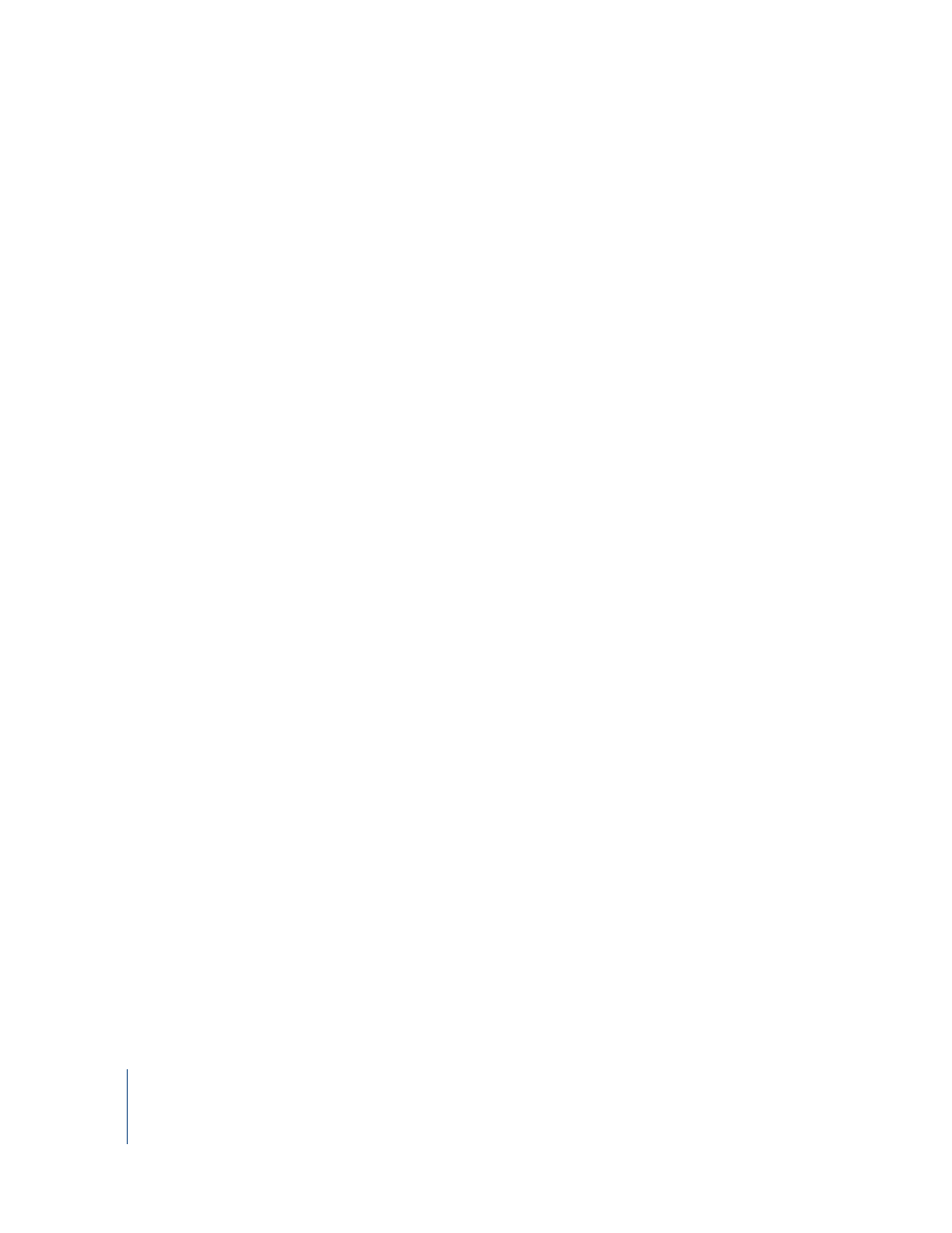
34
Chapter 3
Monitoring Status and Changing Settings
Turning the System Identifier On or Off
You can use RAID Admin to turn on the system identifier light should you want to
locate a particular Xserve RAID system or assist another administrator in finding that
system. You can also turn off the system identifier when it’s on.
To turn the system identifier on or off:
1
Choose System > Turn Service ID On or Turn Service ID Off.
2
If necessary, enter the management password and click OK.
Updating System Firmware
You can use RAID Admin to update the firmware of the Xserve RAID system. Firmware
updates may be available to add new features or to fix problems. Apple recommends
that you update to the latest firmware available.
Xserve RAID firmware updates are available as a single file with both coprocessor and
RAID controller firmware images.
Check the Xserve RAID website regularly for news about your system and any updates
to firmware or software. Use your browser to go to www.info.apple.com and search
Downloads for Xserve.
To update the firmware of your system:
1
Download the firmware update file from the Xserve website, if necessary.
2
Unmount all Xserve RAID volumes on the host computer.
3
Open RAID Admin on the host or a monitoring computer for your Xserve RAID system.
4
Choose System > Update Firmware.
5
If necessary, enter the management password and click OK.
The default management password is “private.”
6
Select the firmware file you want to use and click Open.
Firmware update files have the extension “xfb.”
7
Click Update to begin the update process.
A progress bar indicates when the update is complete. The system restarts at the end
of this process.
