Installing and configuring the isapi adaptor – Apple WebObjects 3.5: Serving User Manual
Page 36
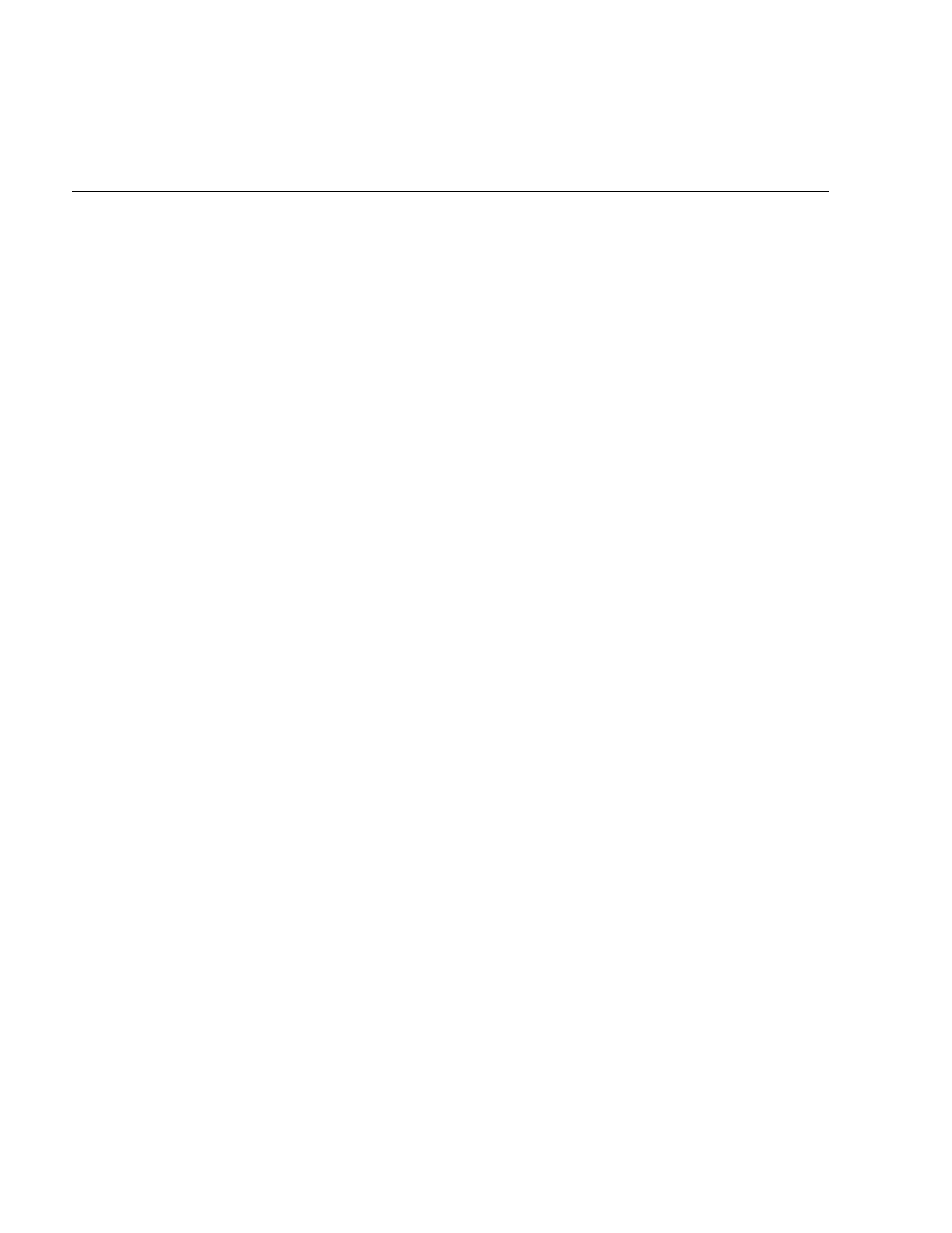
Administrative Tasks
37
4. At the end of
obj.conf
, add the following text, just as it appears here:
Service fn="WONetscapeInterface"
5. Restart your server.
Notes
On Windows NT, you can restart your server from the Services control
panel by stopping and then starting it (clicking the Stop button, then
clicking the Start button). However, it is better to use the browser interface
provided for administration to restart the server. If there are errors, you can
check the error activity log to find out what they are.
When you test an API-based adaptor to verify that it’s properly configured,
you should eliminate the CGI adaptor as a factor. To do this, rename
WebObjects
(or
WebObjects.exe
) to something like “WebObjects_test” (or
“WebObjects_test.exe”) and test the API-based adaptor. If you wish later
to restore the CGI adaptor, simply undo the changes you made previously.
Installing and Configuring the ISAPI Adaptor
If you have one of Microsoft’s Internet Information Servers (IIS), such as
the Peer Web server that comes with the NT Workstation or the IIS server
that comes with NT Server 4.0, you need to install and configure the ISAPI
adaptor that comes with WebObjects Enterprise.
Note
: This procedure is applicable only to the WebObjects Enterprise
product on Windows NT platforms.
1. Copy the ISAPI adaptor from its installation location to the server’s
“Scripts” directory:
cp C:/NeXT/NextLibrary/WOAdaptors/ISAPI/WebObjects-ISAPI.dll
C:/INETPUB/Scripts
This example assumes that NeXT_ROOT is
C:\NeXT\
and that the IIS
server is installed in
C:\INETPUB
. These directories could be different on
your system (for instance, the server could be installed in
D:\INETPUB
).
This example also shows a copy operation using the
cp
command in a
Bourne shell; alternatively, you could copy the DLL using the NT
Explorer program or through similar programs.
