Installing an expansion card 4, Connecting a monitor 4, Installing an expansion card – Apple Power Macintosh 8500/120 Series User Manual
Page 16: Connecting a monitor
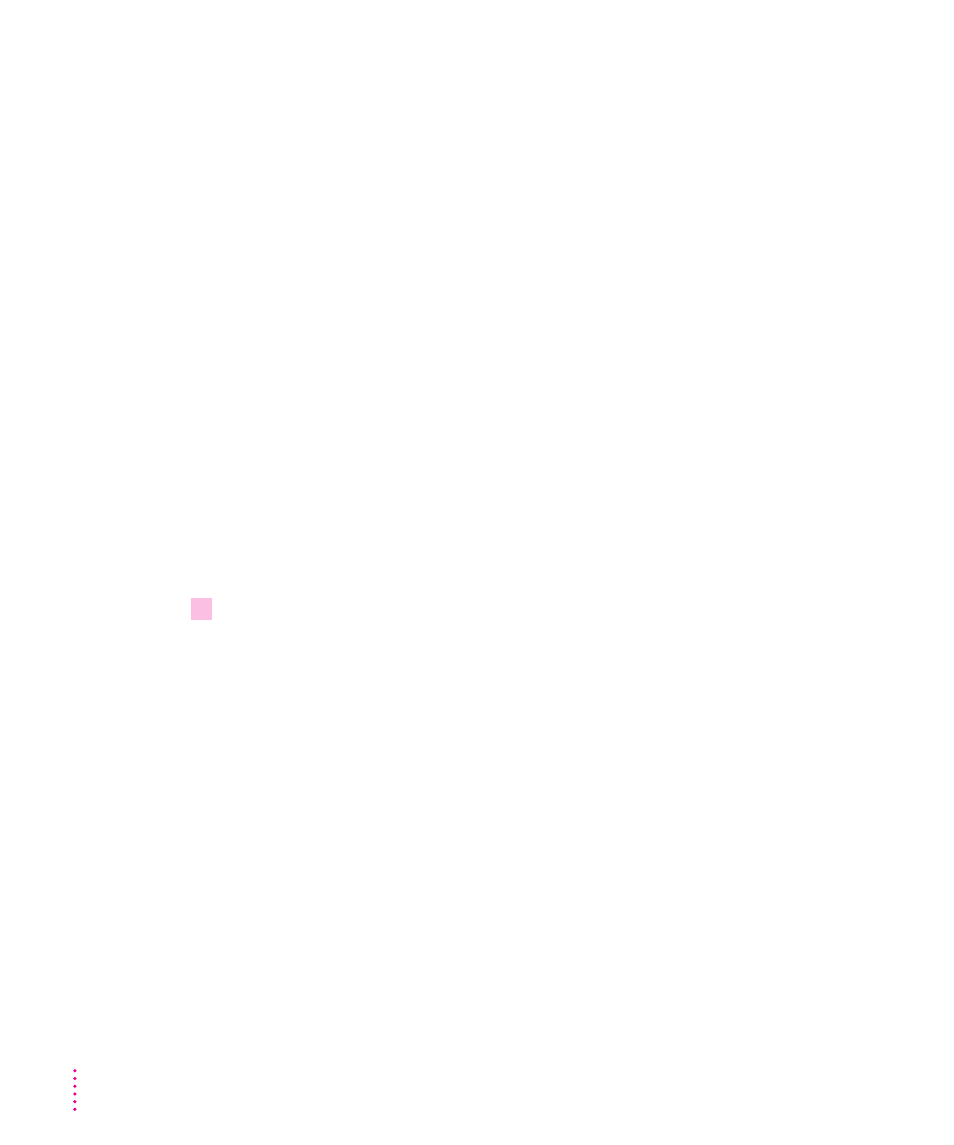
Installing an expansion card
If you purchased an expansion card for your Macintosh, install it now. (See
Appendix B, “Installing an Expansion Card,” for instructions.)
If you don’t have to install an expansion card, go on to the next section,
“Connecting a Monitor.”
Connecting a monitor
You can connect many types of monitors (often called displays) to your
Macintosh computer, including most standard monitors. See the Technical
Information booklet that came with your computer for a complete list.
This section contains instructions on connecting most types of monitors. If
you are connecting a monitor from a manufacturer other than Apple, also
refer to the instructions that came with the monitor.
Connecting the monitor power cord
Monitors have two cords to connect: a power cord and a monitor cable. To
connect the monitor power cord, follow these steps:
1
Place the monitor next to the computer.
Keep these considerations in mind:
m
Allow a few inches for air circulation around the computer and monitor.
m
Make sure that the top of the screen is slightly below eye level when you’re
sitting at the keyboard.
m
Position the monitor to minimize glare and reflections on the screen from
overhead lights and windows.
For further suggestions about locating your computer equipment, consult
“Arranging Your Office” in Appendix A (in the section on health-related
information).
4
Chapter 1
