Editing recording titles (name), Playing the entire title – Philips DVDR615-17 User Manual
Page 70
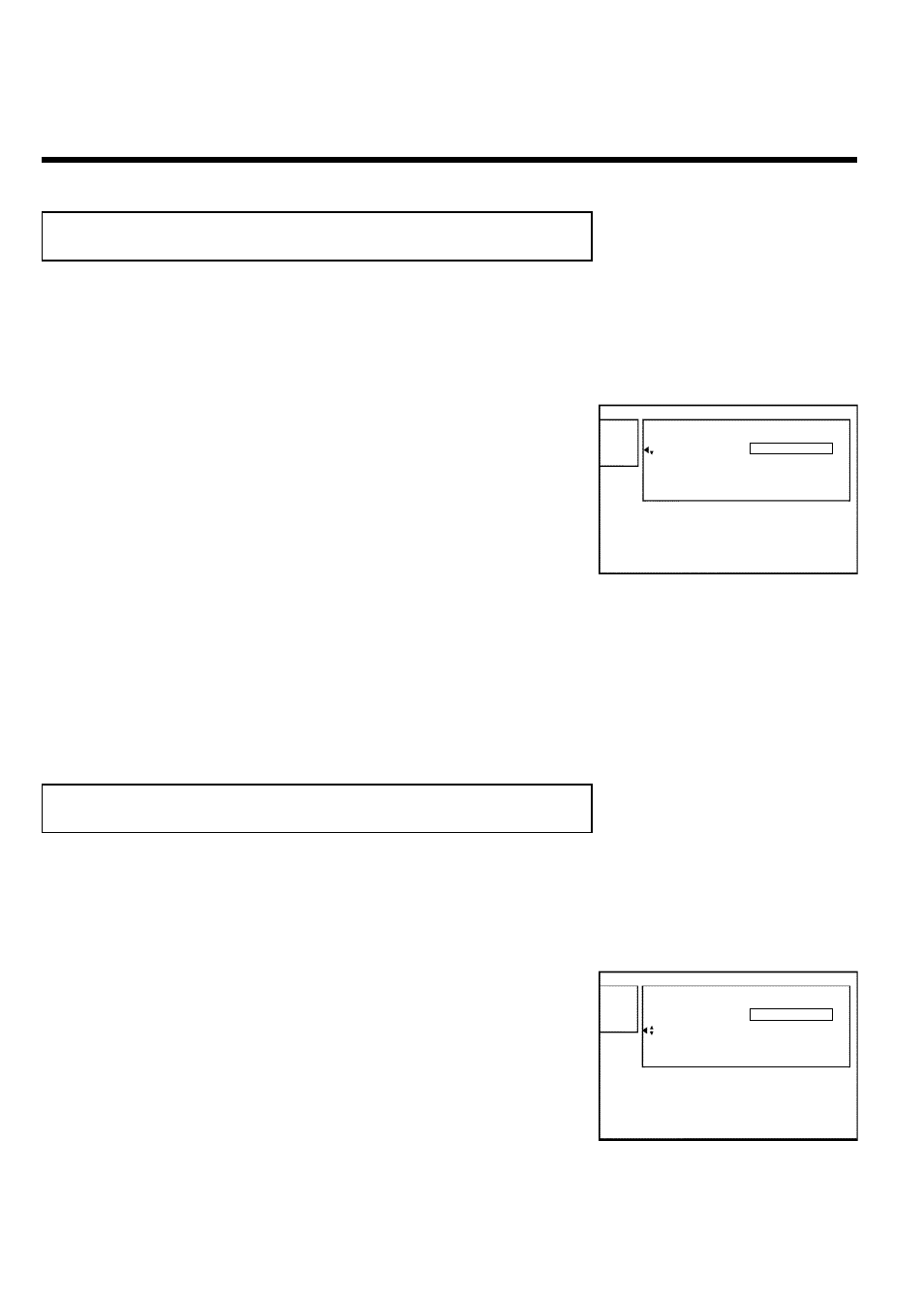
58
Editing recording titles (name)
The channel number and time of the recording are stored as the name. The name of the
recording can only be changed after the recording has been completed.
1
Press STOP
h to stop playback if necessary.
Settings for title Charly 1
Name
Charly 1
Play full title
Erase this title
2
Using CH+
A or CH- B , select the title you want to edit and
confirm with
C . The menu for editing names will appear.
3
Select 'Name' using CH+
A or CH- B and confirm with C .
4
Using
C or D , select the character position where the
letter/number/symbol is to be changed or reentered.
5
Change the desired character using CH+
A or CH- B . You
can switch between uppercase and lowercase letters with the
SELECT button. You can re-delete a character with the
CLEAR button.
6
Repeat steps
4
and
5
until you have made the desired changes.
7
Save the new name with OK . 'Storing name' appears on the
TV screen for confirmation.
8
To end, press
D .
Playing the entire title
If you have hidden certain chapters of a title, with this setting you can view the entire title
including the hidden chapters. Proceed as follows:
1
Press
the
STOP
h button,
or
during
playback
press
DISC-MENU .
Settings for title Charly 1
Name
Charly 1
Play full title
Press OK
Erase this title
2
Using CH+
A or CH- B select the title that you want to play
back and confirm with
C . The title editing menu will appear.
3
Select 'Play full title' using CH+
A or CH- B and confirm
with OK .
4
Playback starts automatically. The full title - including the hidden
chapters - is played.
Managing disc content
