Selecting the recording mode (picture quality), Recording – Philips DVDR615-17 User Manual
Page 64
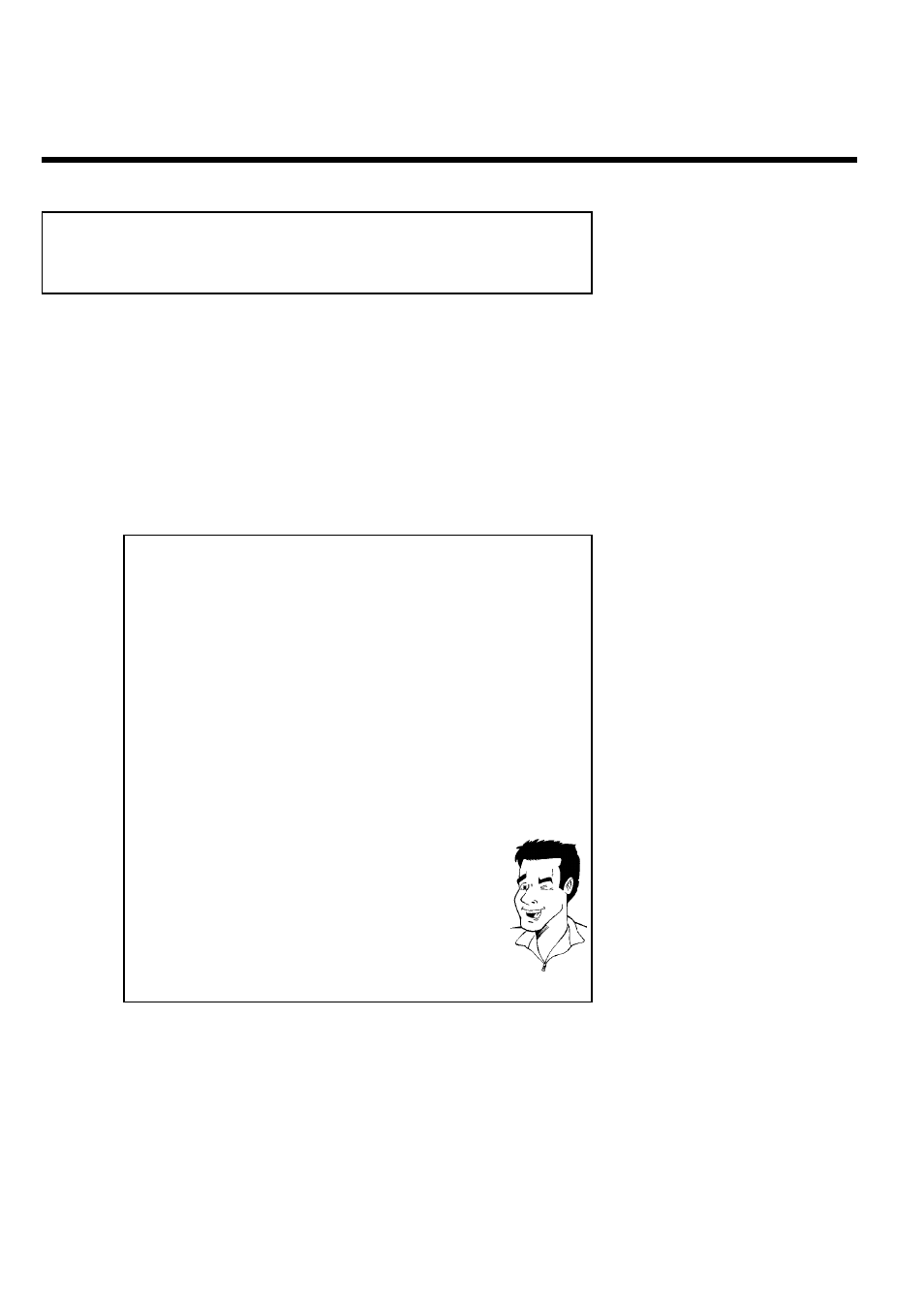
52
Selecting the recording mode
(picture quality)
By selecting a recording mode, you define the picture quality of recordings and the maximum
recording time for a disc.
To check the quality of a recording mode you can make a 'test recording' with the desired
recording mode. Check during playback the quality of this 'test recording'.
For playback, the correct picture quality will automatically be selected.
1
Switch on the TV. If required, select the channel number for the
DVD recorder (channel 3 or 4 or the Audio/Video In channel).
Select the record mode with the button REC MODE on the
remote control.
Which recording modes can I choose?
Please observe, that you can not switch the recording type
during recording. You have to interrupt the recording with the
STOP
h button.
'
M1': High Quality offers the best picture quality with a total recording
time of 1 hour.
'
M2': Standard Play (pre-recorded DVD quality) offers excellent picture
quality with a total recording time of 2 hours.
'
M2x': Standard Play plus (better than S-VHS picture quality) offers
excellent picture quality with a total recording time of 2.5 hours.
'
M3': Long Play (S-VHS picture quality). Total recording time of 3 hours.
'
M4': Extended Play (better than VHS picture quality). Total recording
time of 4 hours.
'
M6': Super Long Play (VHS picture quality). Total recording time of 6
hours.
'
M8': Super Extended Play (VHS picture quality). Total recording time of
8 hours.
Can I also change the recording mode via a menu?
1
Press the SYSTEM-MENU button.
2
Select '
A
' using
D or C .
3
Select line 'Record settings' using
CH-
B or CH+ A and
confirm with
C .
4
At 'Rec Mode,' select the recording mode using
D or C .
5
Confirm with OK and end with SYSTEM-MENU .
6
If you select the 'M3', 'M4', 'M6' or 'M8' recording modes, you can
select the 'Stndrd' (standard) or 'Sport' (for quick movements)
settings in the 'Filter mode' line.
Tip
Recording
