Philips DVDR615-17 User Manual
Page 67
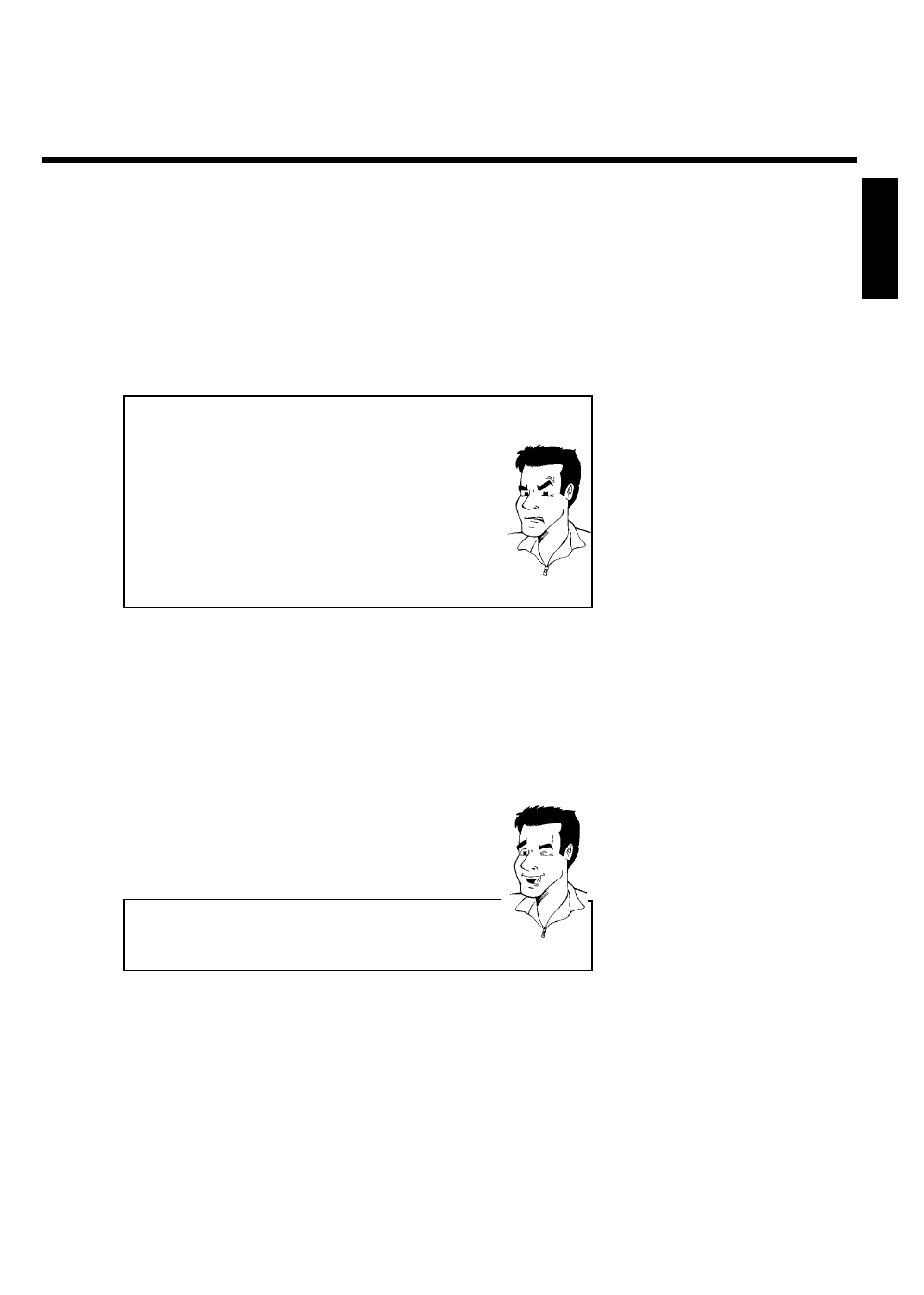
55
4
Search for the end of the scene. You can also use
O or
N to search faster for the end of the scene.
Make sure that you do not jump into the next title (title number
'T' must not change). Only chapters within a title can be hidden.
5
Press PAUSE
9 at the corresponding position.
6
Set the end marker with OK . This will also be the start marker
of the next chapter.
The number of chapters ('C') in the menu line increases by one.
aThe number ofchapters ('C') has increased by two or more
numbers
b This is the case when you want to hide a chapter that, due to
automatic chapter numbering (if switched on), stretches over two or
more chapters. In this case, you must delete the start of the
automatically generated chapter:
1
Press T/C twice while the editing menu is displayed to change the
chapter number.
2
Select the chapter between the new markers using CH-
B or
CH+
A . Press PAUSE 9 .
3
Select 'Delete chapter marker' with
CH-
B to delete the
current chapter marker. Confirm with OK . The current chapter
number decreases by one.
Problem
7
Press T/C twice to change the chapter number 'C'.
8
Select the previous chapter with CH-
B , since you are already
in the next chapter (end of the chapter is also the beginning of
the next chapter).
9
Wait until the chapter has been played and press PAUSE
9 to
stop playback.
10
Select 'Current chapter' using CH-
B or CH+ A .
11
Using
C select 'hidden'. The picture is shown darker.
Switching quickly
You can switch between show chapters ('Visible') and hide chapters
('hidden') quickly and easily using SELECT .
This function is independent from the selected line.
Tip
12
To end, press FSS .
During playback this chapter will be skipped.
If the chapter is not visible, select 'Visible' in step
3
with
C .
ENGLISH
Managing disc content
