Setting up the printer for windows, Setting up the printer for windows 5-6 – Brother mp-21c/cdx User Manual
Page 49
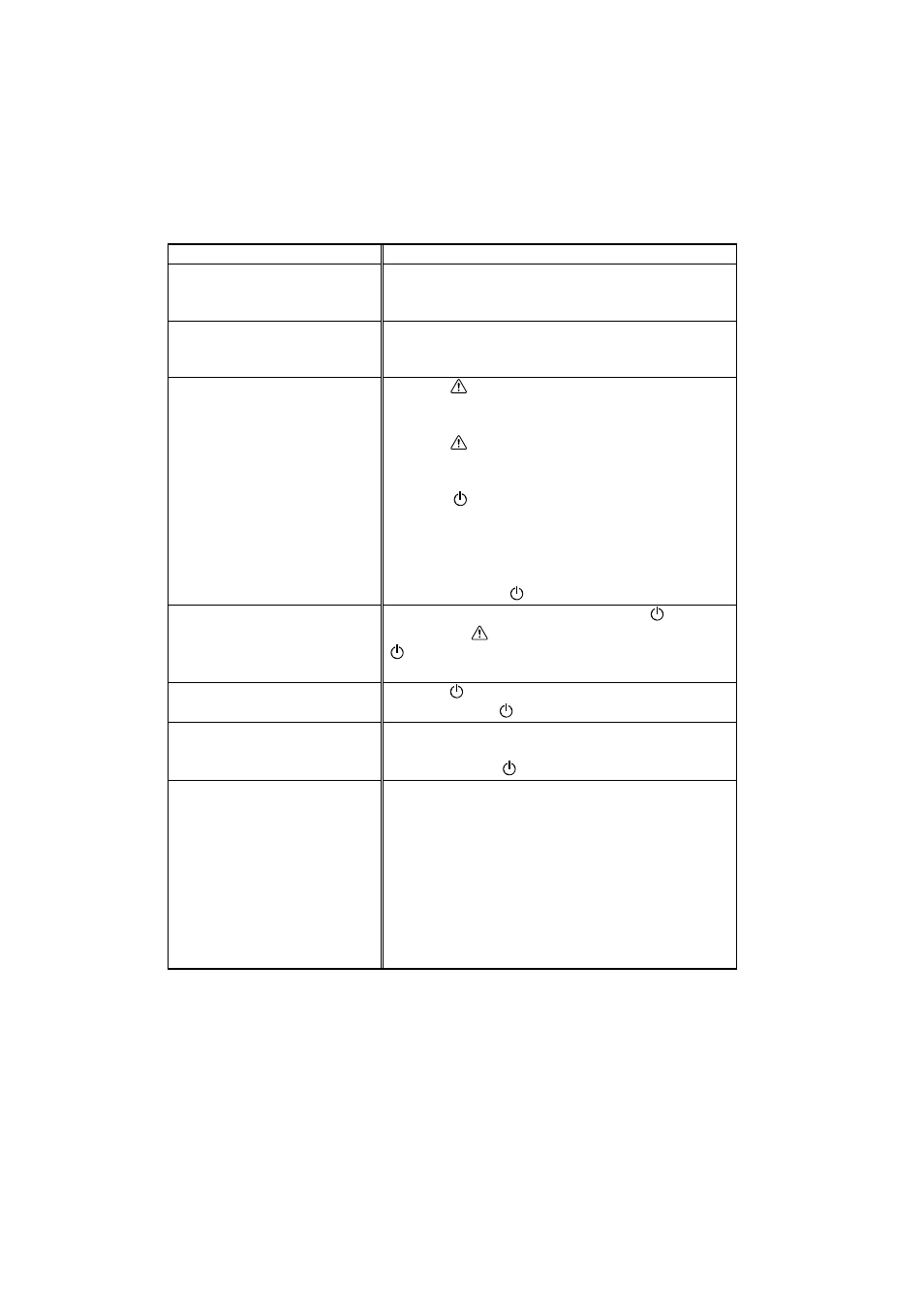
USER’S GUIDE
5-6
Setting Up the Printer for Windows
Question
Recommendation
I cannot print from my
application software.
Make sure the supplied Windows
printer driver is
installed correctly and selected in your application
software.
I cannot print the entire page.
Check to see if the size of paper in the feeder is the
same as the one that you have selected in your
application or the printer driver
Computer indicates a device
time-out.
•
If the
(Alarm)
LED is blinking, clear it
referring to the ‘Alarm Indications at a Glance’
section in this chapter and try to print again.
•
If the
(Alarm)
LED is off, wait a short while
and then click on the Retry button on the PC
screen dialog box.
•
If the
(On/Off)
LED is blinking, press the
cancel button on your PC and retry printing.
•
If all the LEDs are blinking alternately, the printer
is cleaning its print head. Wait until they stop
blinking.
Check to see if the
(On/Off)
LED is on.
Computer indicates Paper
Empty.
Paper is empty. Load paper and press the
(On/Off)
button if the
(Alarm)
LED is on with the
(On/Off)
LED blinking to recover from the error
status..
Computer indicates Off Line.
Press the
(On/Off)
button to make the printer
ready. Check the
(On/Off)
LED is on.
Computer indicates Power Off.
Check if the printer is securely plugged into the AC
outlet or the Printer Interface Card is connected to the
computer and the
(On/Off)
LED is on.
Computer indicates an error
message other than above.
Check the following;
•
The printer is connected directly to the computer.
•
The computer is set to work in bi-directional
mode.
•
The printer port is correct.
•
Selection of the printer is correct.
•
Recommended interface cable is being used.
•
If the printer port is set as an ECP port, change it
to be a bi-directional port. See your PC’s manual
for how to change the printer port.
