Q & a, Setting up the printer hardware, Q & a 5-5 – Brother mp-21c/cdx User Manual
Page 48: Setting up the printer hardware 5-5
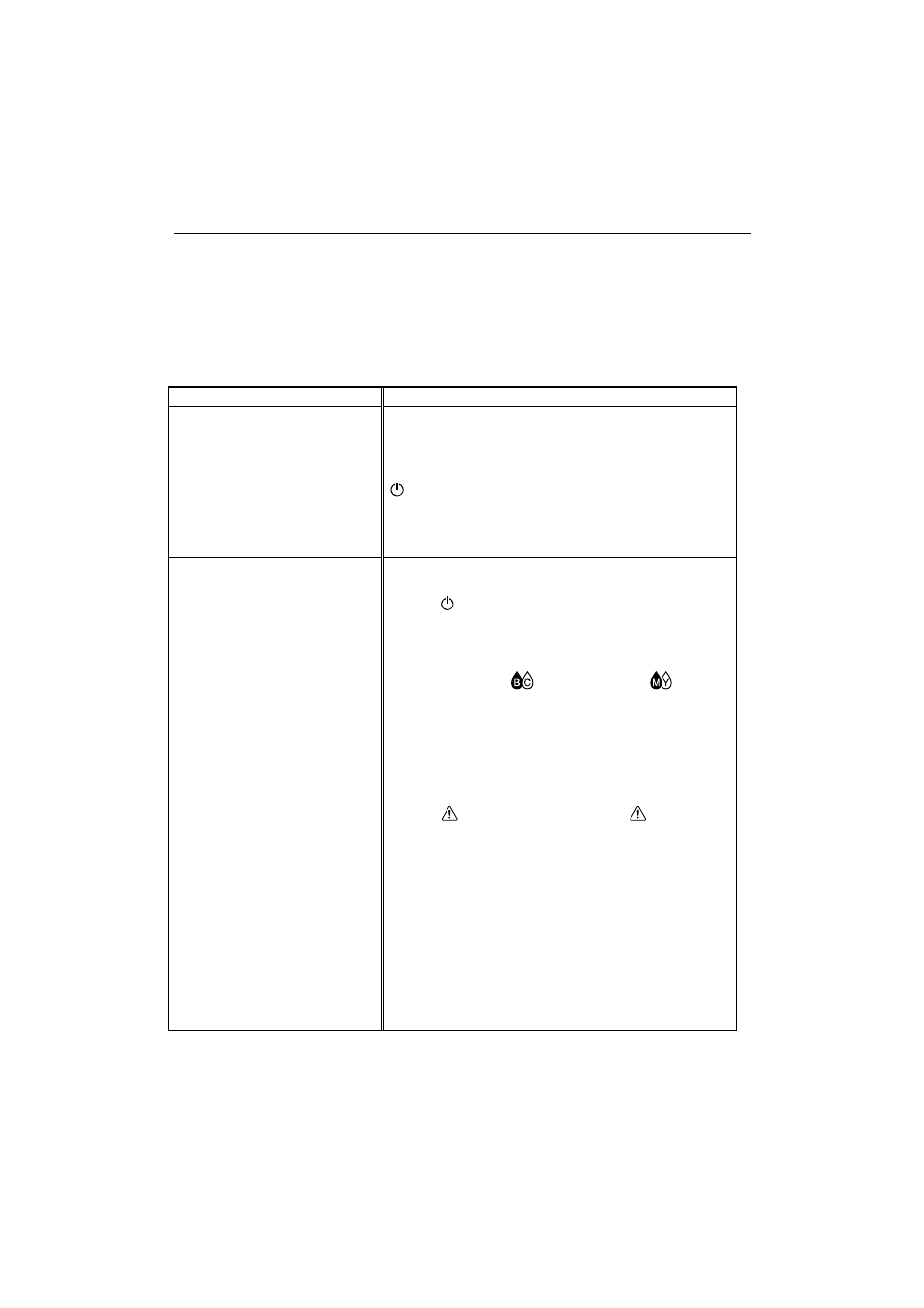
CHAPTER 5 TROUBLESHOOTING
5-5
Q & A
This section contains commonly asked questions and the answers
concerning your printer. If you have encountered a problem, try to find
the question relating to your problem and take the steps recommended to
correct the problem.
Setting Up the Printer Hardware
Question
Recommendation
The printer does not work. All
LEDs are off.
The printer may not be turned on. Check to see if the
AC adapter (MP-21CDX or PA-21MP users only) is
plugged into a live power source or the Printer
Interface Card is connected to the computer and the
(On/Off)
button is on.
Check that both ends of the PC Card Cable are
connected securely to the printer and your PC/ Printer
interface Card.
The printer does not print.
Check the following:
•
The printer is turned on.
•
The
(On/Off)
LED is on.
•
All of the protective parts have been removed.
•
The top cover of the printer is closed.
•
The ink cartridges are installed properly.
•
The Ink LEDs (
(BC)
LED and/or
(MY)
LED) are not on. If one or more are on, replace
the ink cartridge(s).
•
The Printer Interface Card and the cable is
securely connected between the printer and
computer or the printer is connected to the AC
Adapter and parallel Interface Cable.
•
The
(Alarm)
LED is off. If the
(Alarm)
LED is blinking or on, refer to the Operator Call
section of this manual.
•
In Windows, the MP-21C/CDX printer is selected
in the printer settings in your application.
•
The host is configured correctly: check printer
port, print manager etc. (clear stored job or ‘use
print manager’ is selected off)
•
Printer port you select is the correct one for using
the Printer Interface Card or Parallel Interface
Connector.
Try cleaning the print head.
