To paste an ir code in the ir code text box, Adding a beep – Philips TSU600099 User Manual
Page 53
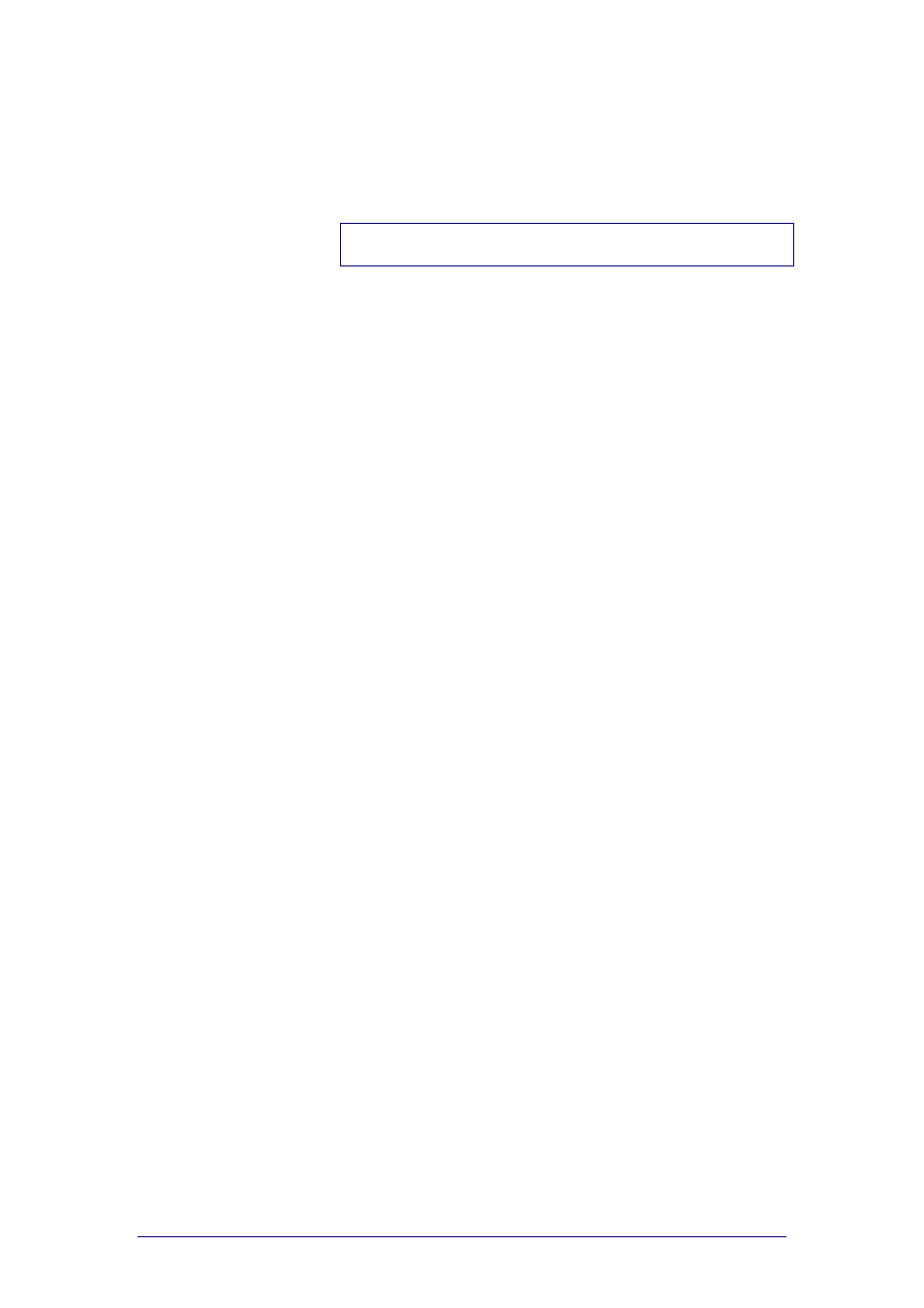
ProntoProEdit 3.0 - User Manual
Configuring a CCF
Philips
Page 53 of 76
6
Click Test IR.
You can try out the command on your ProntoPro.
7
Click OK to accept the properties.
-or-
Click Cancel to return without changing the properties.
Note
See “
” on page 68 for connection problems.
To paste an IR code in the IR Code text box
It is possible to assign IR codes from a brand that is not listed in the
universal database. These IR codes might be obtained from another CCF, a
text file, on the internet, etc… .
After you select a brand and a function from the database, you can paste the
IR codes directly into the IR code text box. Take into account that you will
overwrite the old IR codes. So you will no longer be able to use that brand
and its functions.
1
Select the device for which you want to set the IR codes from the
Device drop-down list.
2
Select the brand you want to replace from the Brand drop-down list.
For some brands the IR codes are divided into different code sets.
3
Select, if necessary, the appropriate set from the Code Set drop-
down list.
4
Select which function is going to be replaced from the Functions
list.
5
Click View IR to display the IR code associated with the selected
function.
The IR code text box expands at the bottom of the window. The
button changes into Hide IR.
6
Copy and paste the code into the IR code text box.
7
Connect your ProntoPro to your computer as described in “
” on page 15 and click Test IR.
You can try out the new function on your ProntoPro.
8
Click OK in the ‘Add IR’ window.
The IR code is added to the action list of the selected button.
9
Click OK to accept the properties.
-or-
Click Cancel to return without changing the properties.
Adding a beep
1
Open the Button Properties, Device Properties or Macro Group
Properties.
2
Select the Action tab.
3
Click Beep.
The ‘Define Beep Action’ window appears.
4
Enter a value in the Frequency text field.
The higher the value for the frequency the higher the tone of the beep.
5
Enter a value in the Duty Cycle text field.
The higher the value for the duty cycle the louder the volume of the
beep.
6
Enter a value in the Duration text field.
The higher the value for the duration the longer the beep is executed.
