Macros, Macros on your prontopro and in prontoproedit, Creating a macro – Philips TSU600099 User Manual
Page 60: Prontoproedit
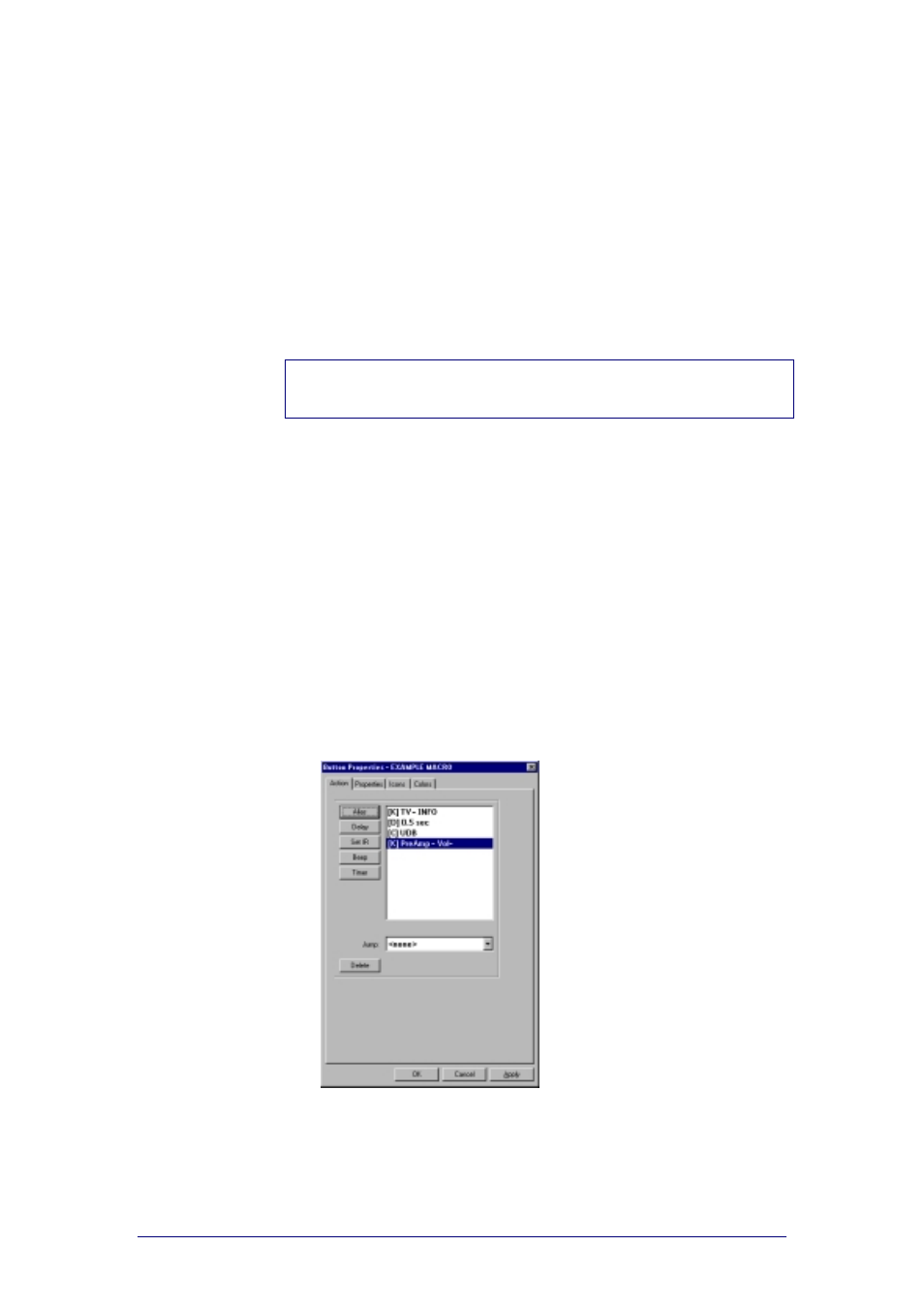
ProntoProEdit 3.0 - User Manual
Configuring a CCF
Philips
Page 60 of 76
Macros
Macros on your ProntoPro and in
ProntoProEdit
On your ProntoPro there is a clear distinction between:
Buttons, direct-access keys and action buttons that can only
perform a single command.
Macros that perform a series of commands.
In ProntoProEdit this distinction does not exist. Every button, device, direct-
access key or action button can perform a single action or be a macro and
perform a series of commands.
Note
All macros can be used on your ProntoPro, but only macro buttons in a macro
group panel can be edited on your ProntoPro.
Creating a macro
1
Open the Button Properties, Device Properties or Macro Group
Properties.
2
Select the Action tab.
3
Configure the action list for the selected button, device or macro group
with following actions:
“
“
“
“
“
“
When selecting the button, device or macro group on your ProntoPro the
list of commands will be executed.
You can add up to 255 actions to the action list.
