Moving a device or macro group, Renaming a device or macro group, Removing a device or macro group – Philips TSU600099 User Manual
Page 19: Adding a device, Changing a device into a template
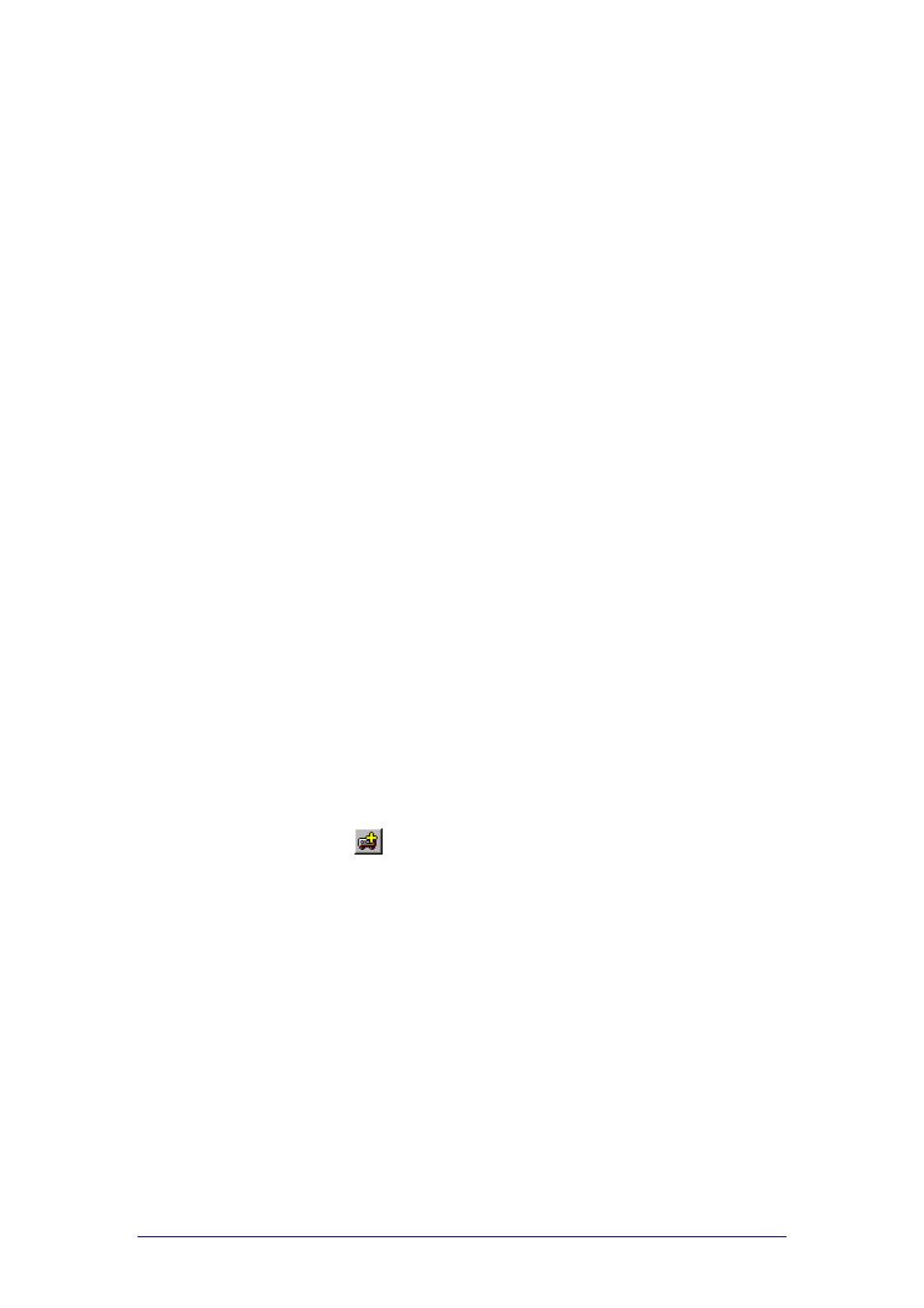
ProntoProEdit 3.0 - User Manual
Basic CCF Actions
Philips
Page 19 of 76
Moving a device or macro group
1
Select the device or macro group you want to move in the Configuration
view.
2
Drag and drop the selected device or macro group to its new location.
If you drop a device or macro group on another device or macro group, it
will be inserted before that device or macro group.
If you drop a device or macro group on DEVICES or MACRO GROUPS,
it will be appended to the list of devices or macro groups.
-or-
Press and hold CTRL and use the UP or DOWN key to the move the
selected device or macro group up or down its current list.
Renaming a device or macro group
1
Select the device or macro group and select Rename from the Edit
menu.
-or-
Right-click the device or macro group and select Rename from the
context menu.
2
Type the new name for the device or macro group in the text field.
-or-
Use the keyboard on screen to edit the name for the device or macro
group:
To display a keyboard with capital letters or symbols, click Shift.
To enter a character or symbol, click the character or symbol you
want to use.
3
Click OK to save the new name.
Removing a device or macro group
1
Select the device or macro group you want to remove in the
Configuration view.
2
Press DELETE to remove the selected device or macro group.
Adding a device
Select Add Device from the Device menu.
-or-
Click
in the toolbar.
An empty device is added.
Changing a device into a template
Select the device and select Is Template from the Device menu.
-or-
Right-click the device and select Is Template from the context menu.
The name of the device is displayed between ( ) brackets indicating that
the device has been changed into a template.
You can change the template back to a ‘regular’ device at any time.
