Quick disc playback 17 – Philips DVDQ50AT99 User Manual
Page 17
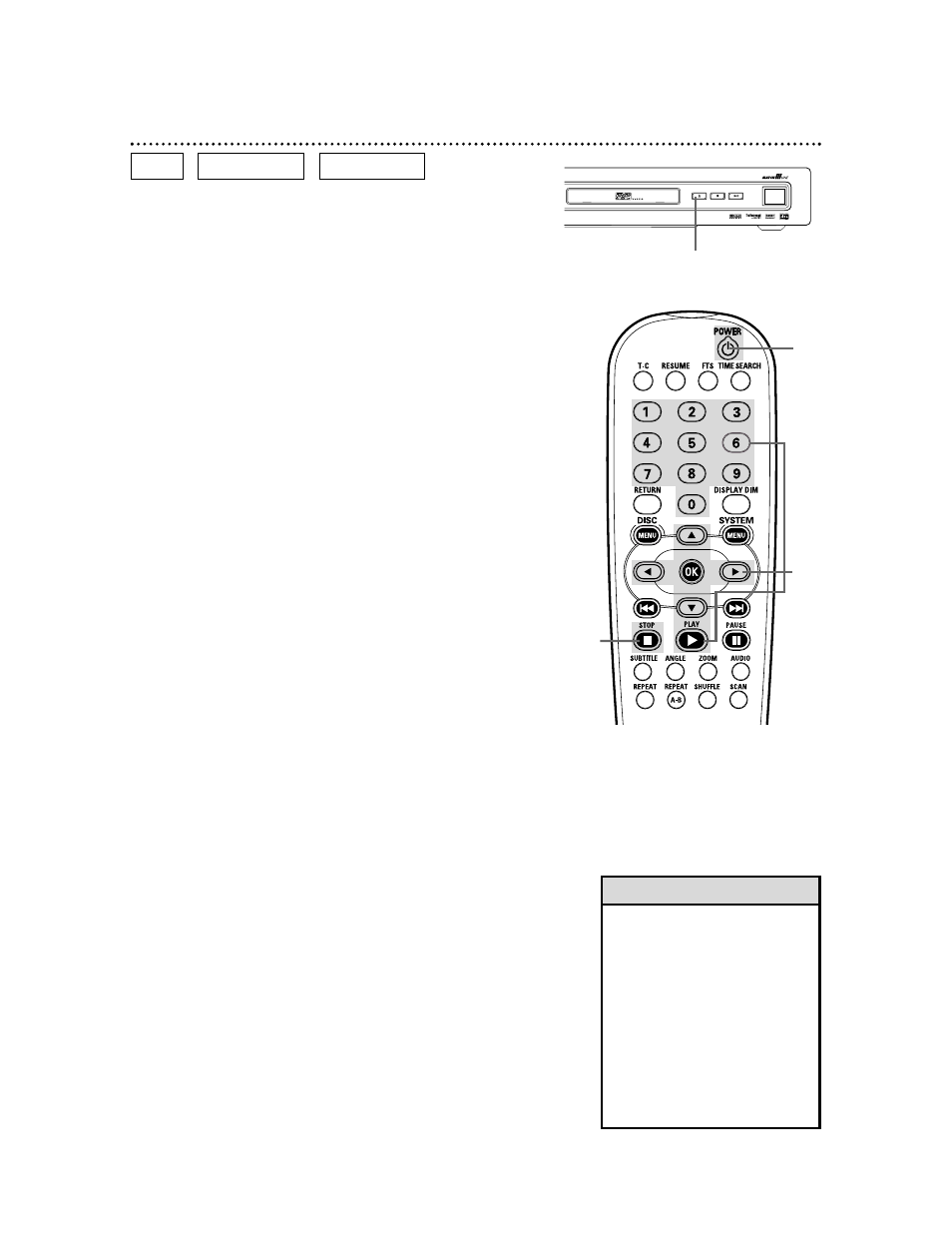
Quick Disc Playback 17
Playing a Disc
There are many playback features and options available on DVDs
and Audio CDs. After familiarizing yourself with the DVD Player
and its remote control as described on pages 20-25, see pages 26
and following to try additional playback features.
1
Press the POWER button to turn on the DVD Player. The
Standby light will disappear.
Turn on your TV. Set it to the correct Video In channel.
You should see the DVD logo on the TV screen. Details are on
page 9.
2
Press EJECT on the front of the DVD Player to open the
disc tray. Load your Disc in the tray, with the label facing up.
If the Disc is two-sided, make sure the side you want to play is
facing up.
3
Press EJECT again to close the tray. Playback may begin
automatically.
4
If DVD playback does not start automatically, a Disc menu
may appear. If the Title or Chapter selections are numbered,
press a Number button to select an item. Or, press the 9
8 ; : buttons to select an item, then press OK. Playback
will begin.
If Audio CD playback does not start automatically, press
PLAY
:
to begin Audio CD playback.
5
Playback will stop at the end of the Title or after the last
Track.
6
To stop playback at any time, press STOP C.
To resume playback at the point at which you last stopped play-
back on a DVD, press RESUME.
Or, press PLAY
:
, and while you see the resume symbol on the
TV screen, press PLAY
:
again. Details are on page 25.
The resume feature applies not only to the current DVD, but also
to the last four discs you played. Reload a DVD and press the
RESUME button. Or, press PLAY
:
while you see the resume
symbol on the TV screen.
• If the Disc is Locked by Access
Control, you must enter the four-
digit code or authorize the Disc.
Details are on pages 30-34.
• DVDs have a region code. Your
Player will not play discs that
have a region code different from
the region code of your Player.
The Player’s region code is 1
(one). Details are on page 7.
• Resume may not be available
with some DVDs.
Helpful Hints
6
4
DVD
AUDIO CD
VIDEO CD
1
EJECT
STOP
PLAY/PAUSE
2-3
