12 hookups (cont’d), Helpful hint – Philips DVDQ50AT99 User Manual
Page 12
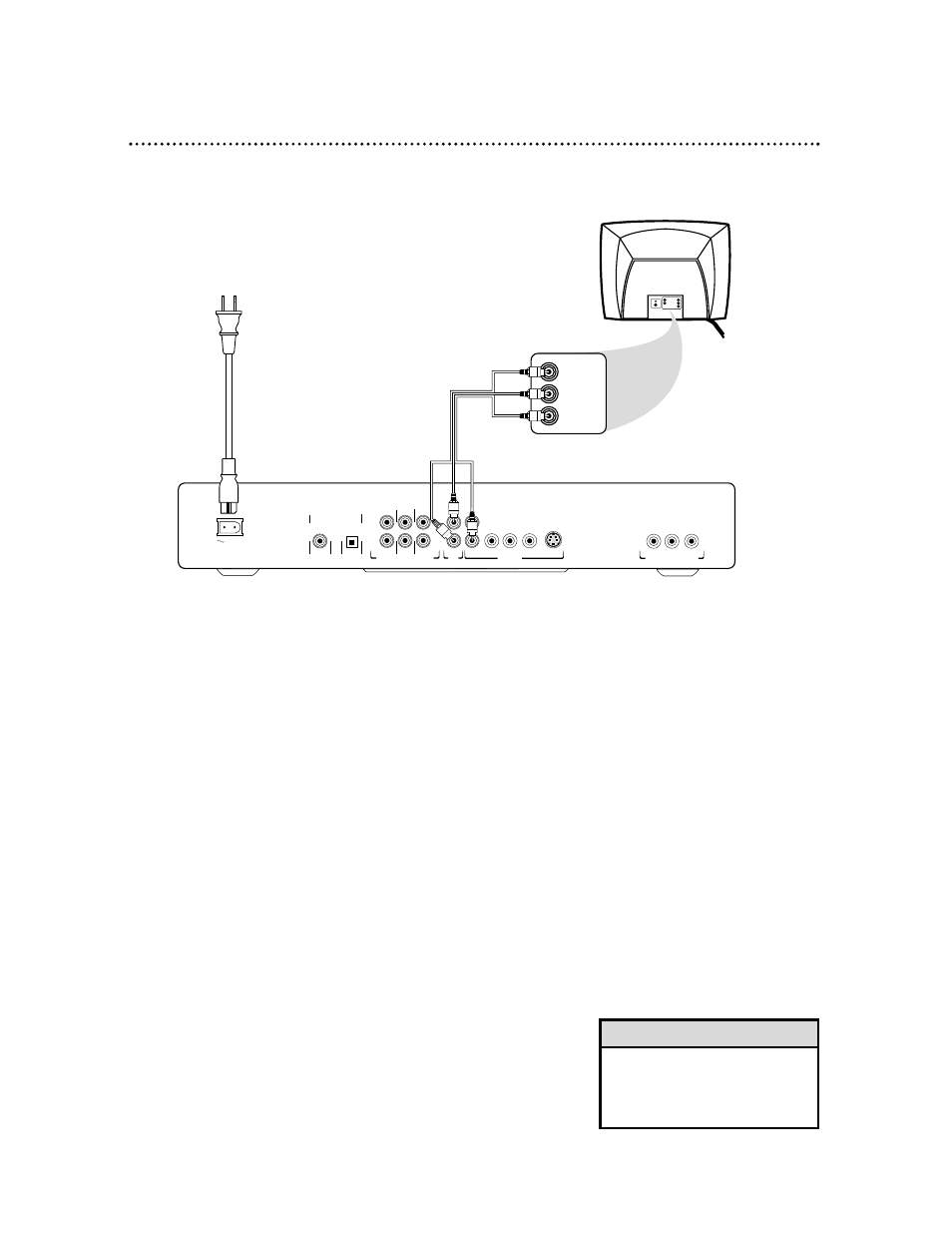
12 Hookups (cont’d)
Connecting to a TV Only
TV has a yellow CVBS Video In jack
MAINS
SURROUND
MULTICHANNEL AUDIO OUT
SUB WF FRONT
AUDIO
OUT
CVBS
P
r
/C
r
P
b/
C
b
VIDEO OUT
Y
S-VIDEO
OPTICAL
COAXIAL
P
r
/C
r
P
b/
C
b
Y
PROGRESSIVE SCAN OUT
DIGITAL AUDIO OUT
PCM/MPEG2/AC-3/DTS
SURROUND CENTER FRONT
R
L
R
L
2
1
Back of TV
(example only)
LEFT AUDIO IN
RIGHT AUDIO IN
LEFT AUDIO IN
RIGHT AUDIO IN
Cr/R-Y
Y
Cb/B-Y
VIDEO IN
1
2
3
1
Connect the yellow CVBS VIDEO OUT jack of the DVD
Player to the corresponding VIDEO IN jack on your TV. Use
the yellow cable of the supplied three-prong audio/video cable.
2
Connect the red and white cables of the supplied three-
prong audio/video cable to one set of the Left and Right
AUDIO OUT jacks on the DVD Player. Connect the other
end of the cables to the left/right AUDIO IN jacks on the
TV. Match the cable colors to the jack colors.
3
Connect the flat end of the DVD Player’s power cord (sup-
plied) to the MAINS (AC Power) jack on the back of the
DVD Player.
Connect the power cords of the DVD Player and the TV to
a power outlet. Turn on the power of the TV. Press the
STANDBY-ON button on the front of the DVD Player to
turn on the DVD Player. The Standby light will disappear.
4
Set the TV to the correct Audio/Video In channel.
Such
channels may be called AUX or AUXILIARY IN, AUDIO/VIDEO
or A/V IN, EXT1 or EXT2, etc. These channels often are near
channel 00. See your TV owner’s manual for details. Or, change
channels at the TV until you see the DVD logo on the TV screen.
• On the TV, the Video In jack is
usually yellow and might be
labeled video, CVBS, composite,
or baseband.
Helpful Hint
