Philips DVDR150099 User Manual
Page 35
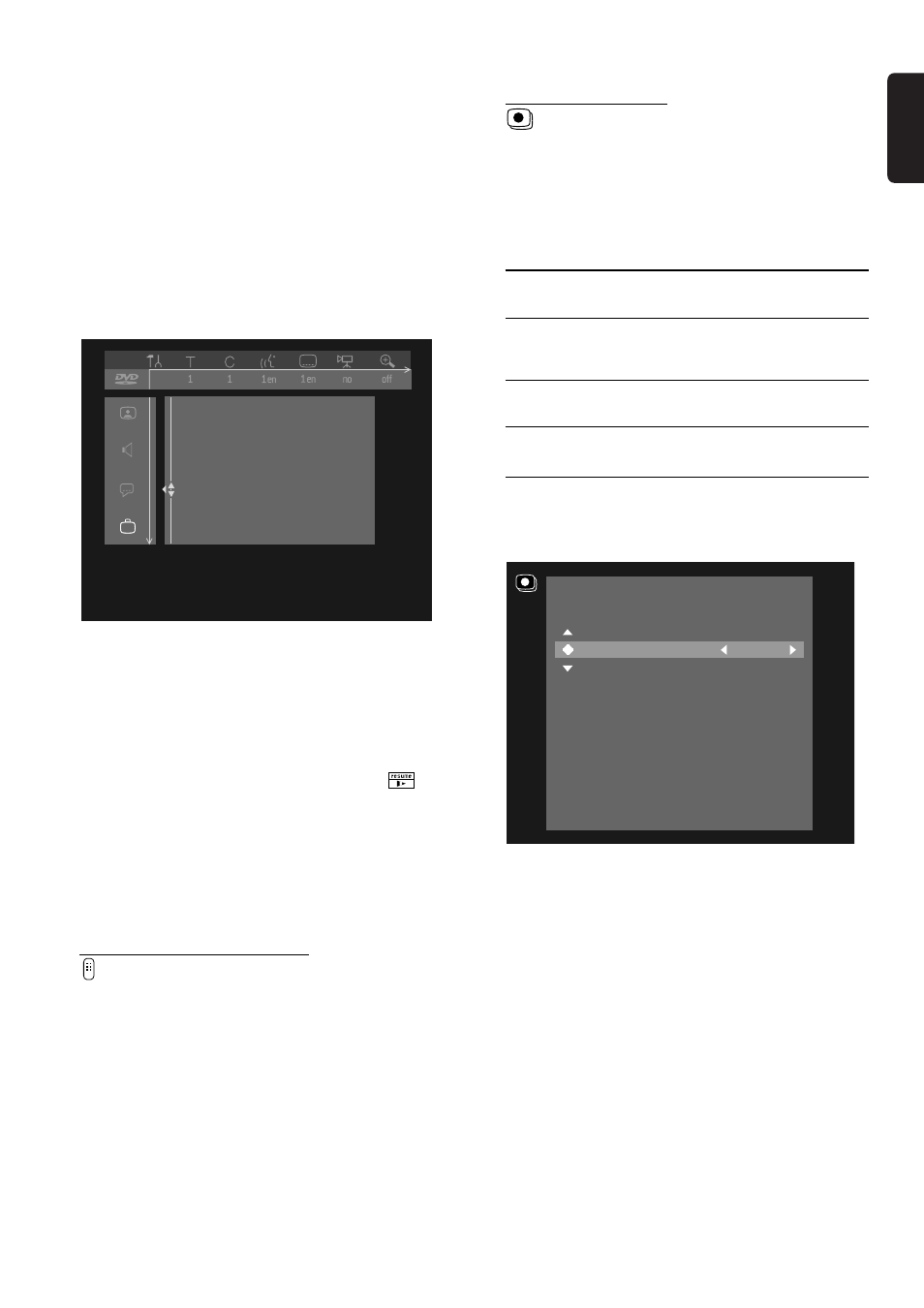
English
OPERATION 35
Low Power Standby
If Low Power Standby is ‘
On,’ the Recorder will
consume minimum power in standby mode.
Factory setting is ‘
Off.’
Note:
When the Recorder is in low power standby mode:
- the signal of the equipment connected to the inputs will not
be passed through to the TV outputs,
- the Display will be Off,
- the Standby indicator on the Recorder will still light up in
standby mode.
Autoresume
The Autoresume setting only applies to the last 20 pre-
recorded DVD Video and Video CD discs, you played.
If
Auto resume is ‘On,’ playback will start from the
point where it stopped the last time the disc played.
When
Auto resume is ‘Off,’ the Recorder will start
playing from the beginning of a disc. In this case, you can
still resume from the last point it stopped when
appears on the TV screen by pressing 2 PLAY.
Factory setting is ‘
On.’
PBC
This feature allows you to disable or enable the PBC
(Playback Control) menu of Video CDs. See ‘Playback’ -
‘Special VCD features.’ Factory setting is ‘
On.’
Remote Control settings
Key sound
The Recorder beeps each time you press a button on
the Recorder or remote control.
Select ‘
Off’ to disable this sound. The factory setting is
On.
Remote control used
If you want to use the remote control of a Philips DVD
player instead of the standard DVD Recorder remote
control to work the DVD Recorder, select ‘
DVD
Player.’ Factory setting is ‘DVD Recorder.’
Record settings
Record mode
By selecting a recording mode you define the picture
quality of recordings and the maximum recording time
for a disc.
Mode
Picture quality
Total recording
time
HQ
best possible
60 minutes
(High Quality)
picture quality
SP
same picture quality
(Standard Play)
pre-recorded as a
120 minutes
DVD
LP
S-VHS
180 minutes
(Long Play)
picture quality
EP
better than VHS
240 minutes
(Extended Play)
picture quality
You can only play a disc in the mode in which it was
recorded.
l
In the Record settings menu, select ‘
Record mode.’
l
Select the recording mode by pressing the t or u
(left or right cursor) buttons.
l
Confirm your selection by pressing the OK button.
l
Press SYSTEM MENU to return to the previous
menu.
Auto chapters
If Auto chapters is ‘
On,’ every five to six minutes a
chapter marker (beginning of a new chapter) is inserted
during recording. This enables easy navigation through a
title during playback. Or, you can manually insert chapter
markers after recording. (see ‘Managing disc content’ -
‘Edit in playback mode’)
LP/EP recording mode
When recording LP or EP, select the ‘
Sport’ setting to
optimize the video recording for images that contain fast
movement, like sports programs. The setting does not
influence recording when using HQ or SP mode.
The factory setting is ‘
Standard.’
R e c o r d s e t t i n g s
T o e x i t p r e s s
S Y S T E M M E N U
R e c o r d m o d e
A u t o c h a p t e r s
L P / E P r e c m o d e
S t n d r d
S P
O n
Access control
Adapt disc format
Status box
Low power standby
Auto resume
PBC
Off
Features
