Playing a pre-recorded dvd- video disc, Playing a recordable dvd+rw disc – Philips DVDR150099 User Manual
Page 22
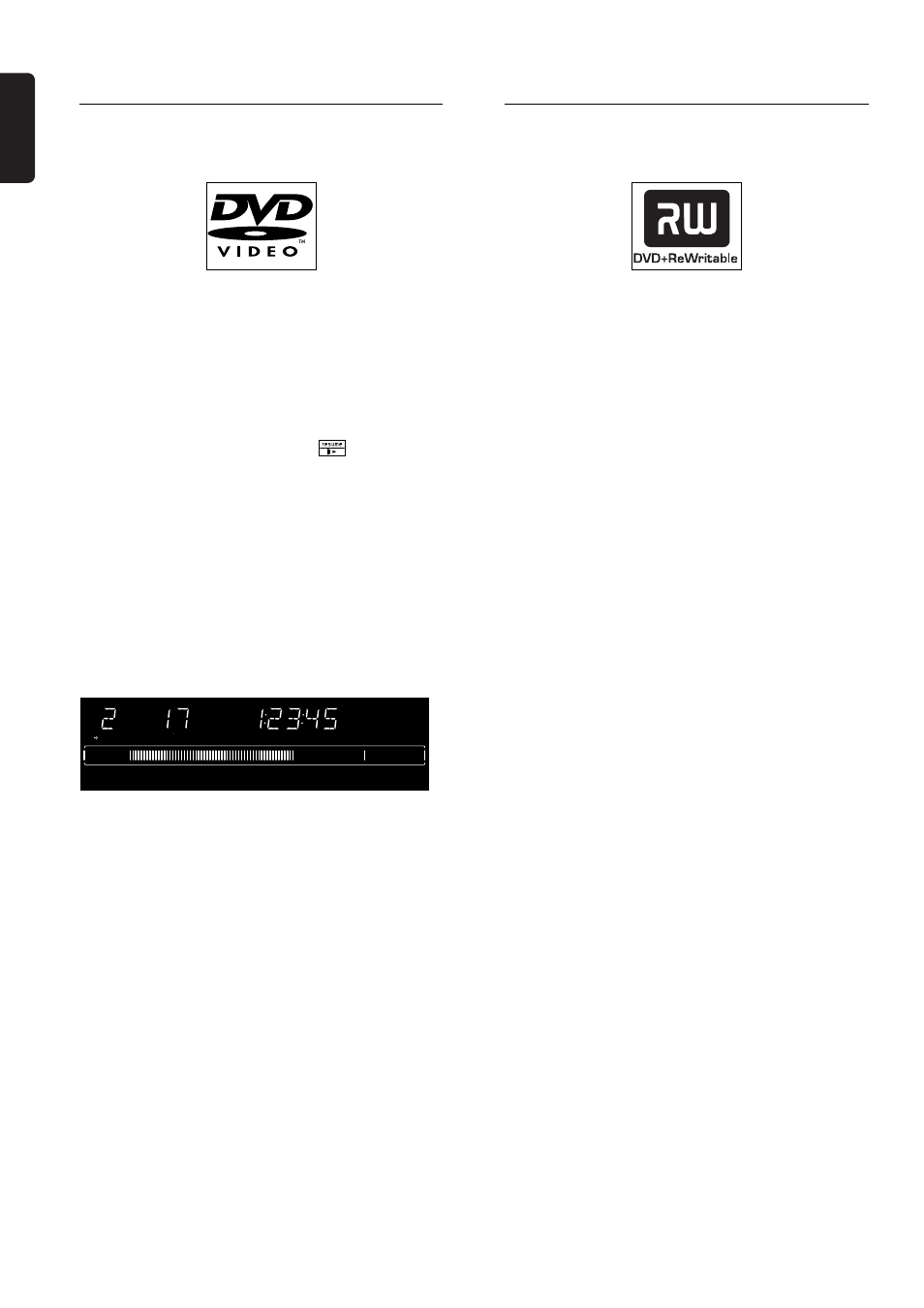
English
22 QUICK START
Playing a pre-recorded DVD-
Video disc
1
Insert a pre-recorded DVD-Video disc.
‰ When ‘Autoresume’ is ‘
On’ (see ‘User
Preferences’) playback starts automatically from the
point at which it stopped, the last time the disc
played.
‰ When ‘Autoresume’ is ‘
Off’ the disc will play
from the start of the disc. You can resume play from
the point at which you it stopped the last time by
pressing 2 PLAY shortly. While
appears in the
top left corner of the TV screen. When pressing
2 PLAY
at beginning of disc playback an “
X” may
show on the screen
2
The disc may invite you to select an item from a
menu. If the selections are numbered, press the
appropriate numerical button; otherwise use the
w
/v (down or up cursor) or t/u (left or right
cursor) buttons to highlight your selection, then
press OK.
‰ The currently playing title and chapter number
appear on the Recorder display. The elapsed playing
time is shows in the Recorder display.
3
To stop playback at any time, press 9 STOP.
Playing a recordable DVD+RW
disc
l
Insert a recordable DVD+RW disc.
‰ If the disc is a new blank disc, the display will
show ‘
EMPTY DISC.’
‰ If the inserted disc is erase-protected, playback
starts automatically.
l
When you press 2 PLAY, playback starts from the
point it stopped the last time the disc played or
recorded. If you want to start playback from the
beginning of the disc, you can do so via the Index
Picture Screen (see ‘Index Picture Screen’). To
choose a new Title for playback in the Index Picture
Screen, press w/v (down or up cursor) to choose
the beginning of a Title, then press OK or 2 PLAY.
Playback will begin.
l
With ¡ PREVIOUS and ™ NEXT you can go to
the previous title, the beginning of the current title,
or next title during playback.
l
To stop playback at any time, press 9 STOP.
‰ You return to the Index Picture Screen.
DVD
TITLE
CHAPTER
TIME
