Error animation, Printer jam or paper jam, Error animation printer jam or paper jam – Brother DCP-385C User Manual
Page 79: Berror animation
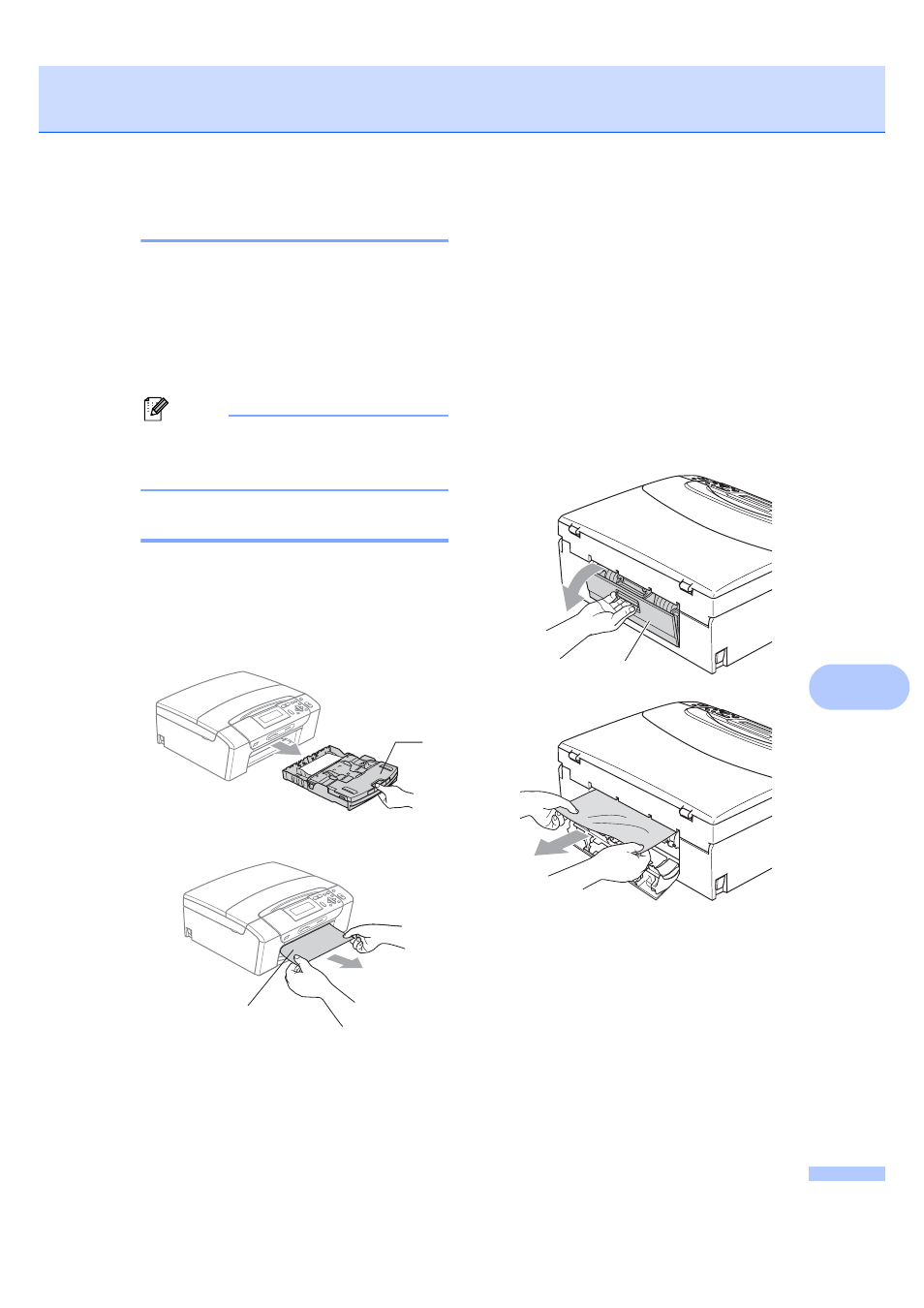
Troubleshooting and Routine Maintenance
73
B
Error animation
B
Error animation displays step-by-step
instructions when paper gets jammed. You
can read the steps at your own pace by
pressing c to see the next step and d to go
backward. If you do not press a key, after 1
minute the animation starts running
automatically again.
Note
You can press c, d or OK to pause the
auto-animation and go back to step-by-
step mode.
Printer jam or paper jam
B
Take out the jammed paper depending on
where it is jammed in the machine. Open and
close the scanner cover to clear the error.
a
Pull the paper tray (1) out of the
machine.
b
Pull out the jammed paper (1).
If you cannot remove the jammed
paper from the front, or the error
message still appears on the LCD
after you have removed the jammed
paper, please go to the next step.
c
Reset the machine by lifting the scanner
cover from the front of the machine and
then close it.
If you cannot remove the jammed
paper from the front of the machine,
or the error message still appears on
the LCD after you have removed the
jammed paper, please go to the next
step.
d
Open the Jam Clear Cover (1) at the
back of the machine. Pull the jammed
paper out of the machine.
1
1
1
