Starting p-touch editor help, Snap mode, Starting from start button – Brother P-TOUCH 7500 User Manual
Page 69
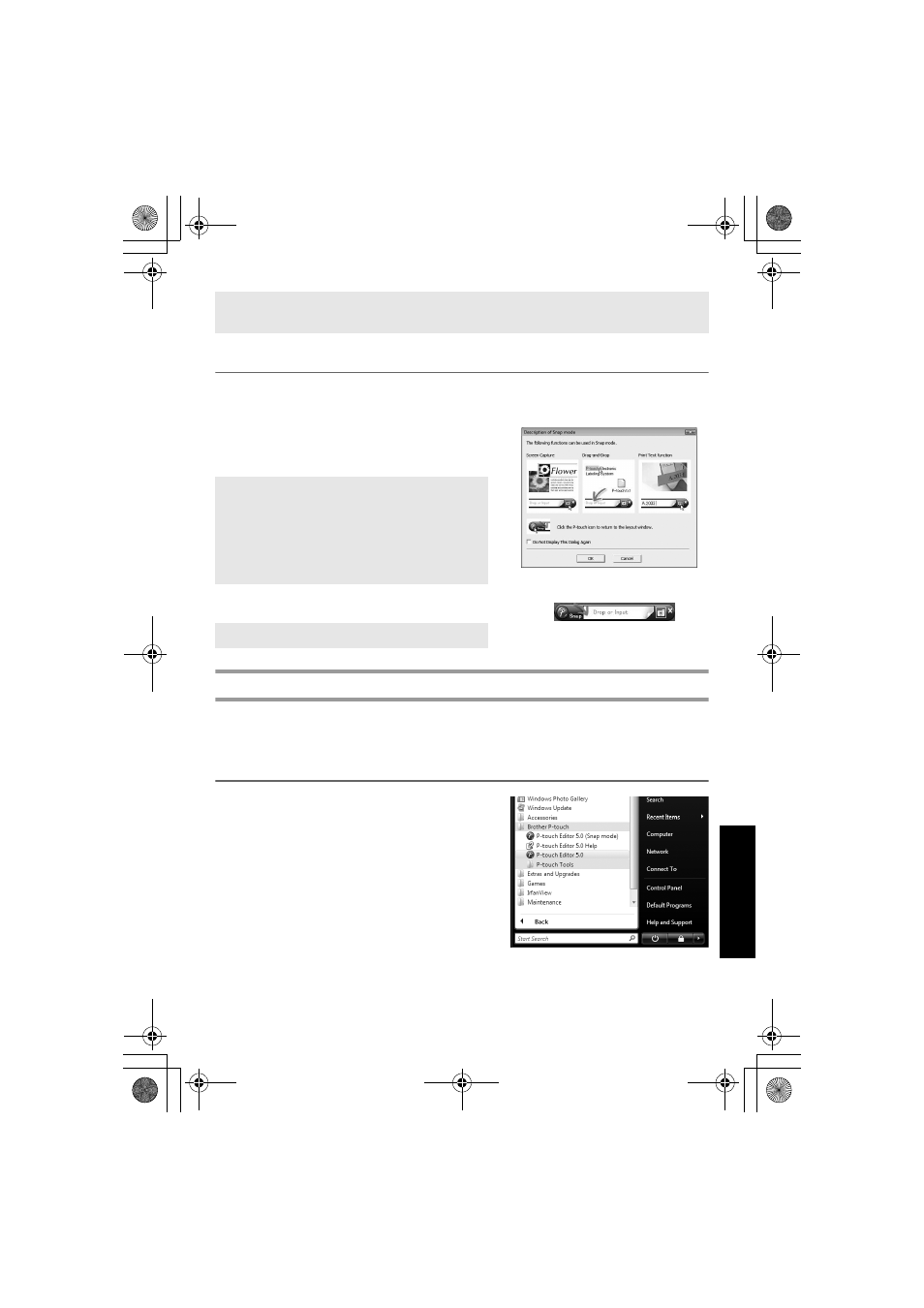
59
Us
in
g P
-t
ouc
h
W
it
h
a
Com
put
er
(f
o
r P
T
-7600 o
n
ly)
Snap Mode
With this mode, you can capture the screen, print it as image, and save it for future use.
To start Snap mode, follow the steps below.
1
When you click [Snap Mode], the Snap
mode description dialog box appears. Click
[OK].
2
Snap mode appears.
Starting P-touch Editor Help
This section explains how to start P-touch Editor Help for Windows. The following is
the example for Windows Vista
®
.
Starting from Start button
1
Click [Start]-[All Programs (or Programs)]-
[Brother P-touch]-[P-touch Editor 5.0].
☞ The [View] menu allows you to show/hide the toolbars, palettes, and windows.
☞ See the P-touch Editor Help for details.
☞ If you put a checkmark in [Do Not Display
This Dialog Again], you can go to Snap
mode directly from next time.
☞ You can also start from [Start]-[All
Programs (Programs)]-[Brother P-touch]-
[P-touch Editor 5.0 (Snap mode)].
☞ See the P-touch Editor Help for details.
PT75007600uk.book Page 59 Thursday, July 10, 2008 9:39 AM
