Fax journal (activity report), Reports, How to print a report – Brother MFC-253CW User Manual
Page 65: 9fax journal (activity report)
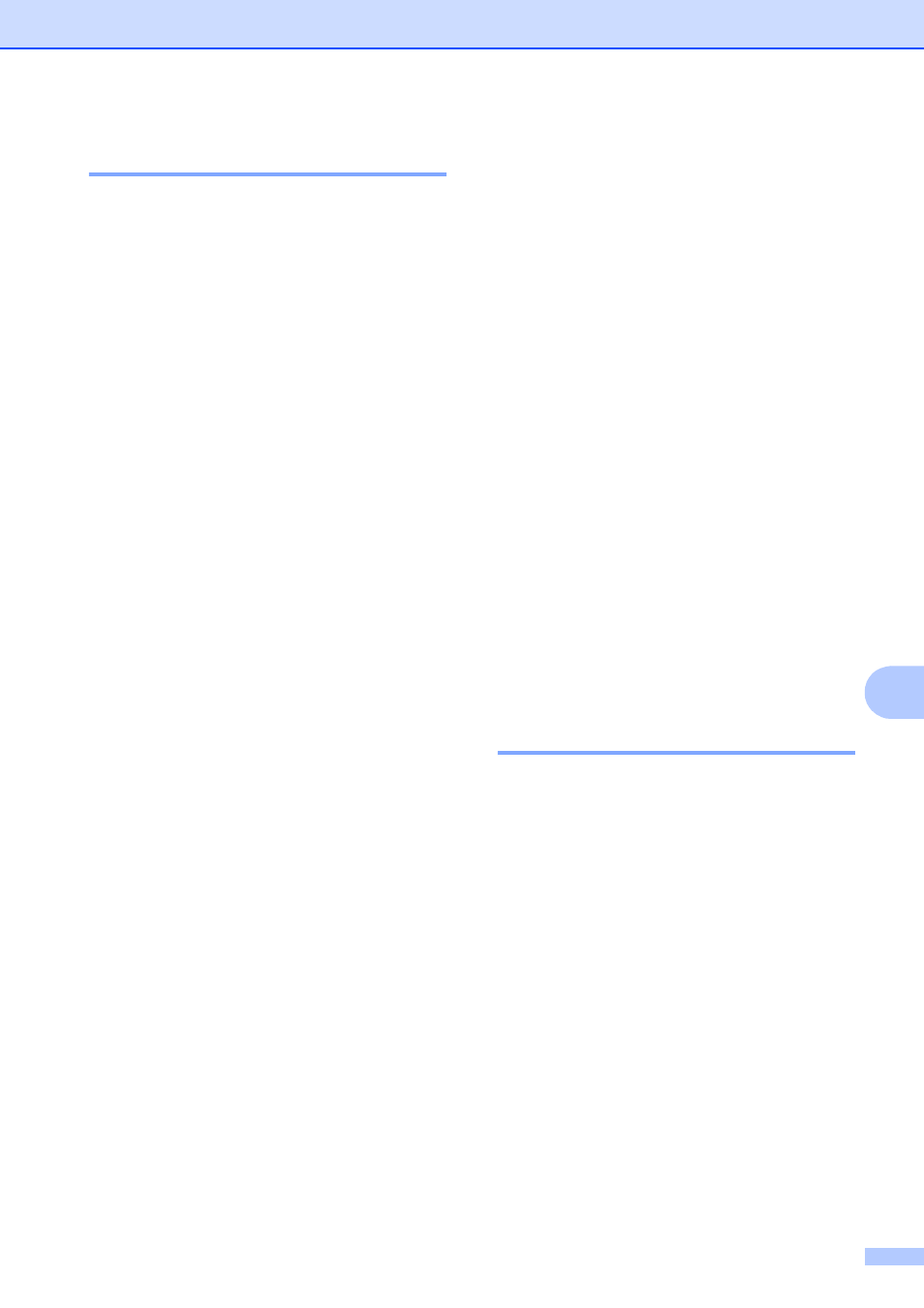
Printing Reports
55
9
Fax Journal (activity report)
9
You can set the machine to print a journal at
specific intervals (every 50 faxes, 6, 12 or
24 hours, 2 or 7 days). If you set the interval
to Off, you can still print the report by
following the steps in Reports on page 55.
The default setting is Every 50 Faxes.
a
Press Menu, 2, 3, 2.
b
Press a or b to choose an interval.
Press OK.
(If you choose 7 days, the LCD will ask
you to choose the first day for the 7-day
countdown.)
If you choose Every 50 Faxes, go to
step d.
6, 12, 24 hours, 2 or 7 days
The machine will print the report at
the chosen time and then erase all
jobs from its memory. If the
machine's memory is filled with the
maximum 200 jobs before the time
you chose has passed, the machine
will print the Journal early and then
erase all jobs from the memory. If
you want an extra report before it is
due to print, you can print it without
erasing the jobs from the memory.
Every 50 Faxes
The machine will print the Journal
when the machine has stored
50 jobs.
c
Enter the time to start printing in 24-hour
format.
Press OK.
(For example: enter 19:45 for 7:45 PM.)
d
Press Stop/Exit.
Reports
9
The following reports are available:
1.XMIT Verify
Prints a Transmission Verification Report for
your last transmission.
2.Help List
A help list showing how to program your
machine.
3.Quick Dial
Lists names and numbers stored in the
Speed Dial memory, in numerical order.
4.Fax Journal
Lists information about the last incoming and
outgoing faxes.
(TX: Transmit.) (RX: Receive.)
5.User Settings
Lists your settings.
6.Network Config
Lists your Network settings.
How to print a report
9
a
Press Menu, 6.
b
Do one of the following:
Press a or b to choose the report you
want. Press OK.
Enter the number of the report you
want to print. For example, press 2 to
print the help list.
c
Press Mono Start.
d
Press Stop/Exit.
