Administrator, User authentication – Brother HL-5470DWT User Manual
Page 41
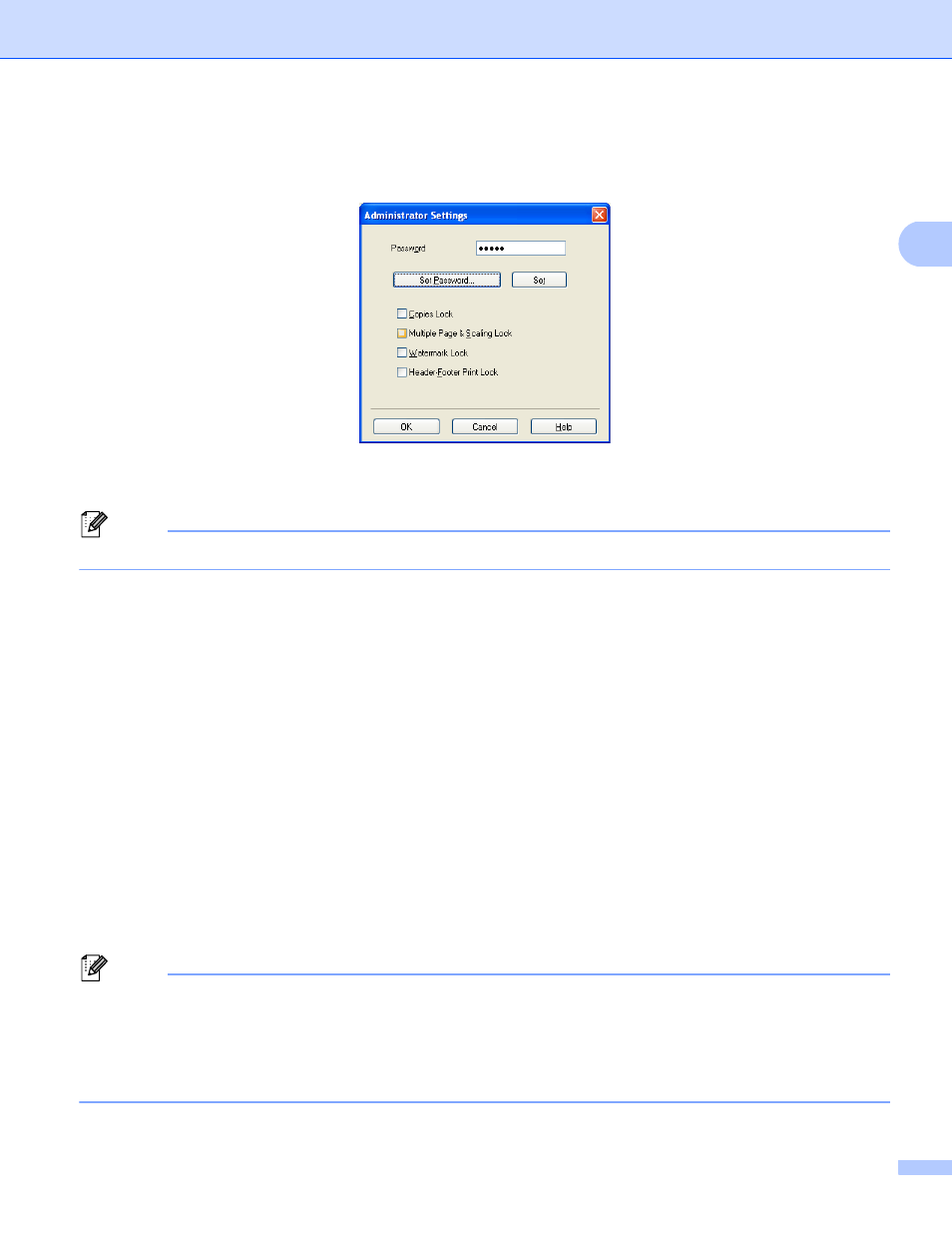
35
Driver and Software
2
Administrator
2
Administrators have the authority to limit access to functions such as scaling and watermark.
Password
Enter the password into this box.
Note
Click Set Password... to change the password.
Copies Lock
Lock the copy pages selection to prevent multiple copy printing.
Multiple Page & Scaling Lock
Lock the scaling setting and multiple page setting.
Watermark Lock
Lock the current settings of the Watermark option to prevent changes being made.
Header-Footer Print Lock
Lock the current settings of the Header-Footer Print option to prevent changes being made.
User Authentication
2
If you are restricted from PC Print by the Secure Function Lock 2.0 feature, you need to set your ID and PIN
in the User Authentication Settings dialog. Click Settings of the User Authentication and enter your ID
and PIN. If your PC login name is registered to Secure Function Lock 2.0, you can check the Use PC Login
Name box instead of entering your ID and PIN.
More information about Secure Function Lock 2.0 uu Network User's Guide
Note
• When you use the machine through a network you can see the information of your ID such as the status
of restricted features and the number of remaining pages you are allowed to print by clicking the Check
Print Status. The Authentication result dialog will appear.
• When you use the machine through a network, you can make the Authentication result dialog appear
each time you print by checking the Show print status before printing.
• If you want to enter your ID and PIN each time you print, check the Enter ID Name/PIN for each print job.
