Adding a second netbios print port, Windows® 95/98/me, Windows nt®4.0 / windows® 2000/xp – Brother HL-5280DW User Manual
Page 50: Adding a second netbios print port -6, Windows, Windows nt
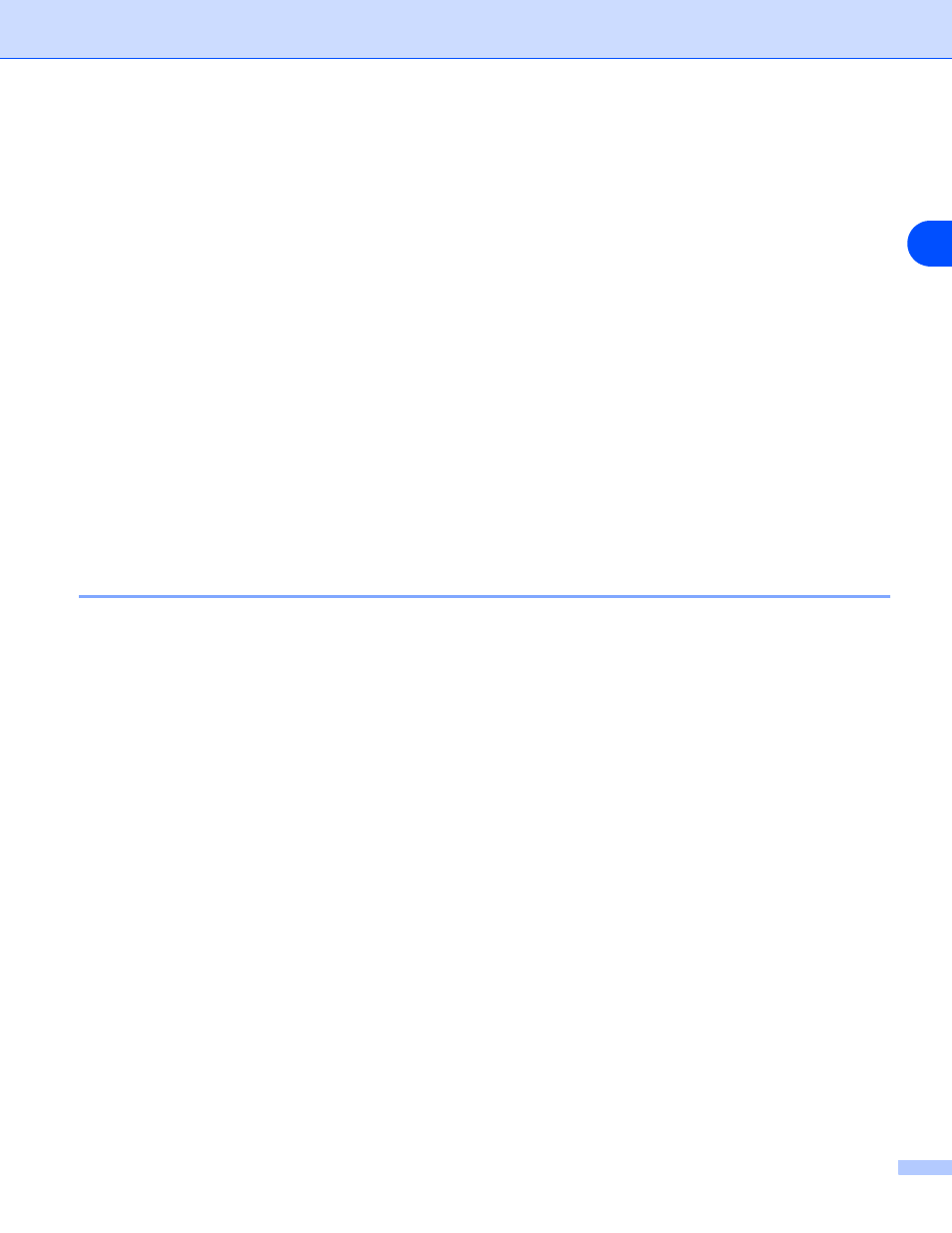
Network printing from Windows
®
: NetBIOS Peer-to-Peer printing
5 - 6
5
My computer (Windows NT
®
4.0) when you are asked how the printer is connected to your computer,
and then click Next.
5
Select the Brother NetBIOS Port (the port name you assigned in step 8 of the “Installing the Brother
NetBIOS Port Monitor” section and click Next.
6
Select the correct driver. Click Next when you are done.
7
If you have selected a printer driver that is already used, you have the option of either keeping the
existing driver (recommended) or replacing it. Select the desired option and click Next.
8
Enter any desired name for the Brother printer and click Next. For example, you could call the printer
"Networked Brother Printer".
9
Select Not Shared or Shared and Share Name and click Next.
10
Windows
®
will now ask you if you wish to print out a test page, select Yes and then select Finish.
You are now ready to print. If necessary, you can share the printer on your PC so that all print jobs are routed
through your computer.
Adding a second NetBIOS print port
1
You do not need to re-run the installation program to add a new NetBIOS port. Instead, click the Start
button, select Settings, and open the Printers window. Click the icon of the printer that you wish to
configure, select File from the menu bar, and then Properties.
Windows
®
95/98/Me
2
Click the Details tab and click the Add Port button. In the Add Port dialog, select the Other radio button
and then highlight Brother NetBIOS port. Click OK and enter the port name. The default port name is
BNT1. If you have already used this name, you will get an error message if you try to use it again, in
which case use BNT2, etc... Once you have specified the port name, click the OK button. You will then
see the Port Properties Dialog. Enter the print server and port name of the printer that you wish to print
to and click OK. You should now see the port that you have just created in the Print to the following
port setting of the printer driver.
Windows NT
®
4.0 / Windows
®
2000/XP
2
Click the Ports tab and click the Add Port button. In the Add Port dialog, highlight Brother NetBIOS
port. Click New Port and enter the port name. The default port name is BNT1. If you have already used
this name, you will get an error message if you try to use it again, in which case use BNT2, etc... Once
you have specified the port name, click the OK button. You will then see the Port Properties Dialog.
Enter the print server and port name of the printer that you wish to print to and click OK. You should now
see the port that you have just created in the Print to the following port setting of the printer driver.
